This article explains how to reset or repair the Settings app in Windows 11.
Windows 11 has a built-in centralized Settings app developed to replace the classic Control Panel program.
Sometimes, the app may not open or stop working, and resolving the issues is easy. The setting app is a modern or Universal Windows Platform (UWP). UWP apps can be used across all compatible Microsoft Windows devices, including PCs, tablets, Xbox One, Microsoft HoloLens, and more.
UWP apps also have settings windows that can be used to reset or repair individual apps. When you reset a UWP app, it resets the default settings, similar to when you installed Windows for the first time.
This can help resolve common issues.
How to reset or repair the Windows 11 settings app
Again, one can reset or repair individual UWP apps in Windows. If the Settings app isn’t working or opening correctly, you can reset it to its factory default settings.
You can launch the Settings app by pressing the Windows key + I keys or using the Start Menu, the Windows key + X context menu.

Whichever way works for you, continue to use it.
However, to reset the Windows Settings app, click the Start menu, right-click the Settings apps, and select App Settings.
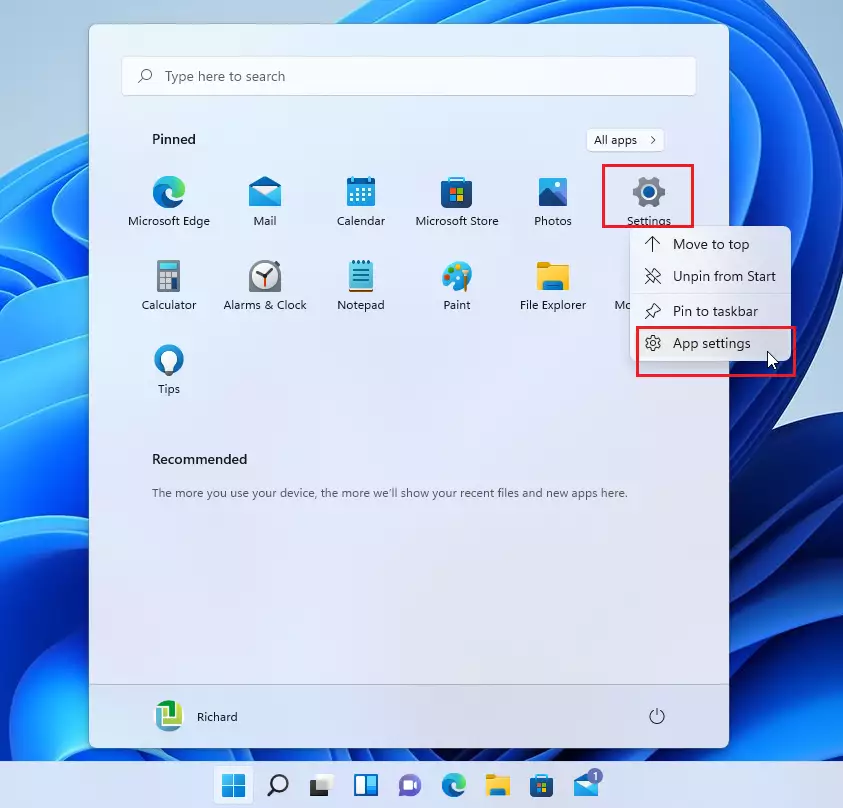
On the App settings window, scroll down and click the Reset button, as highlighted in the image below.
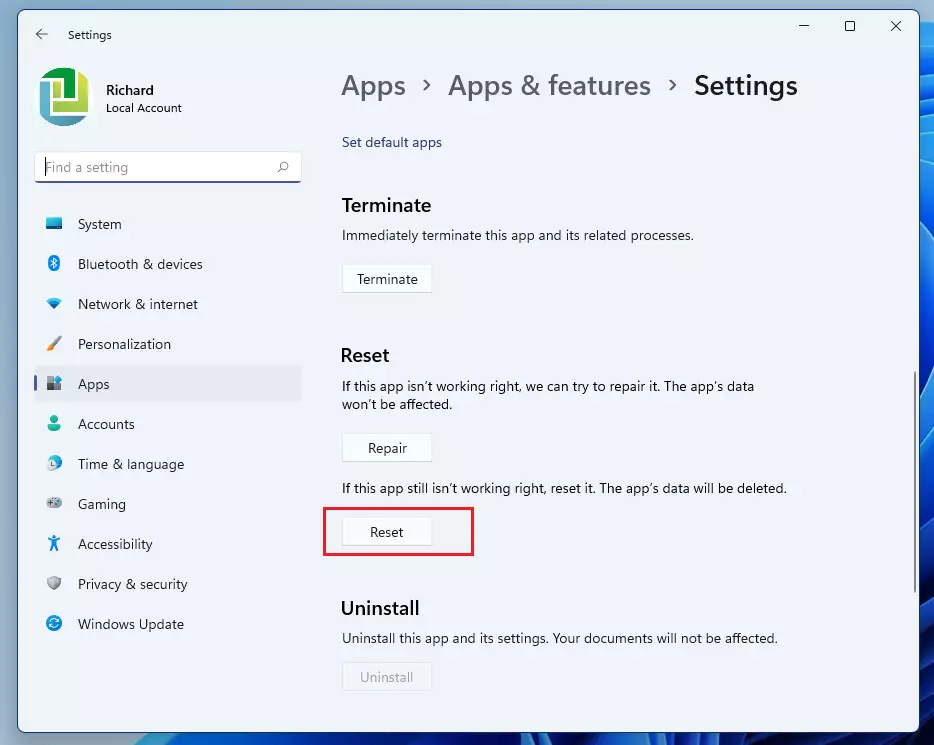
When prompted with a message, “This will permanently delete the app’s data on this device, including your preferences and sign-in details,” click the Reset button to reset it.
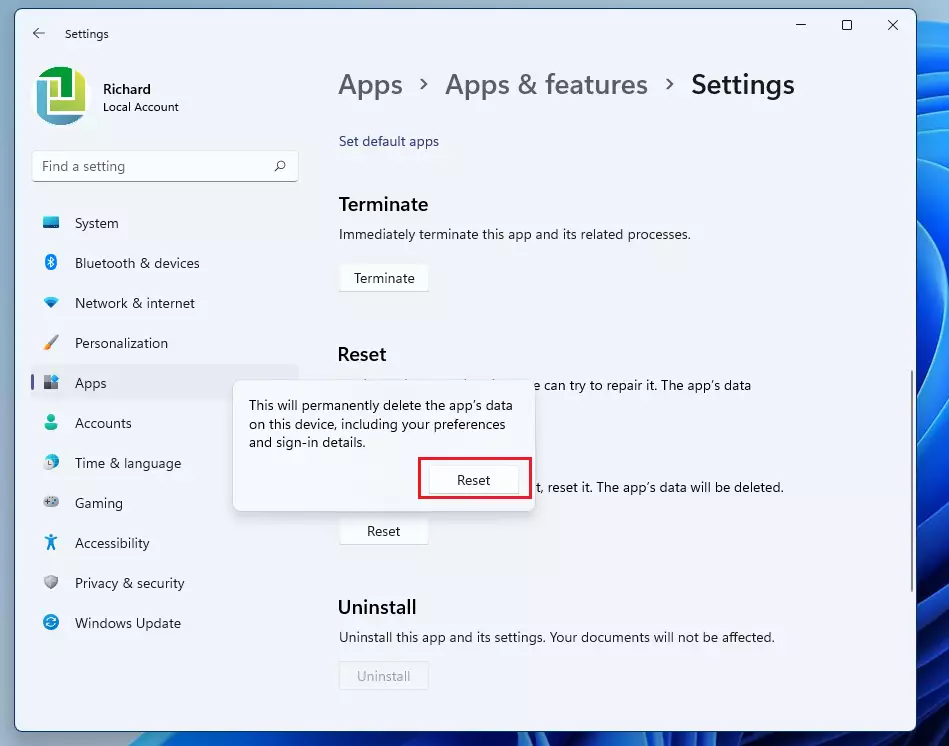
That should do it!
You can also repair the Settings app instead of resetting it. If the Repair doesn’t resolve the issues, you can reset it.
Conclusion:
- Resetting or repairing the Settings app can effectively resolve common issues in Windows 11.
- Always back up any critical data or preferences before resetting, as this process will delete existing settings.
- If problems persist after a repair, consider resetting the app to its factory default settings.
- Familiarize yourself with the steps to easily manage UWP apps as you encounter issues in the future.
- Windows 11 offers a user-friendly interface, making troubleshooting straightforward for every user.

Leave a Reply Cancel reply