This article describes how to reset the local group policy editor settings to their default in Windows 11.
The Local Group Policy Editor (gpedit.msc) is a Microsoft Management Console (MMC) snap-in available in Windows operating systems, including Windows 11. It allows users to manage both Computer Configuration and User Configuration settings locally.
In a centralized environment, settings in the Computer Configuration container apply to the computer regardless of who logs on. Conversely, settings in the User Configuration container apply to users, no matter which computer they log into.
Sometimes it is acceptable to reset all settings back to their default state and start over. If you find yourself needing to reset the GPO editor, the steps below will be useful.
Reset the local group policy settings in Windows 11
To reset all system settings in the Local Group Policy Editor, follow the steps below. You must be logged in as an administrator or be a member of the administrators’ group.
To sign in, open the Windows Command Prompt as an administrator. Click Start and search for Command Prompt in the search box.
Next, choose the item from the relevant search results that are highlighted below.
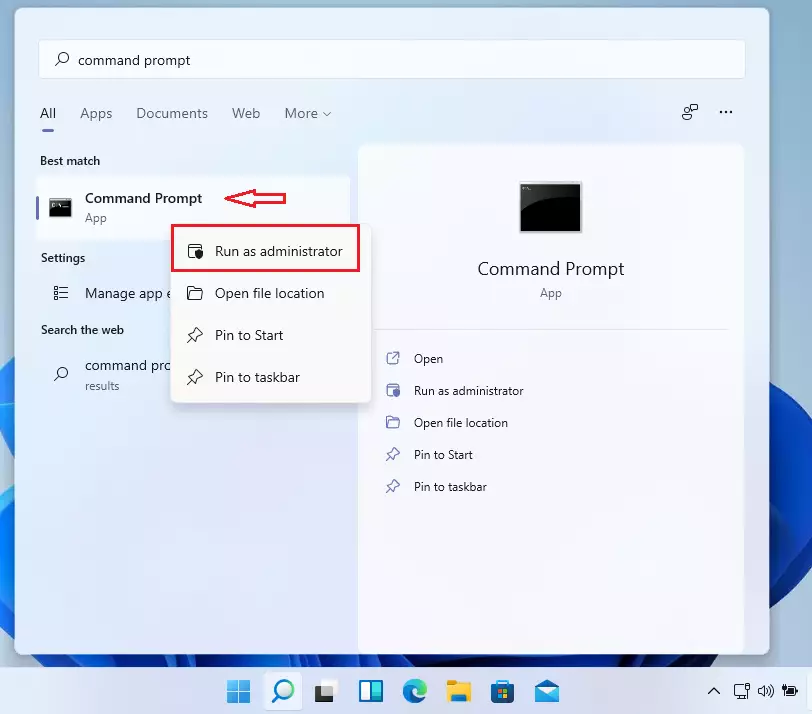
When the Command Prompt app opens, copy and paste the lines below and press Enter.
RD /S /Q "%windir%\System32\GroupPolicyUsers" RD /S /Q "%windir%\System32\GroupPolicy" gpupdate /force REG DELETE "HKCU\Software\Microsoft\Windows\CurrentVersion\Policies" /f REG DELETE "HKCU\Software\Policies" /f REG DELETE "HKLM\Software\Microsoft\Policies" /f REG DELETE "HKLM\Software\Microsoft\Windows\CurrentVersion\Policies" /f REG DELETE "HKLM\Software\Microsoft\Windows\CurrentVersion\WindowsStore\WindowsUpdate" /f REG DELETE "HKLM\Software\Policies" /f REG DELETE "HKLM\Software\WOW6432Node\Microsoft\Policies" /f REG DELETE "HKLM\Software\WOW6432Node\Microsoft\Windows\CurrentVersion\Policies" /f REG DELETE "HKLM\Software\WOW6432Node\Microsoft\Windows\CurrentVersion\WindowsStore\WindowsUpdate" /f
That will reset the local group policy editor in Windows 11. In most cases, settings are applied correctly when you reboot Windows. So restart your Windows computer for all the settings to be fully applied.
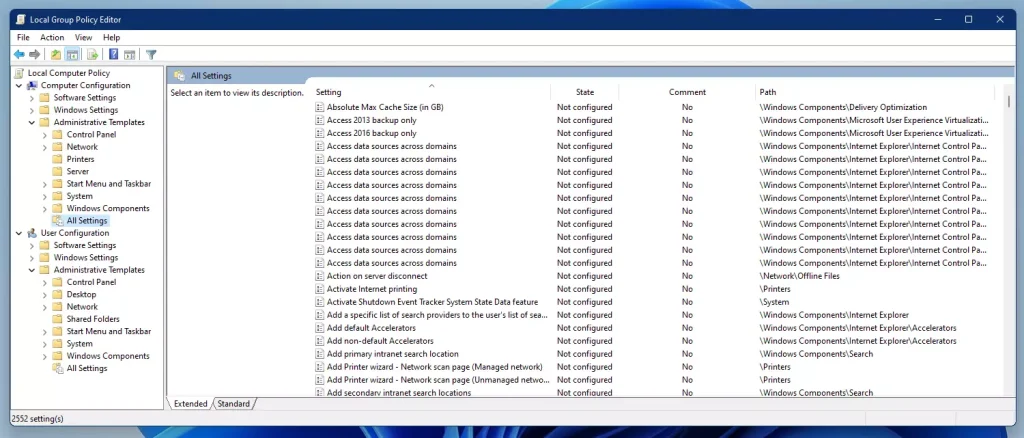
Some Windows 11 users may not have access to the Group Policy Editor, which is typically unavailable on Windows Home Editions.
It is available on Windows Pro, Enterprise, and Education editions.
If the command returns a message stating that the system cannot find the specified file, it means that there are no changes in your system’s group policy editor settings, or you are using Windows Home Edition.
The system cannot find the file specified.
The relevant file should be created whenever you make changes to the GPO.
That should do it!
Conclusion:
- Resetting the local group policy editor in Windows 11 can help resolve configuration issues caused by incorrect settings.
- Ensure that you are logged in as an administrator to execute the reset commands successfully.
- The commands will clear your group policy settings and apply default values.
- Restarting your computer is necessary for the changes to take full effect.
- Note that the local group policy editor is not available in Windows Home Editions, but it is accessible in Pro, Enterprise, and Education editions.
- Regularly reviewing group policy settings can help maintain optimal system performance and functionality.

Leave a Reply to How Standard Users Can Turn On or Off Administrators’ Access in UAC Pop-ups on Windows 11 - Geek Rewind Cancel reply