This article explains how to turn the screen edge swipe on or off in Windows 11.
The Windows Edge swipe feature lets you swipe from a screen edge to bring up different system UI elements. This can be useful for users with portable touchscreen devices.
When you swipe from the right edge of your screen, it opens the Notification Center. If you do the same from the left side, it opens Windows Widgets.
Although this feature is helpful in some situations, it can get in the way of daily operations and become annoying. If you end up swiping accidentally and it’s becoming a nuisance, we’ll show you how to turn it off below quickly.
On the other hand, if you want to enable screen edge swipe to access specific system UI elements with a simple swipe quickly, you can also use the steps below to enable it.
How to turn on or off screen edge swipe in Windows 11
As mentioned above, the Windows Edge swipe feature lets you swipe in from a screen edge to bring up different system UI elements.
Below is how to quickly turn it on or off in Windows 11
In Windows 11, open Local Group Policy Editor by clicking on the Start menu and searching for Edit group policy, as highlighted below. Under Best Match, select Edit group policy to launch Local Group Policy Editor.
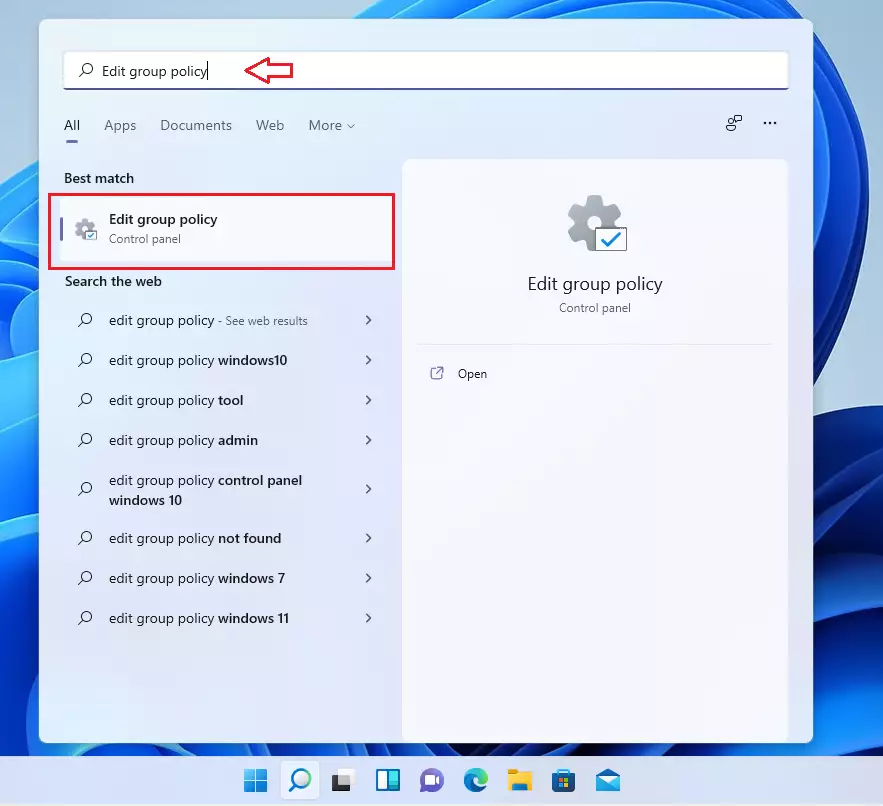
In the left pane of Local Group Policy Editor, expand the tree:
Computer Configuration\Administrative Templates\Windows Components\Edge UI
Then, in the Edge UI details pane on the right, double-click the setting Allow Edge swipe locally.
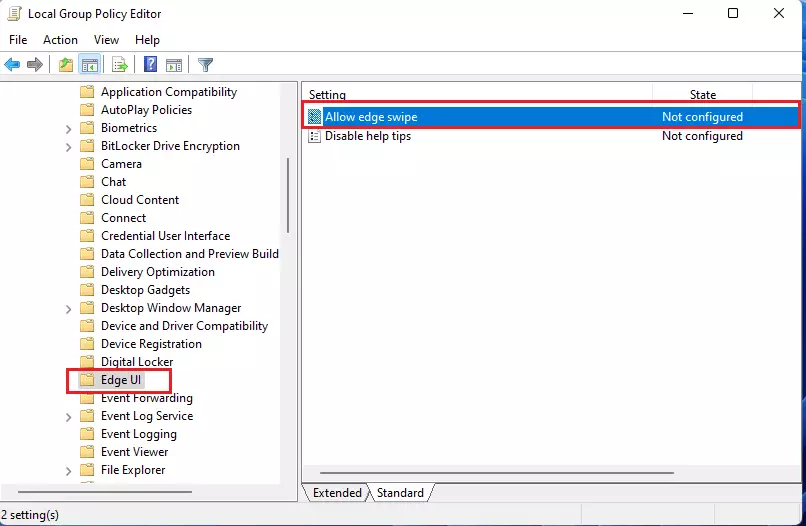
In the Allow edge swipe setting window, set the option to Enabled.
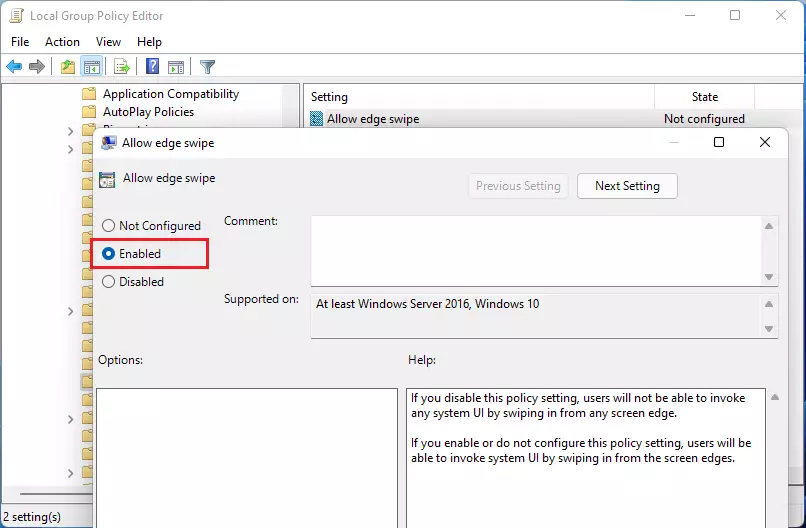
Select OK.
Close Local Group Policy Editor.
If Allow edge swipe is enabled, and you want to turn it off via the Local Group Policy Editor, then go to the policy path below:
Computer Configuration\Administrative Templates\Windows Components\Edge UI
Locate and double click on Allow edge swipe settings, then set the option to Not configured.
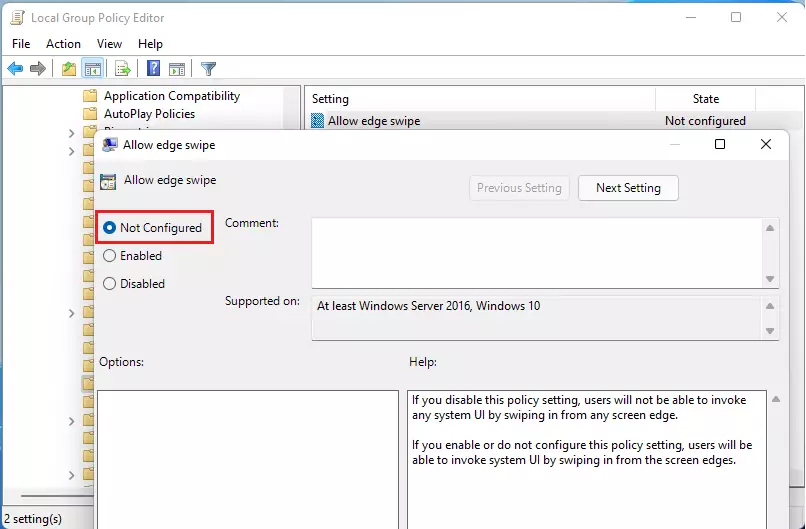
You can accomplish this via the Windows registry. To do that, follow the steps below:
On your keyboard, press the Windows key + R to launch Run.
In the Run box, enter regedit and press Enter.
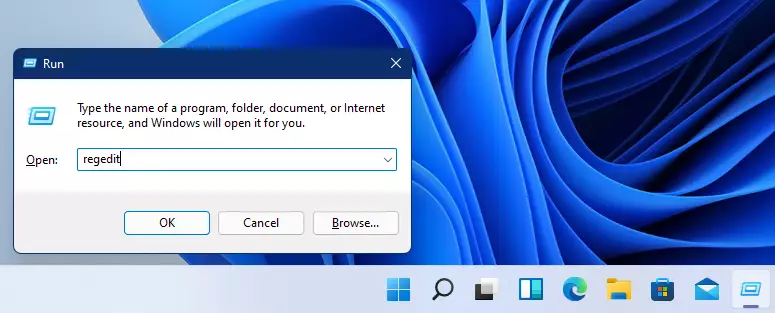
When the Windows registry opens, navigate to the following key location:
HKEY_LOCAL_MACHINE\SOFTWARE\Policies\Microsoft\Windows\EdgeUI
Then, set the value of the AllowEdgeSwipe DWORD to 0 to turn off screen edge swipes.
After that, restart Windows Explorer, or restart your PC for the changes to take effect.
That should do it!
Conclusion:
- The Windows edge swipe feature enhances accessibility for touchscreen device users by allowing quick access to system UI elements.
- Users may find the feature beneficial, but it can also lead to accidental swipes that disrupt workflow.
- Disabling the edge swipe feature can be done quickly through the Local Group Policy Editor or the Windows Registry.
- Following the outlined steps ensures a smooth experience tailored to your preferences.
- Remember to restart Windows Explorer or your PC to make the changes.

Leave a Reply