This article details the steps for accessing the Settings app in Windows 11.
The Settings app in Windows 11 is a central location where you can access and manage various settings for your device. It provides an easy-to-use interface that allows you to customize your device’s display, sound, network, privacy, updates, and more.
There are multiple ways to access or open the Settings app. We will list a few of the steps below.
Learning to access the Settings app in Windows 11 is essential because it allows you to access and manage various settings for your device. This includes customizing your device’s display, sound, network, privacy, and updates.
Accessing the Settings app easily can save you time and effort when changing your device’s settings.
The multiple ways to access the Settings app in Windows 11
The quickest way to access the Windows Settings app is by clicking the Start button, the gear-shaped icon, or pressing the Windows key + I on your keyboard.
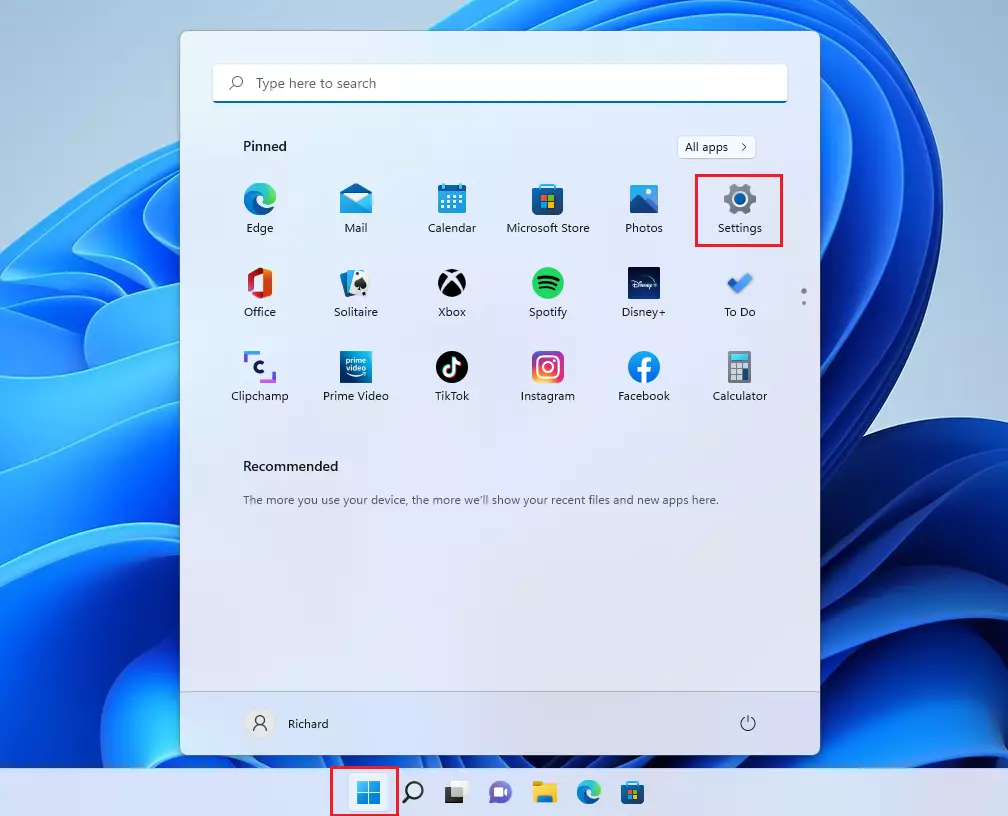
Another way to access the Settings app in Windows 11 is to use the Power User menu. To do that, right-click on the Start button and select Settings.
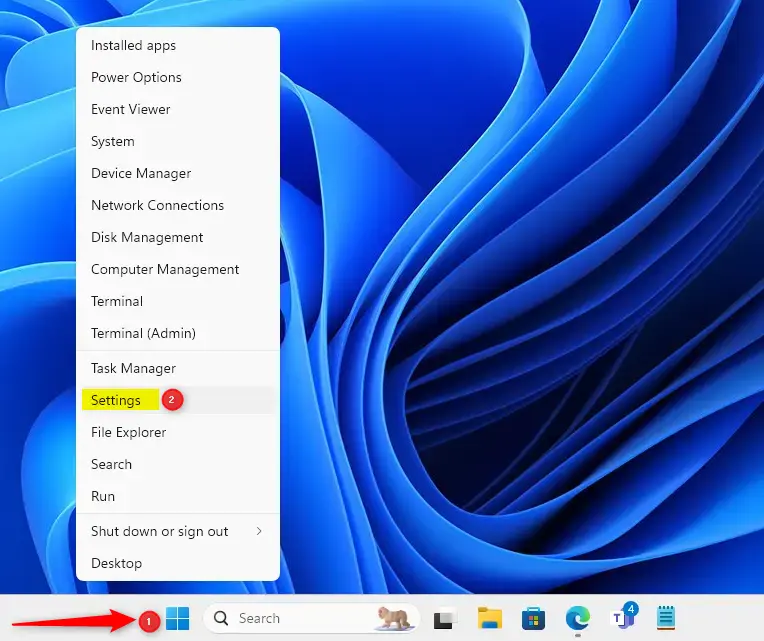
The Settings app can also be accessed from Quick Settings (Win+A).
First, launch the Quick Settings (Win + A). Then, click the “All settings” button to open the Settings app.
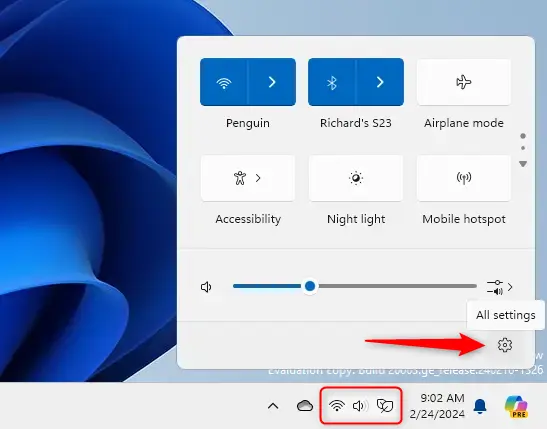
For some users, using the Run application box is convenient. Use the steps below to access the Settings app from the Run app box.
First, open the Run app window or press the Windows key + R on your keyboard.
When the command box opens, type the command below and press Enter.
ms-settings:
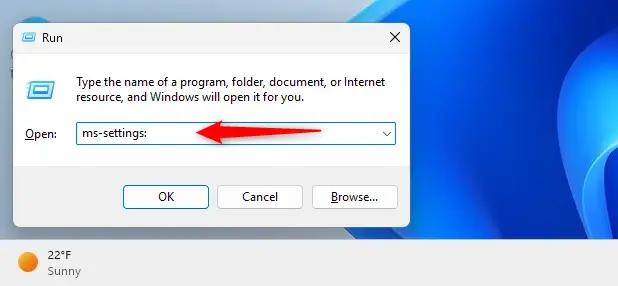
The same command above can launch the Settings app from Windows Terminal using PowerShell or the Command Prompt.
start ms-settings:
These are the many ways to launch the Settings app in Windows 11.
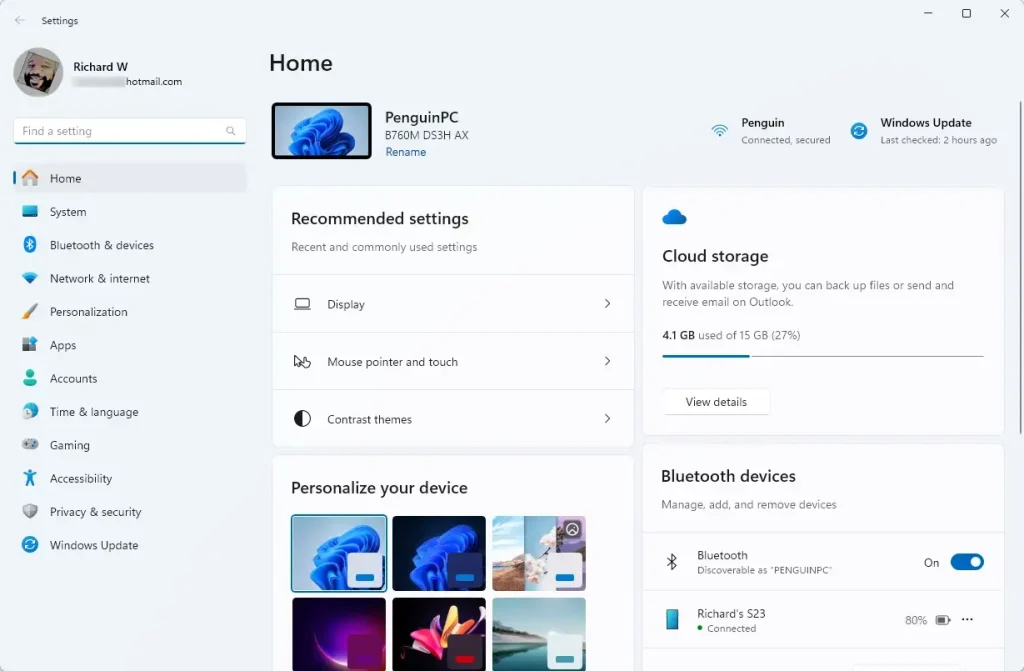
Conclusion:
- Accessing the Windows Settings app is crucial for managing various settings on your device, including display, sound, network, privacy, and updates.
- You can quickly open the Settings app by pressing the Start button, a gear-shaped icon, or the Windows key + I.
- Another convenient method is to access the Settings app from the Power User menu by right-clicking the Start button and selecting Settings.
- Utilize Quick Settings (Win + A) to access the Settings app by clicking the “All settings” button.
- For those who prefer using the Run application box, enter the command “ms-settings:” and press Enter to open the Settings app.
- The same command can also be used in Windows Terminal using PowerShell or the Command Prompt.

Leave a Reply Cancel reply