This article explains how to reset Windows Security apps in Windows 11 to fix or resolve common issues.
The Windows Security app is a desktop application that comes pre-installed with Windows. It provides users with an overview of their computer’s security and health status, helping them understand what is happening in real time. The app also prompts users to take action when necessary to ensure their system remains secure.
The Windows Security app serves as an information center rather than an antivirus or antimalware application. When Microsoft Defender is installed and enabled, the Windows Security app collects and reports information on device health and threats.
Repair Windows Security apps in Windows 11
The Windows Security app enables you to monitor and assess the health of your system. While you cannot uninstall the Windows Security app, you can take one of the following actions:
- Disable the interface on Windows 11.
- Hide all of the sections on client computers
- Disable Microsoft Defender Antivirus, if needed.
If the Windows Security app isn’t functioning properly, reset it using the steps below:
Click on Windows Start on the taskbar, then search for ‘Windows Security in the search box. Then, right-click on the Windows Security app from the relevant result and click on App settings.
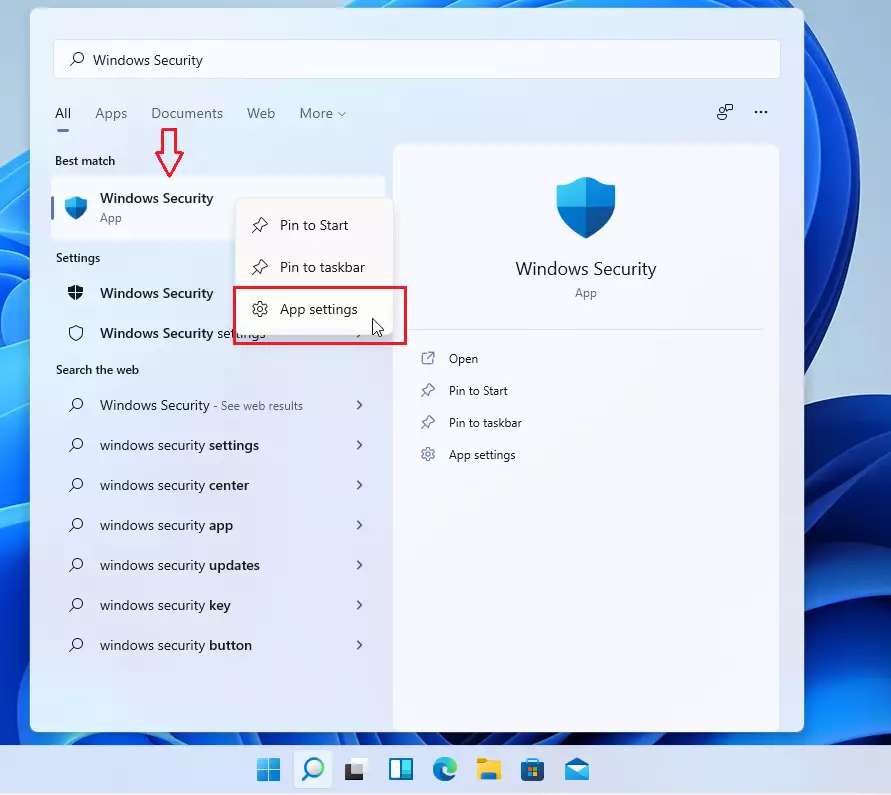
When the app’s settings open, scroll down and click on Reset.
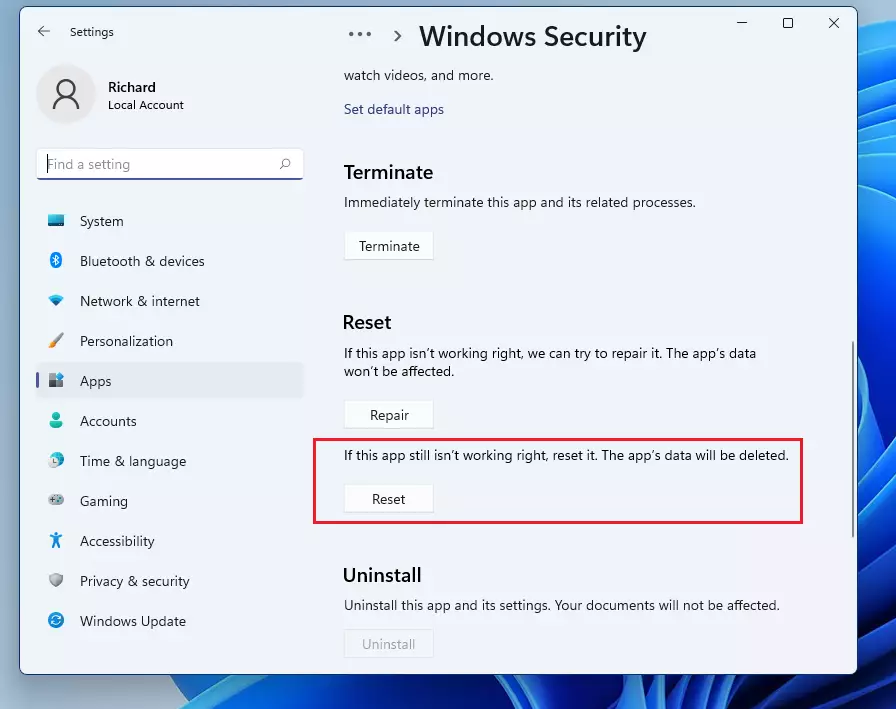
When prompted with a warning that resetting will permanently delete the app’s data and preferences, click the Reset button again.
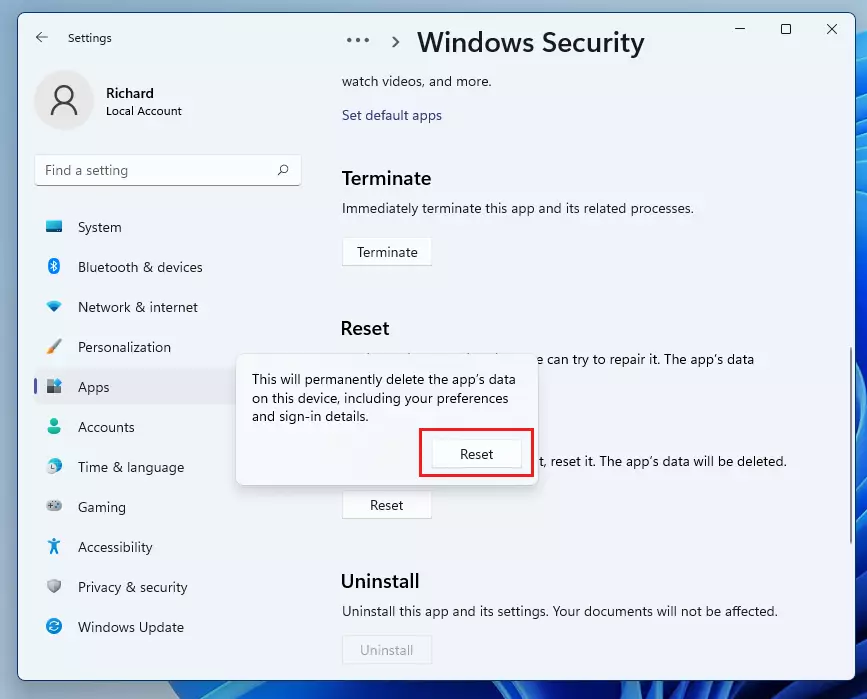
This will reset and repair the app’s settings and documents. Doing this may resolve some issues when the apps won’t open and suddenly close after opening.
The Windows Security Apps dashboard displays the computer’s health and current status.
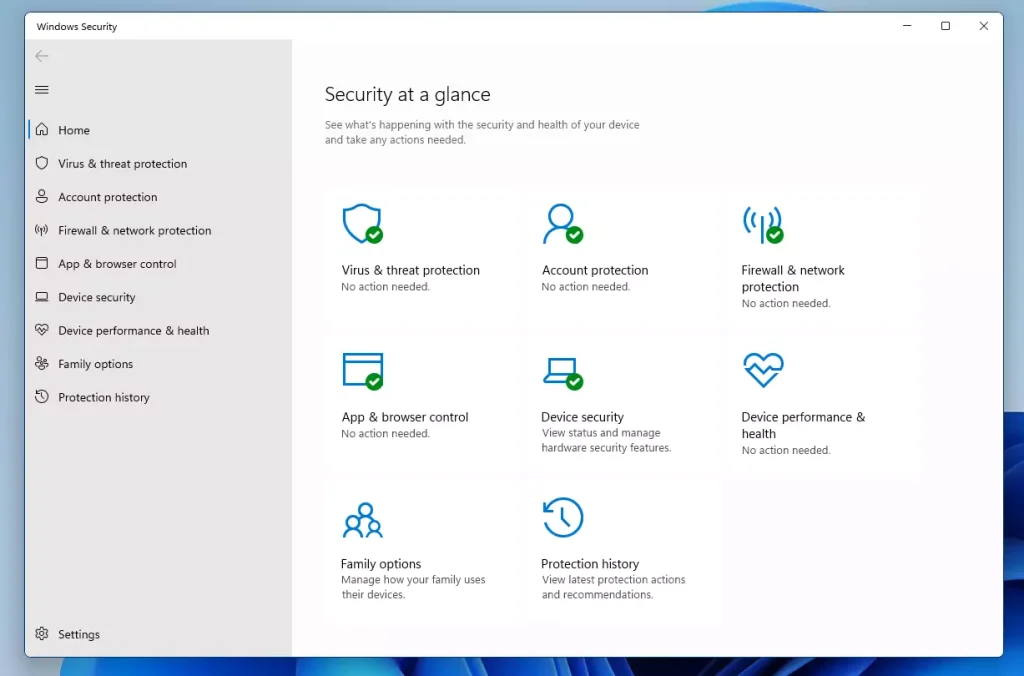
One commenter below mentioned that if users do not see the Windows Security app, they should run the commands below from PowerShell as administrator.
Click the Start menu, then search for and select the PowerShell app from the relevant results. Then right-click and click “Run as administrator.”
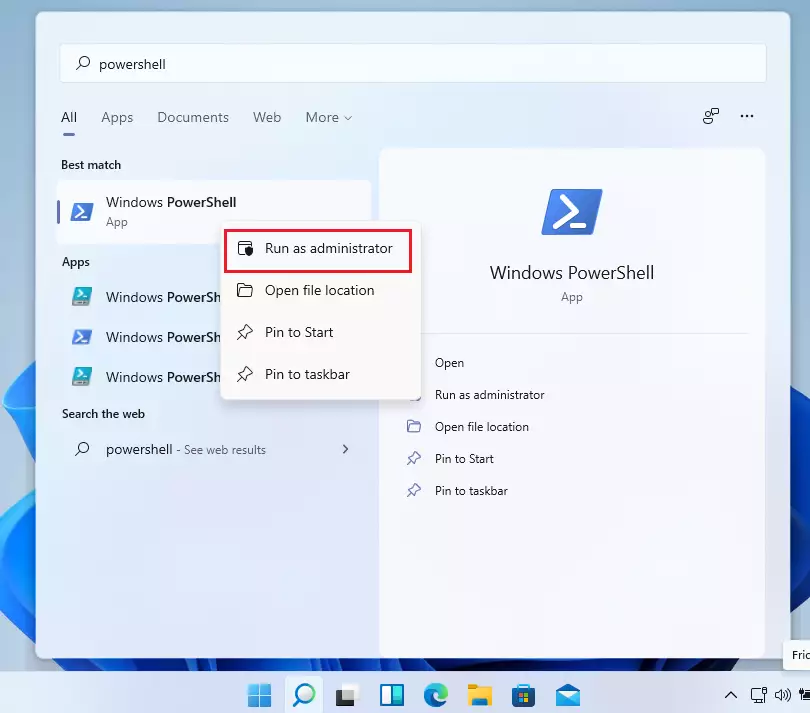
When the PowerShell console opens, run the commands below.
Get-AppxPackage Microsoft.SecHealthUI -AllUsers | Reset-AppxPackage
That should do it!
Conclusion:
Resetting the Windows Security app in Windows 11 can help resolve various issues related to its functionality. Here are the key takeaways:
- The Windows Security app is essential for monitoring the health and security of your system.
- Resetting the app clears its data and preferences, potentially fixing errors and malfunctions.
- Users can easily reset the app through the settings menu.
- If the app is not visible, utilizing PowerShell commands provides an alternative way to restore it.
- Regular maintenance of the Windows Security app ensures your system remains protected and functional.

Leave a Reply