This article explains how to enable or disable Microsoft Defender SmartScreen for Potentially Unwanted Apps in Windows 11.
Potentially unwanted applications (PUA) are a category of software that can cause your machine to run slowly, display unexpected ads, or, at worst, install other unwanted spy tools.
When Microsoft Defender SmartScreen is turned on, it can help block PUA apps and files and any attempts to download, run, or install them. In addition, if you try to download a suspicious app, SmartScreen will show you a warning screen, identify the suspected threat, and give you a chance to stop before anything wrong happens.
These protections are built into Windows and work with Microsoft Defender Endpoint on your device and in the cloud. In addition, Microsoft Security includes additional protection such as controlled folder access, real-time protection, Tamper protection, ransomware protection, and phishing protection.
Below is how to turn off or on Microsoft Defender SmartScreen for Potentially Unwanted Apps blocking in Windows 11
How to enable or disable Microsoft Defender SmartScreen for Potentially Unwanted apps in Windows 11
As mentioned above, Potentially unwanted applications (PUA) are a category of software that can cause your machine to run slowly, display unexpected ads, or, at worst, install other unwanted spy tools.
Turn on or off SmartScreen for Potentially Unwanted Apps:
In the search box on the taskbar, type Windows Security and select Windows Security in the results list.
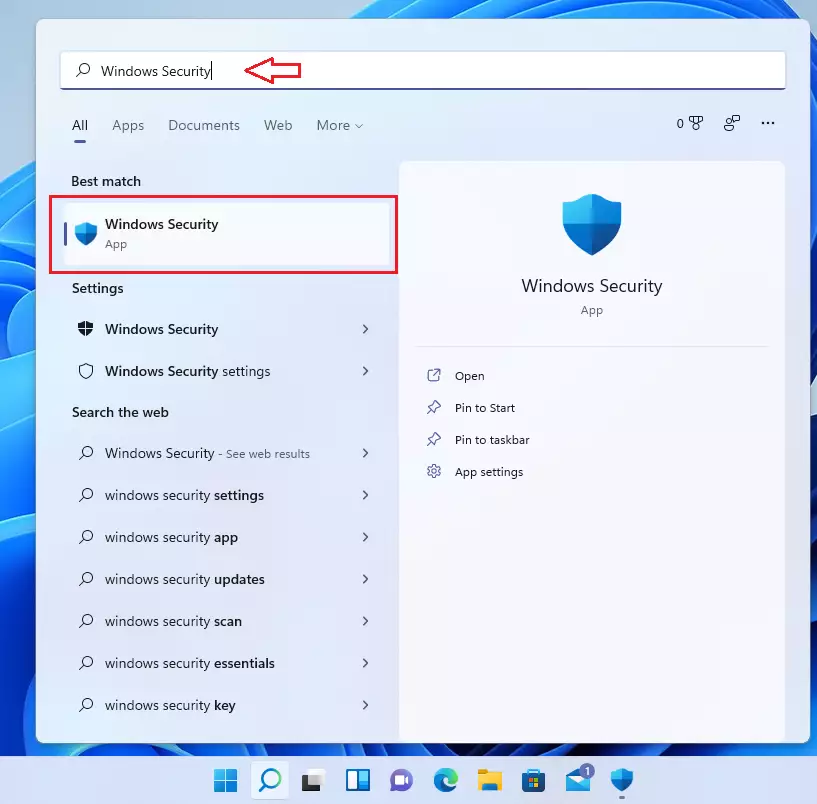
Select the App & Browser control tile in Windows Security, as highlighted in the image below.
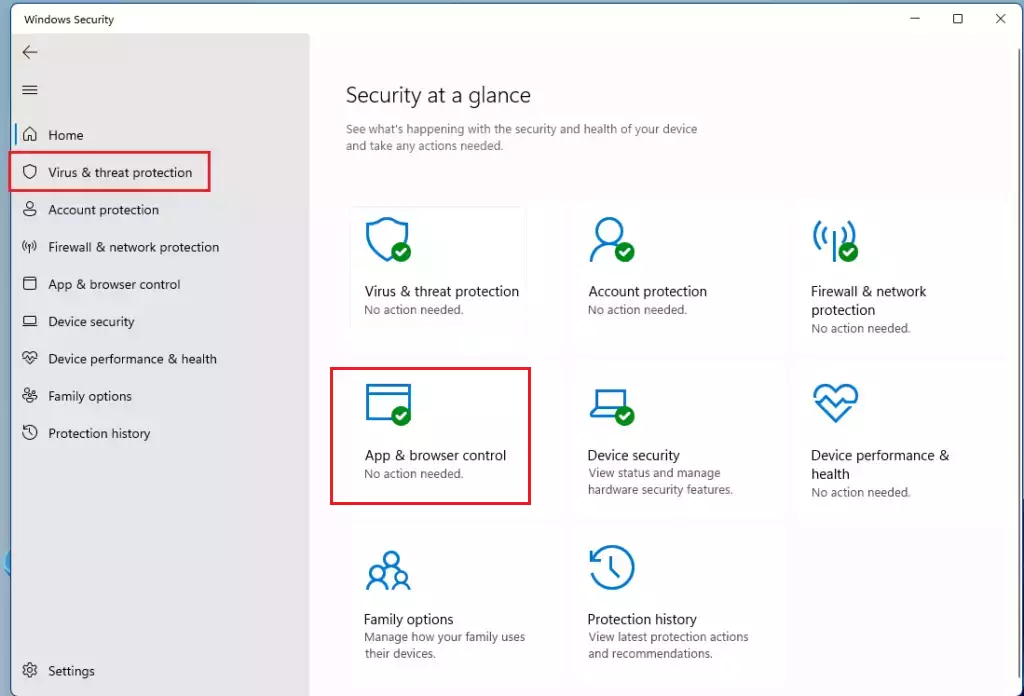
On the App & browser control settings page, under Reputation-based protection, click the Reputation-based protection settings link as highlighted below.
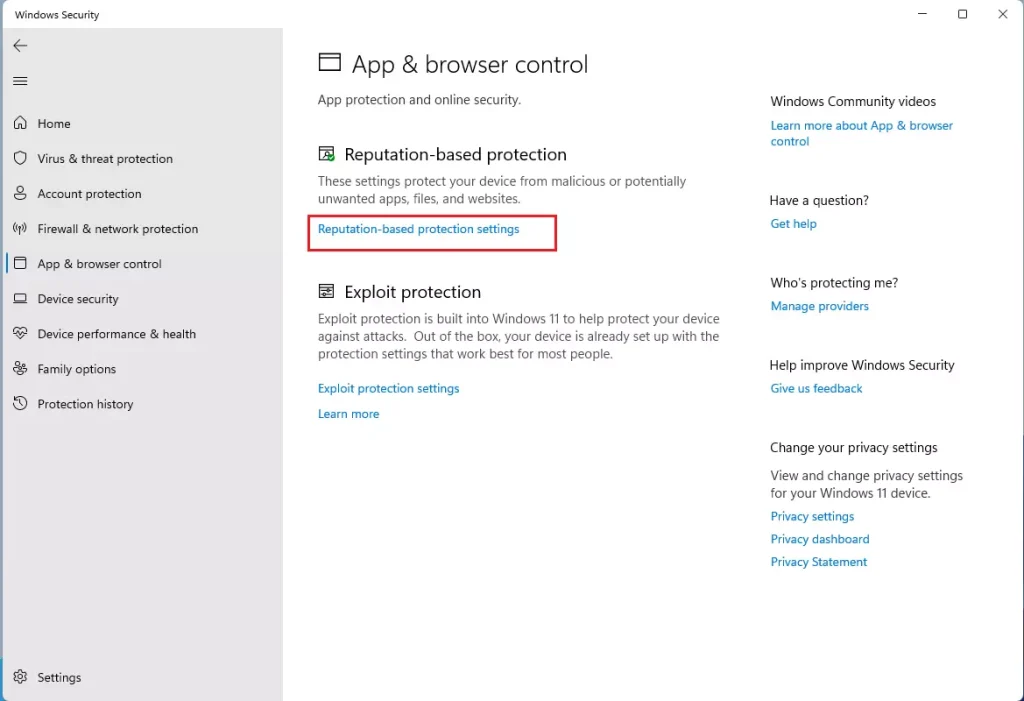
On the Reputation-based protection settings page, under Potentially unwanted app blocking, toggle the button to On or Off to enable or disable PUA with Microsoft Defender.
Also, turn on both the Block apps and Block downloads settings.
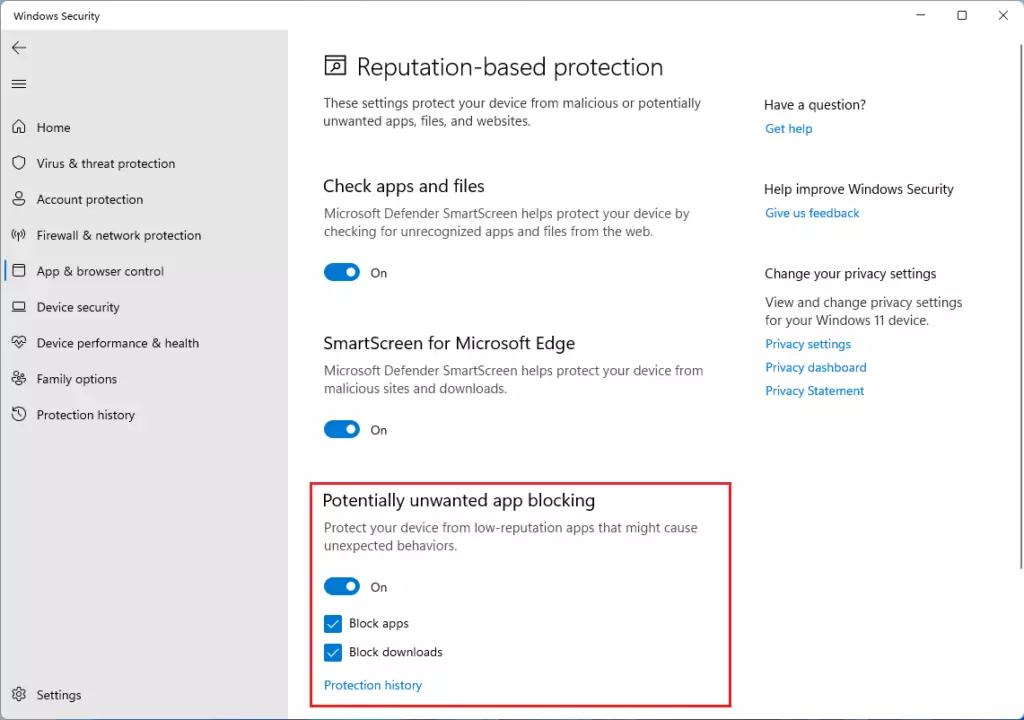
You can close the Windows Settings app when done.
Turn On or Off Microsoft Defender SmartScreen for PUA in Edge
When you are done turning on Defender SmartScreen PUA in the Windows Security App, go to your Edge browser and turn on Defender SmartScreen PUA in Edge.
Below is a post that shows you how to do that.
How to turn On or Off Microsoft Defender SmartScreen for PUA in Edge
That should do it!
Conclusion:
- Microsoft Defender SmartScreen for Potentially Unwanted Apps in Windows 11 protects PUA apps and files.
- SmartScreen can help block PUA apps and files and display warnings for suspicious app downloads.
- This feature complements additional protections such as Controlled folder access, Real-time protection, Tamper protection, ransomware protection, and Phishing protection.
- Users can easily enable or disable SmartScreen for Potentially Unwanted Apps through the Windows Security app settings.
- Turning on Defender SmartScreen for PUA in the Edge browser is also recommended for comprehensive protection.

Leave a Reply