This article explains how one can turn on or off Data Execution Prevention (DEP) in Windows 11.
Data Execution Prevention (DEP) is a feature in Windows that helps protect your computer from malicious software and apps executing from a secure area of the system memory.
DEP sets aside part of the system memory (RAM) where no executable code or apps can run. This makes it harder for attackers who try to use buffer overflows or other techniques to run their malware from those parts of memory that generally only contain data.
Below is how to turn on or off DEP in Windows 11.
Turn on or off Data Execution Prevention (DEP) in Windows 11
As described above, DEP helps protect your computer from malicious software and apps by setting aside part of the system memory as data only with no executable code or apps in those areas.
Here’s how to turn it on or off.
First, open the Windows Security app.
You can do that by clicking the Start menu button and searching for “Windows Security ". Then, under Best match, click on the Windows Security app.
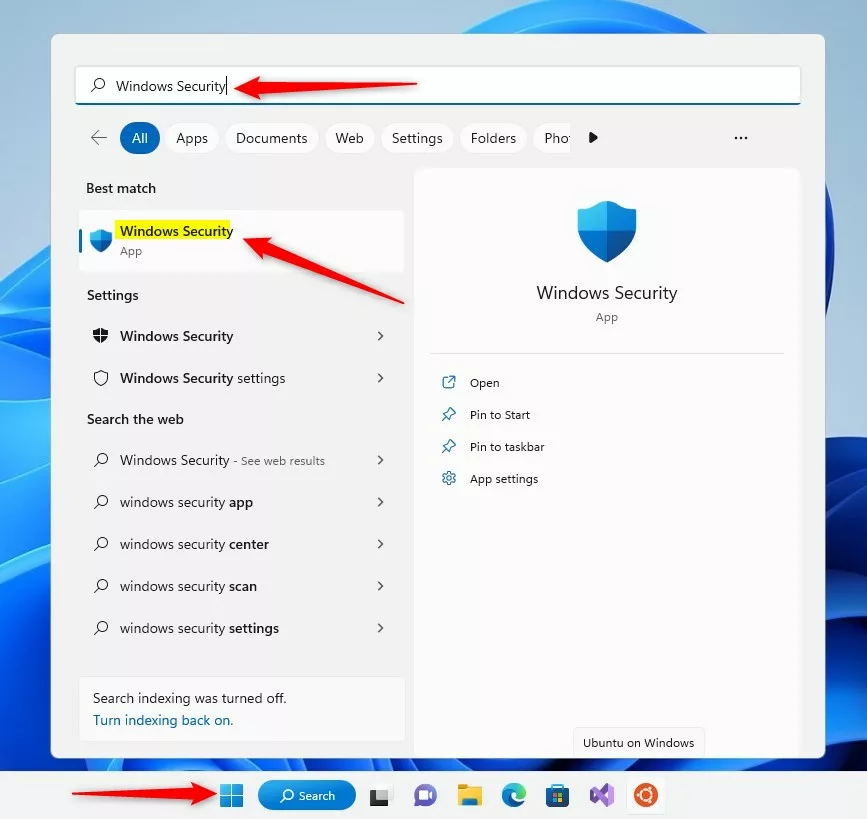
In the Windows Security app, on the “Security at a glance page, "click the App & browser control button at the left button.
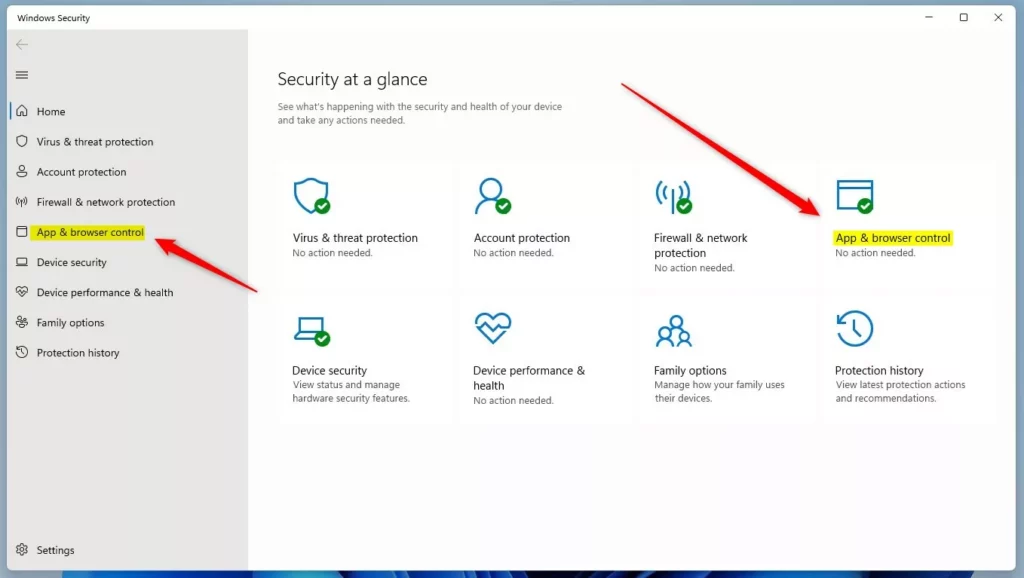
On the App & browser control settings pane, under Exploit protection, click the Exploit protection settings link.
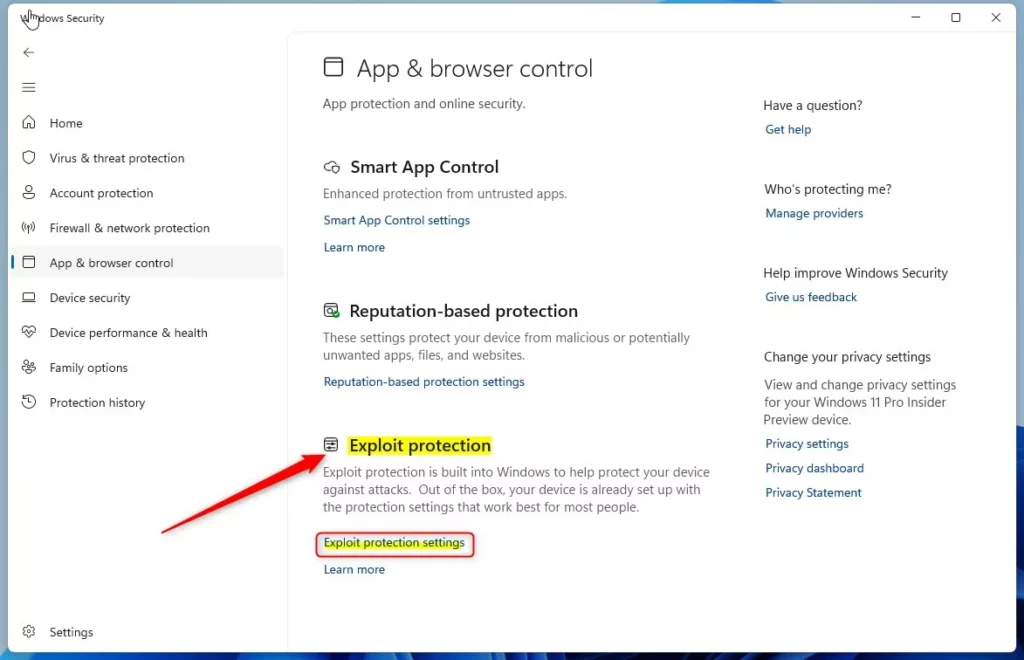
On the App & browser control -> Explorer protection settings pane, you’ll find Data Execution Prevention on the System settings tab.
Use the drop-down options to enable or disable DEP.
- On by default
- Off by default
- Use default (On)
DEP is turned on by default, but if you need to turn it off (or back on) anytime.
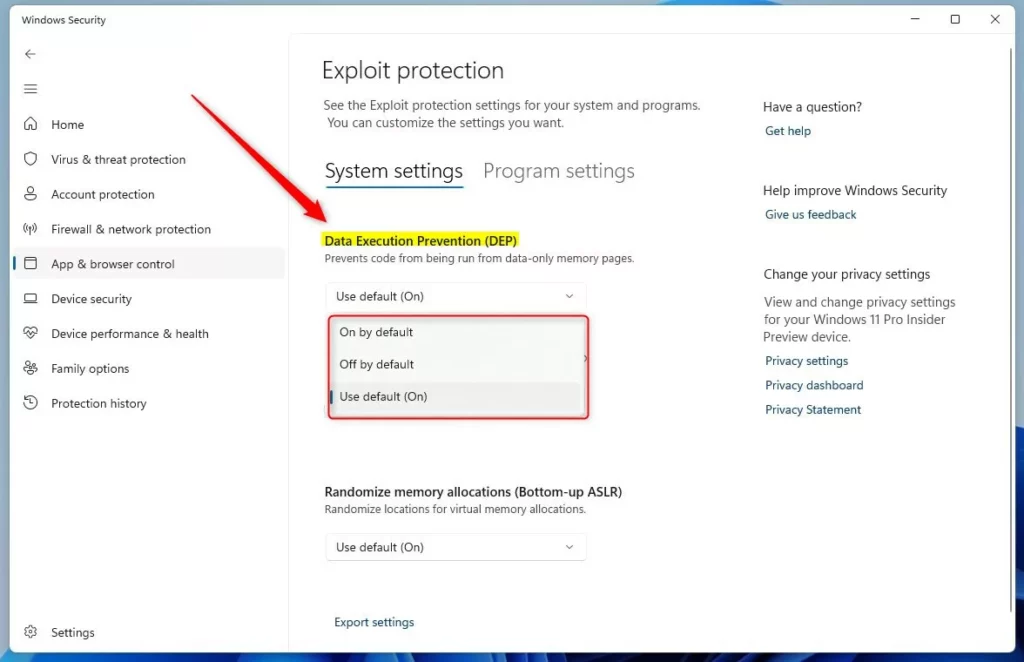
After choosing a setting, exit the Windows Security app.
Reference:
Conclusion:
- Data Execution Prevention (DEP) is a crucial feature in Windows 11 that safeguards your computer from malicious software by allocating a portion of system memory as data only, preventing the execution of unauthorized code or apps.
- Ensuring that DEP is appropriately enabled or disabled is vital for maintaining the security of your system.
- By following the outlined steps, you can seamlessly manage DEP settings through the Windows Security app in Windows 11, taking proactive measures to enhance your computer’s protection.
- For further details on Data Execution Prevention, refer to the Microsoft support documentation.

Leave a Reply