This article describes steps to enable or disable Windows Security app Firewall & Network Protection notifications in Windows 11.
Windows Security, by default, will send notifications with critical information about the health and Security of your device.
The security app will notify users whenever Microsoft Defender Firewall blocks a new app. These include notifications about firewalls, antivirus products, Windows Defender SmartScreen, and others.
Some Firewall & network protection notifications are primarily informational and typically don’t require user actions. However, in cases where you are aware of what’s happening, you can turn off the notifications.
On the other hand, if you want to receive firewall & network protection notifications so you’re aware of what’s happening with your computer, turn it on.
How to turn on or off Windows Security app firewall & network protection notifications in Windows 11
As described above, the Windows Security app will notify users whenever Microsoft Defender Firewall blocks a new app. These include notifications about firewalls, antivirus products, Windows Defender SmartScreen, and others.
Below is how to disable or enable firewall & network protection notifications with the Windows Security app in Windows 11.
In Windows 11, click the Start menu, and in the search box, type Windows Security, then select Windows Security in the results list.
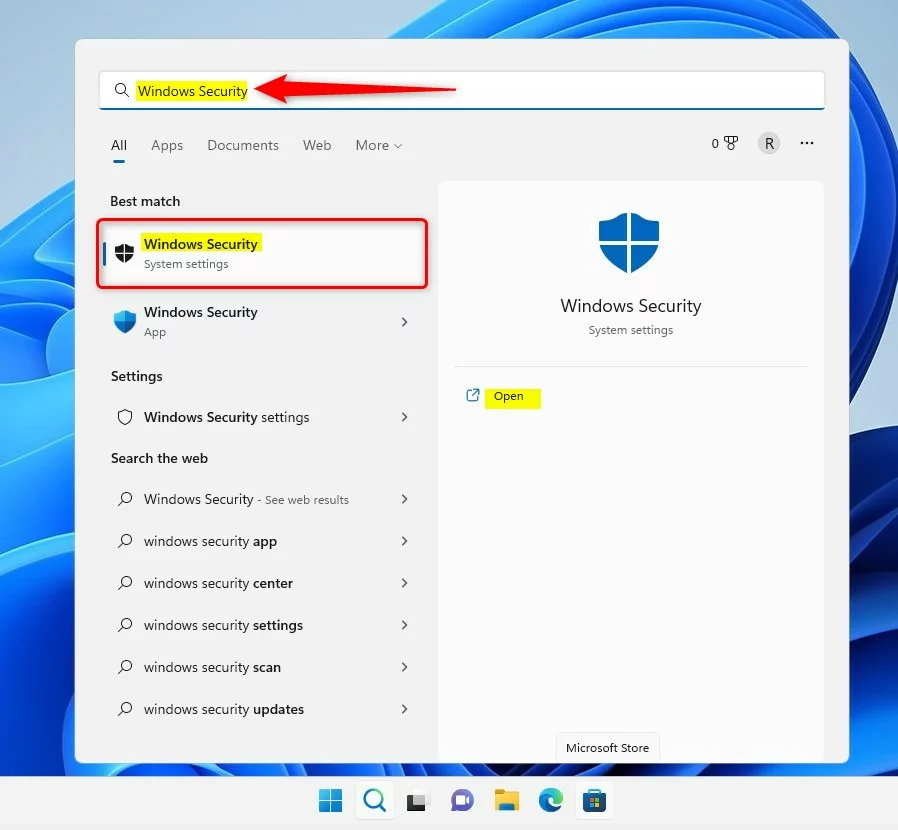
In the Windows Security app, click the Settings button (gear) as the button left of the Security at a glance window.
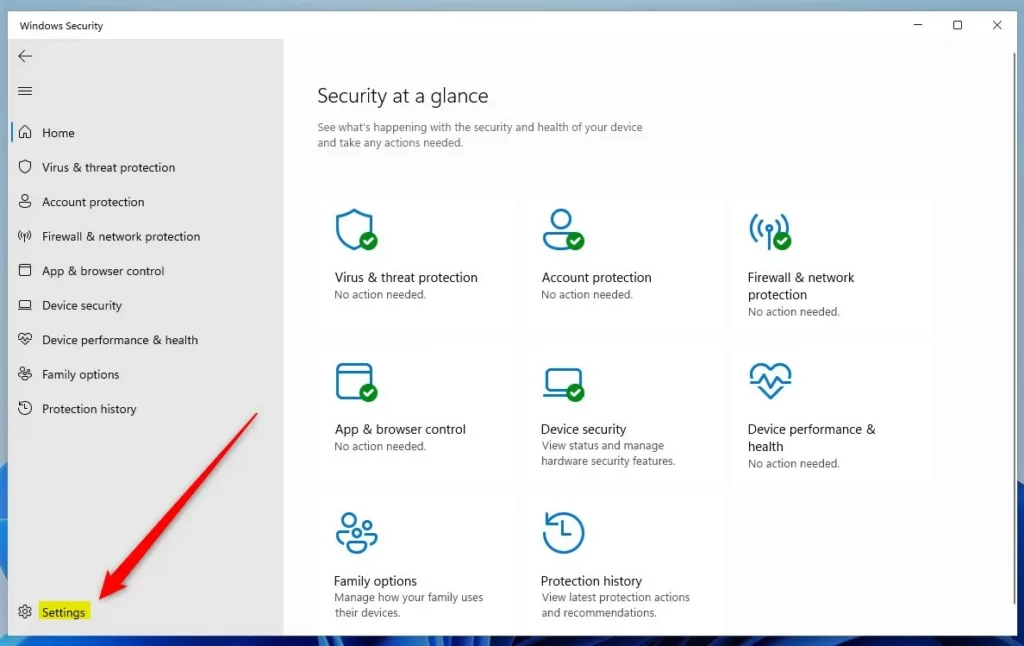
On the Settings page, under Notifications, click the Manage notifications link.
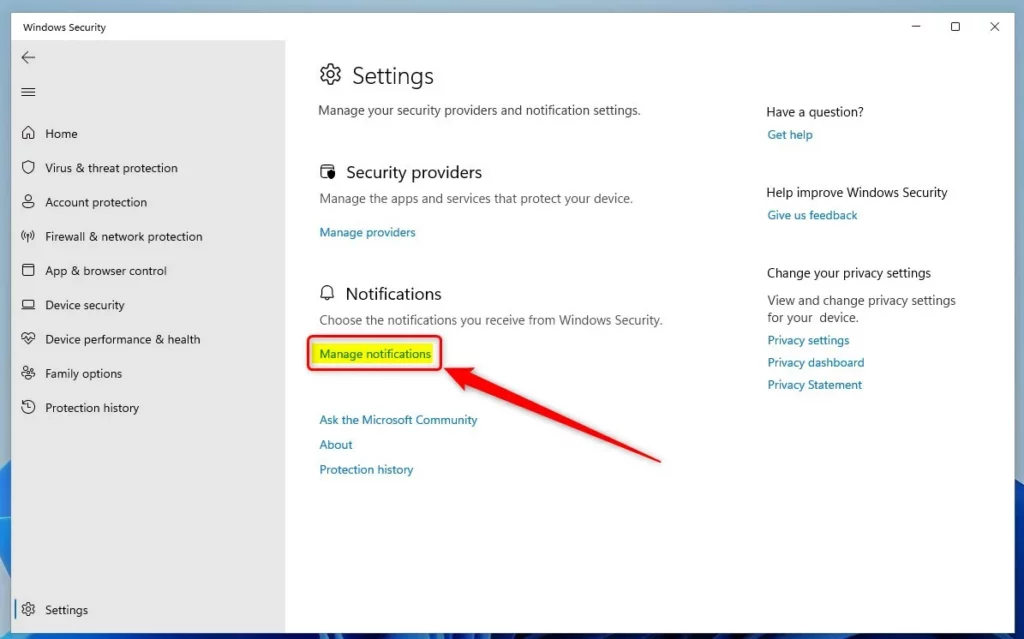
On the Notifications pane, under Firewall & network protection notifications, toggle the button to the Off position to disable.
To enable, toggle the button back to the On position.
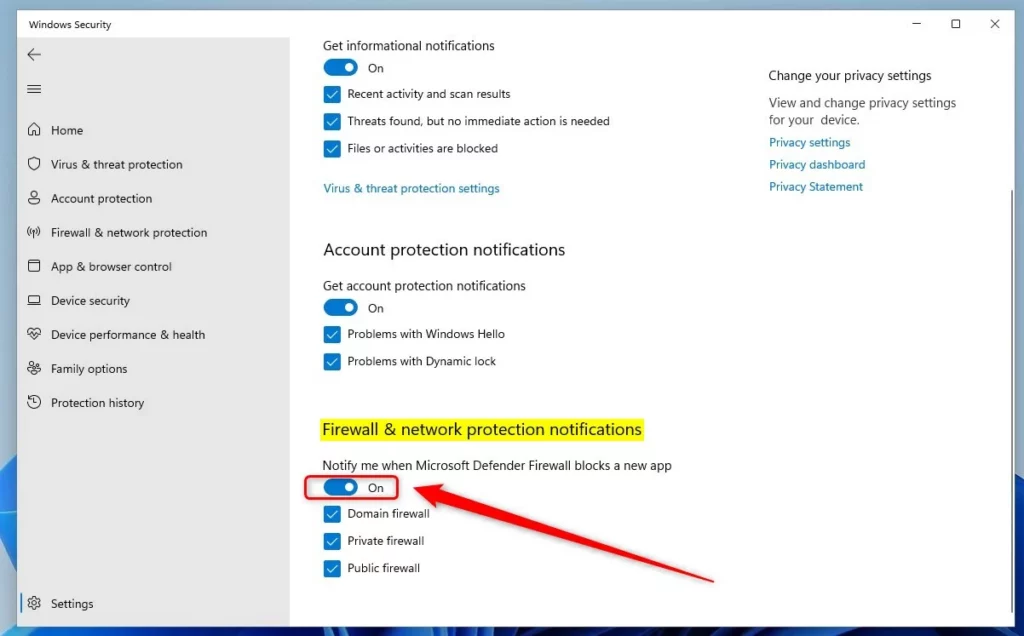
You may also selectively receive notifications only for boxes checked next to Domain firewall, Private Firewall, and Public Firewall.
You will also receive notifications when problems require immediate attention, regardless of the settings here.
That should do it!
Reference:
Conclusion:
- In this post, we learned how to enable or disable firewall & network protection notifications using the Windows Security app in Windows 11.
- The process involves accessing the Windows Security app, navigating to the settings, and managing notifications under Firewall & network protection.
- By following these steps, users can choose whether to receive notifications for domain firewalls, private firewalls, and public firewalls, as well as for immediate attention problems.
- Refer to the provided links for further details and considerations.
- Feel free to share any feedback or additional insights in the comments below.

Leave a Reply