This article describes steps to enable or disable Microsoft Vulnerable Driver Blocklist in Windows 11.
Starting with Windows 11, the Microsoft Vulnerable Driver Blocklist feature is enabled by default. However, you can turn it on and off using the Windows Security app.
The blocklist is enabled on systems that have memory security (aka Hypervisor-protected Code Integrity (HVCI)) enabled or run Windows in S Mode.
With the feature, Windows will automatically block drivers that cause Windows devices to malfunction or become unstable. However, this feature may also interfere with the valid device’s driver, making the device not function properly.
When you enable Microsoft Vulnerable Devier Blocklist, you should monitor your device performance so that working devices are not mistakenly blocked.
How to enable or disable or disable Microsoft Vulnerable Driver Blocklist in Windows 11
As described above, starting with Windows 11, the Microsoft Vulnerable Driver Blocklist feature is enabled by default. However, you can turn it on and off using the Windows Security app.
Below is how to enable or disable it.
In Windows 11, click the Start menu, and in the search box, type Windows Security and then select Windows Security in the results list.
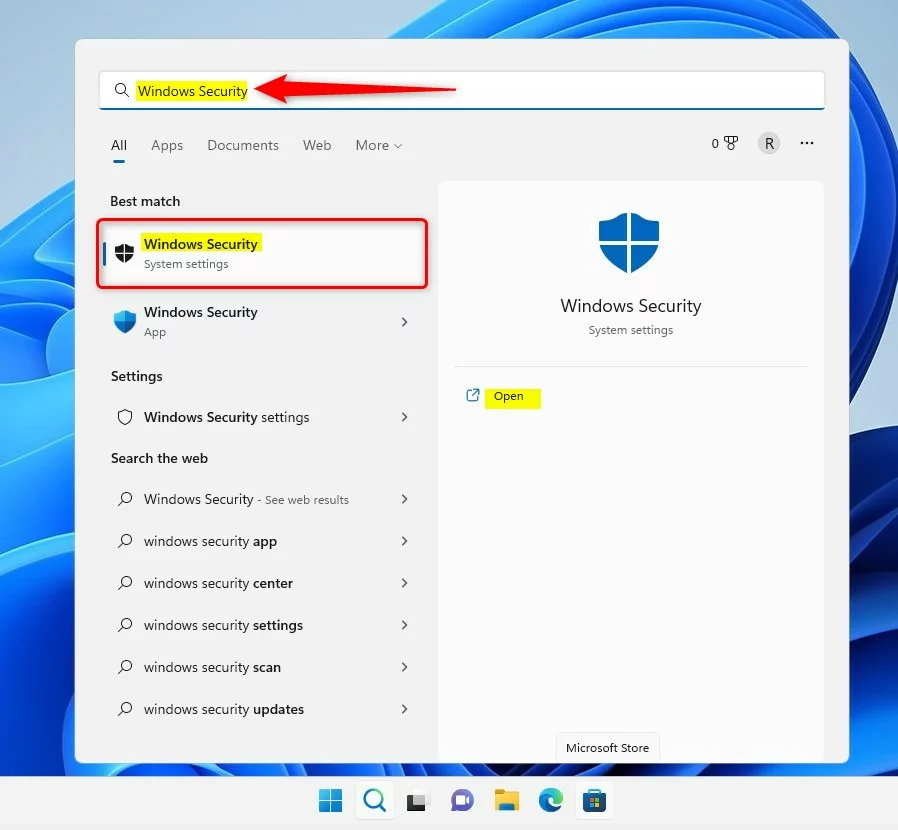
In the Windows Security app, click the Device security link on the left menu, or under Security at a glance, select the Device security button as highlighted below.
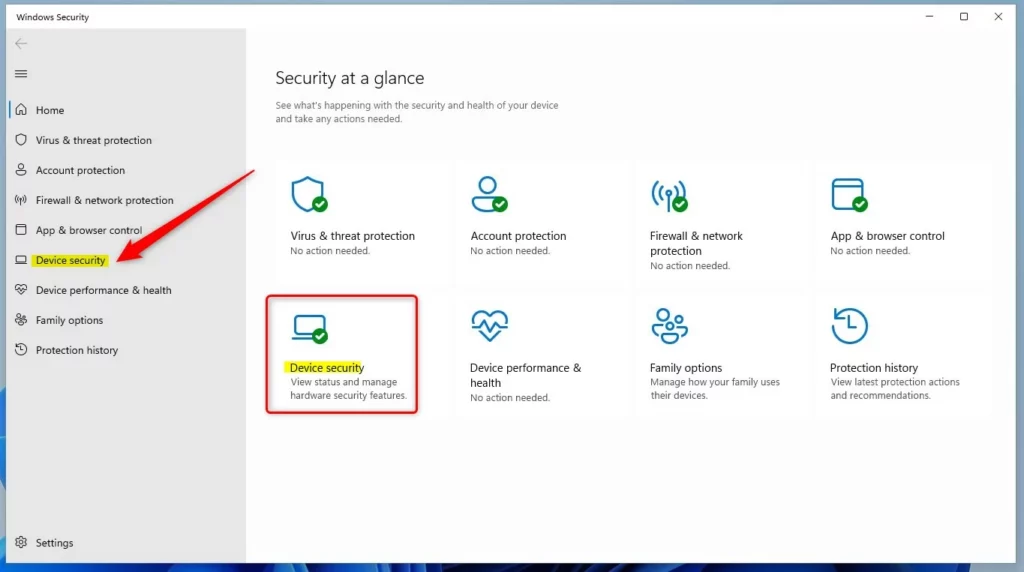
On the Device security setting page, under Core isolation, click the Core isolation details link.

On the Core isolation details pane, under Microsoft Vulnerable Driver Blocklist, toggle the button to the Off position to disable.
To re-enable, toggle the button back to the On position.
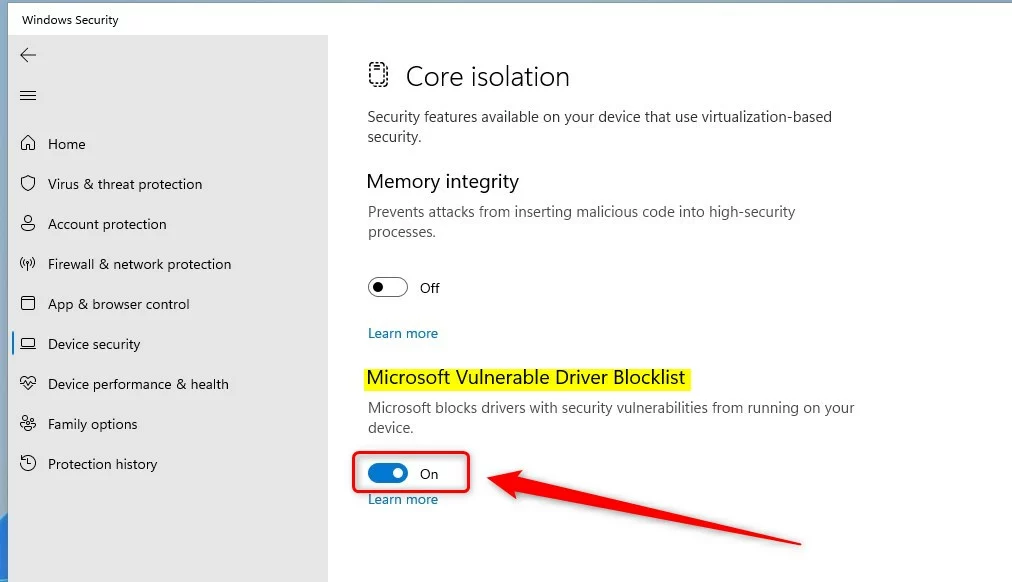
That should do it! You can now close the Windows security app.
Reference:
Conclusion:
- In Windows 11, the Microsoft Vulnerable Driver Blocklist feature is enabled by default but can be managed through the Windows Security app.
- Users can enable or disable the blocklist by navigating to Device security settings, accessing Core isolation details, and toggling the Microsoft Vulnerable Driver Blocklist button.
- It’s important to monitor device performance after making changes to the blocklist to ensure that valid drivers are not mistakenly blocked and that devices function properly.
- For more information, refer to the provided Microsoft support link, and feel free to provide feedback or additional insights in the comments.

Leave a Reply