This article explains how to enable or disable Core Isolation Memory Integrity with Microsoft Security in Windows 11.
Core Isolation is a security feature that protects critical Windows core processes from malicious software like ransomware.
Core Isolation works with Memory Integrity (aka Hypervisor-Protected Code Integrity (HVCI)) in Windows, making it difficult for malicious software and scripts to use low-level drivers to hijack one’s computer. The Windows Memory Integrity feature creates an isolated environment using hardware virtualization.
Without memory integrity running, the “security guard” stands right out in the open, where it’s much easier for an attacker to interfere with or sabotage the guard, making it easier for malicious code to sneak past and cause problems.
How to enable or disable core isolation memory integrity in Windows 11
As mentioned above, core isolation is a security feature in Windows that protects Windows’ essential core processes from malicious software such as ransomware.
In our analogy, this isolated environment (the locked booth) prevents the memory integrity feature from being tampered with by an attacker.
Turn on Core Isolation Memory Integrity in Windows 11:
In the search box on the taskbar, type Windows Security and select Windows Security in the results list.
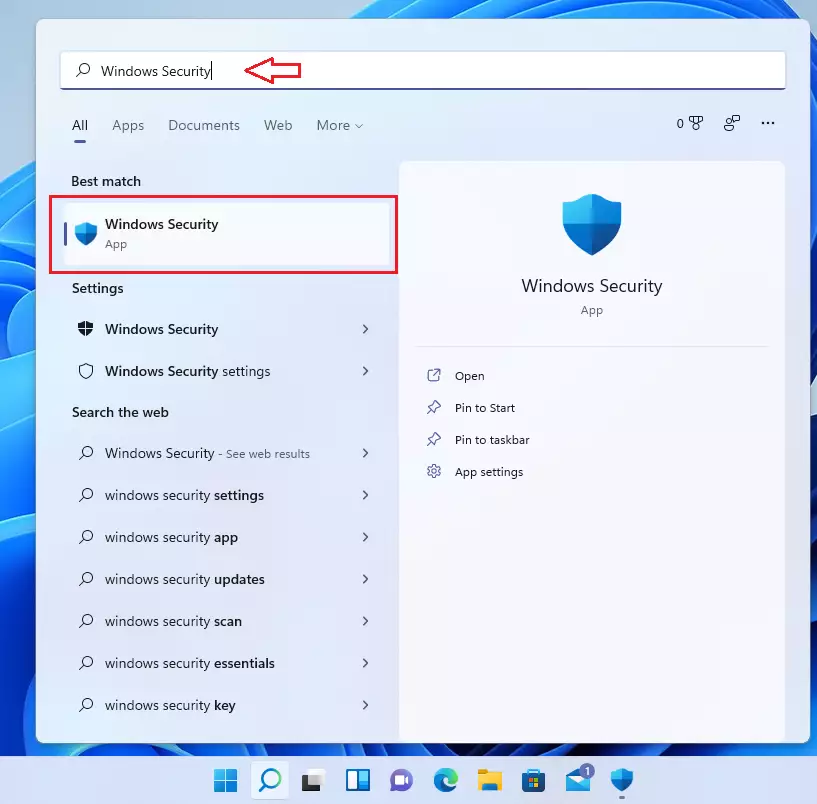
In Windows Security, select Device security.
Click the link on the Device security page that reads Core isolation details.
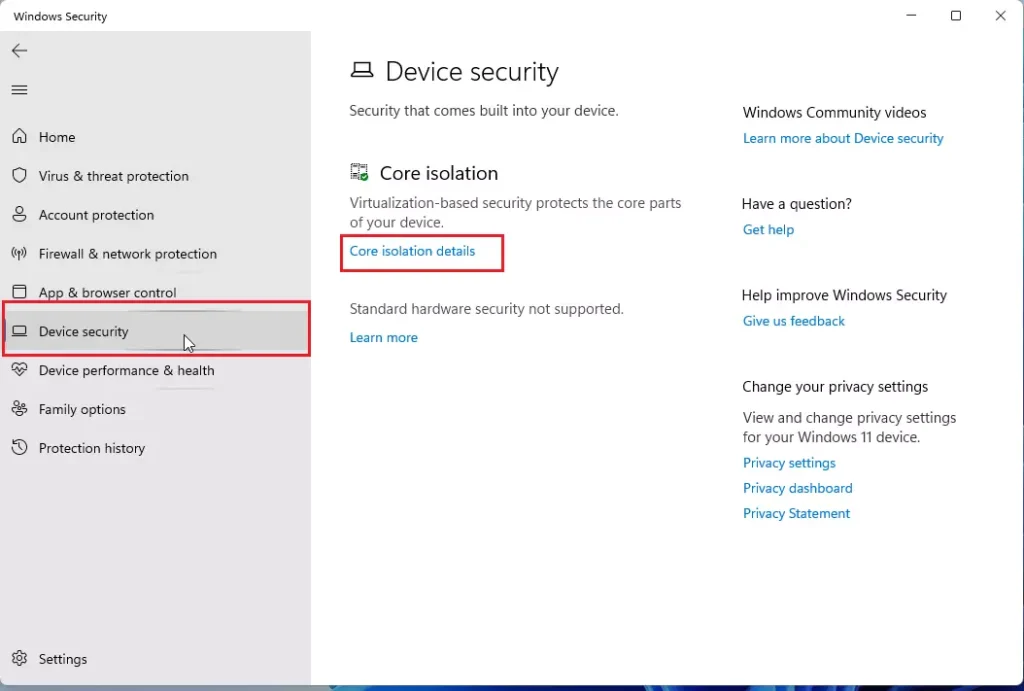
Change the More integrity setting to On or Off.
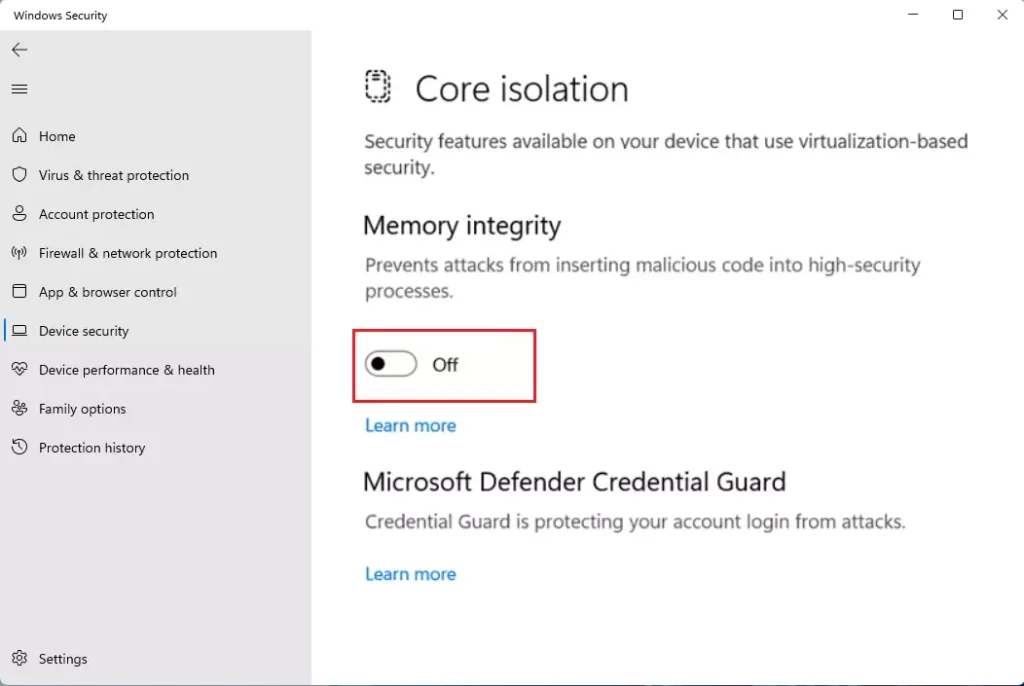
If memory integrity fails to turn on, it may tell you you have an incompatible device driver installed. So, first, check with the device manufacturer to see if an updated driver is available.
That should do it!
Conclusion:
- Core Isolation Memory Integrity is a vital security feature in Windows 11 that enhances protection against malicious software.
- Enabling Memory Integrity helps ensure that critical processes remain secure using hardware virtualization.
- Users can quickly turn this feature on or off through the Windows Security settings.
- Updating device drivers is essential to avoid compatibility issues when enabling Memory Integrity.
- Regularly monitoring security settings contributes to maintaining a secure computing environment.

Leave a Reply