This article describes steps to view or identify their device’s security providers in the Windows Security app when using Windows 11.
Windows comes with free antivirus and anti-malware called Microsoft Defender to stop viruses and malware from installing on your computer.
Microsoft Defender will automatically be your default security provider when no third-party antivirus and anti-malware are installed. When a commercial or third-party security software is installed, Microsoft Defender will automatically disable itself and allow the other software to be your provider.
The Security providers section in Windows Security apps lists all antivirus, firewall, and web protection security providers protecting your device registered with Windows Security.
Below is how to tell who your device’s current security provider is in Windows 11.
How to view the current security provider in Windows 11
As described above, the Security Providers section in Windows Security apps lists all antivirus, firewall, and web protection security providers running on your device and registered with Windows Security.
Here’s how to tell with Windows 11.
First, open the Windows Security app.
You can do that by clicking on the Start menu and searching for “Windows Security.” Then, under Best match, click on the Windows Security app.
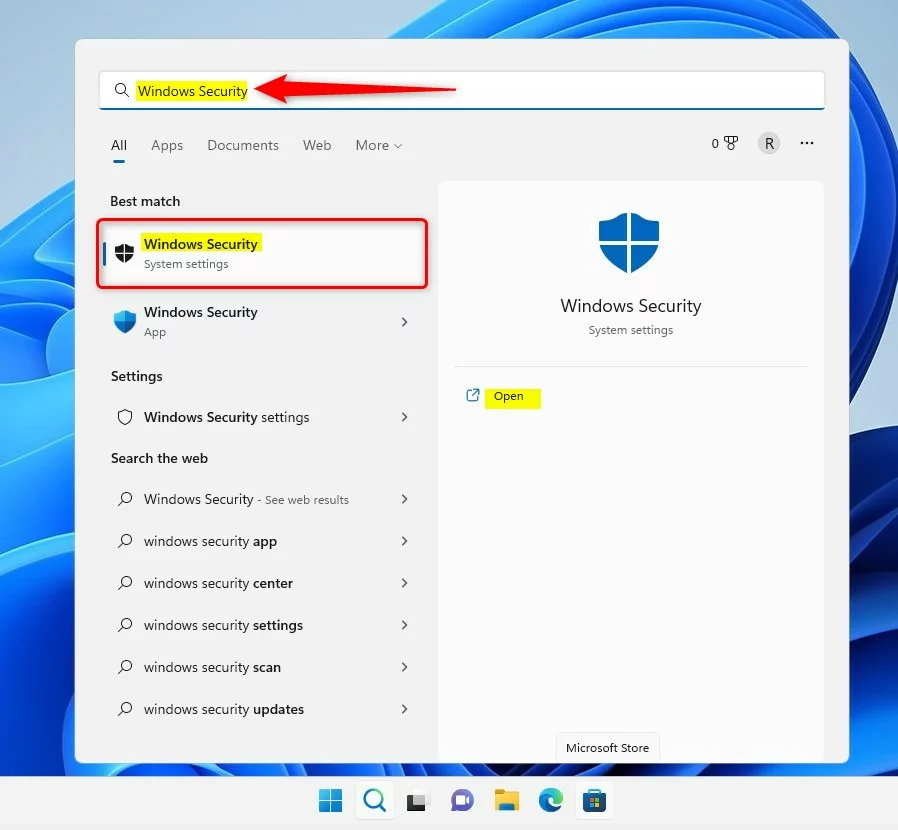
In the Windows Security app, on the “Security at a glance page,” click the Settings button at the button left of the page.
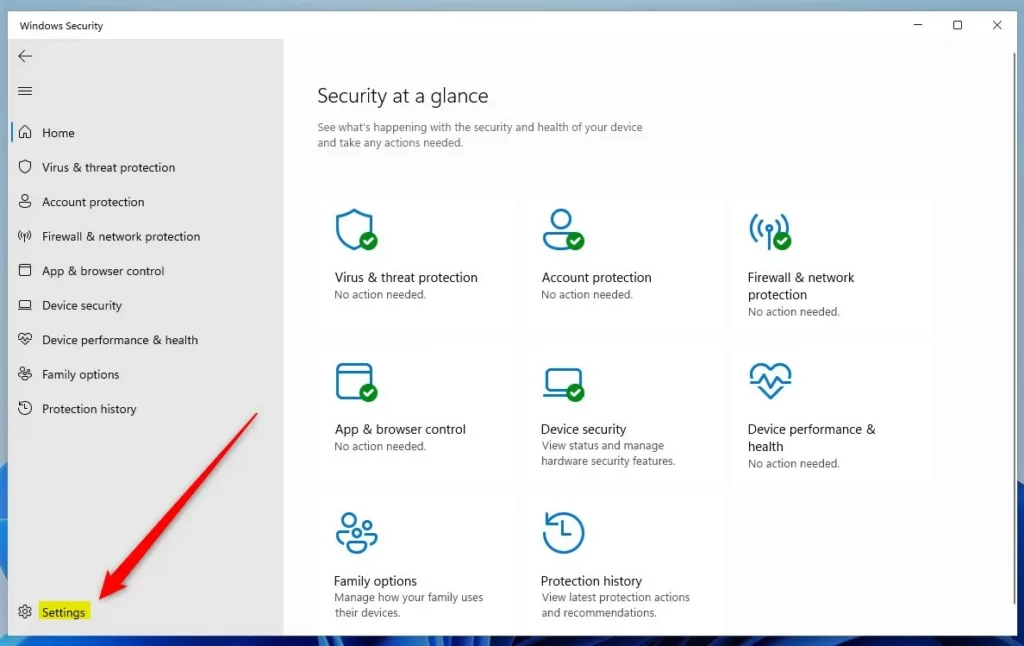
On the Windows Security Settings page, under Security providers, click the Manage providers link.
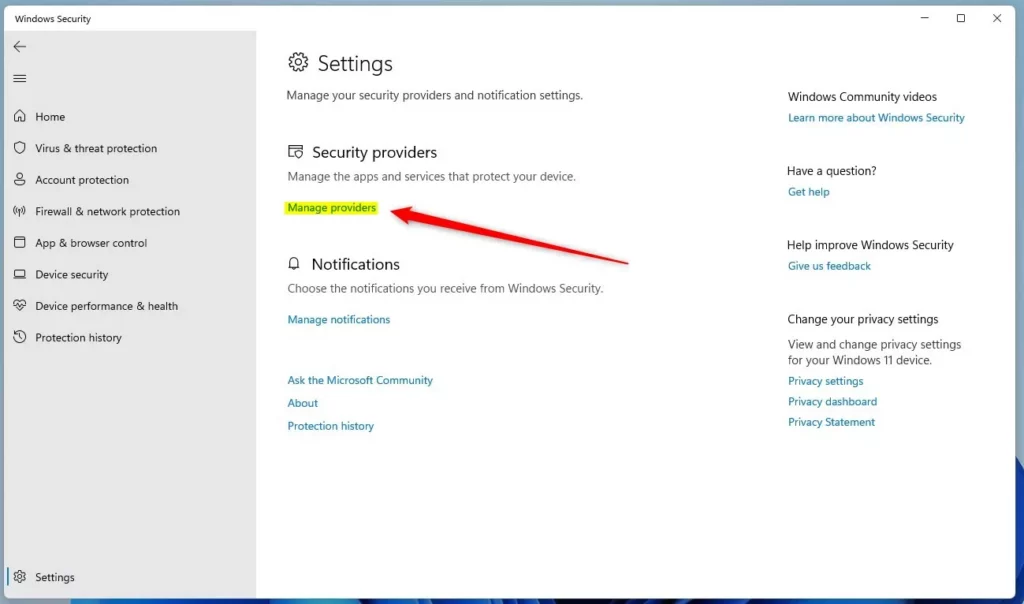
On the Security providers page in Windows Security app, you will find providers for each of the different roles.
- Antivirus
- Firewall
- Web protection
By default, Microsoft Defender will assume all three roles.
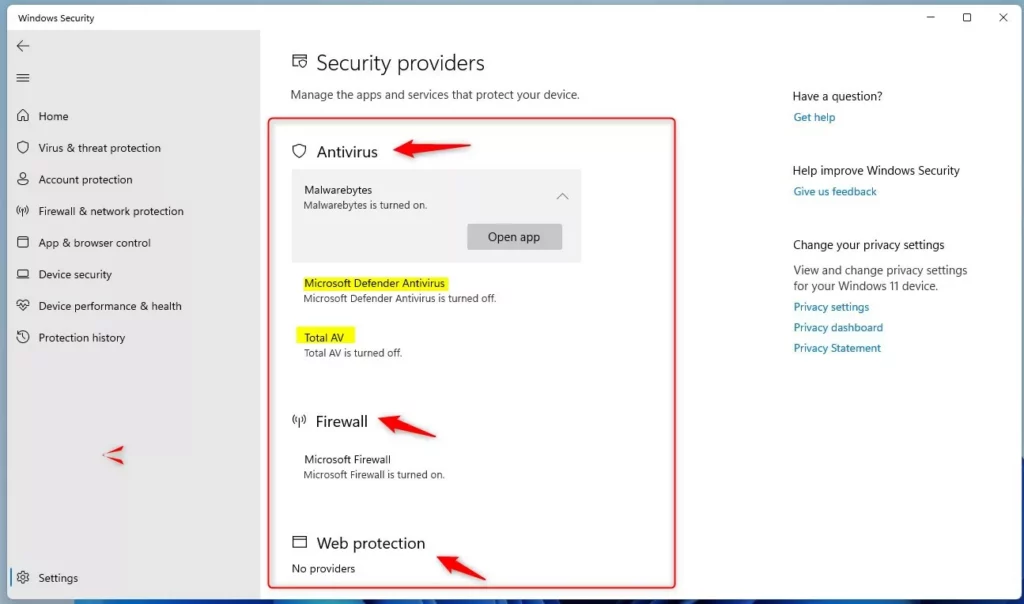
That should give you an idea of what and who protects your Windows device.
Conclusion:
- The Security Providers section in Windows Security apps lists all antivirus, firewall, and web protection security providers running on your device and registered with Windows Security.
- To view the current security provider in Windows 11, open the Windows Security app, click the Settings button, then click the Manage Providers link under Security Providers.
- Upon reaching the Security Providers page, you can identify the antivirus, firewall, and web protection providers, with Microsoft Defender assuming all three roles by default.
- This process allows you to determine who or what is protecting your Windows device effectively.

Leave a Reply