This article explains how to connect your Google calendar to Microsoft Teams in Windows 11.
The Microsoft Teams app is a communication platform that helps bring people together to get things done. Users can set up meetings, chats, video calls, communities, and more.
When you sign in with a Microsoft account, the default calendar that Teams connects to is your Outlook calendar. You can connect your Google calendar to Teams instead if you have a Google account.
When you connect a Google calendar, it will replace the current Outlook calendar. Events on your Outlook calendar will not be synced to your Google calendar. You can use only one calendar at a time and have to disconnect Google calendar to use your Outlook calendar.
There are several reasons why someone might want to switch their calendar in Outlook to a Google calendar. One reason could be that they prefer using Google’s calendar features over Outlook’s. Another reason could be that they have multiple calendars across different platforms and want to consolidate them into one Teams calendar.
Additionally, if someone primarily uses Google’s suite of productivity tools, it may make more sense for them to use a Google calendar within Teams.
Switch to Google calendar in Microsoft Teams
As mentioned above, users can connect their Google calendar to Microsoft Teams. If you use Google’s suite of productivity tools, it may make more sense for them to use a Google calendar within Teams.
Here’s how to do that.
First, launch the app by clicking the Start menu and selecting it on the All Apps list.

You can also launch the app from the Taskbar or Taskbar overflow.

The Teams mini window app will open when you launch it at first. Click the expansion button on the menu bar to open the full Teams window.

Click the Settings and more ( …) button next to your profile picture in the full Teams window and select Settings on the menu.

On the Settings page, select the Calendar tab on the left. On the right, select the Google calendar tile. Then click the Connect button to connect it.
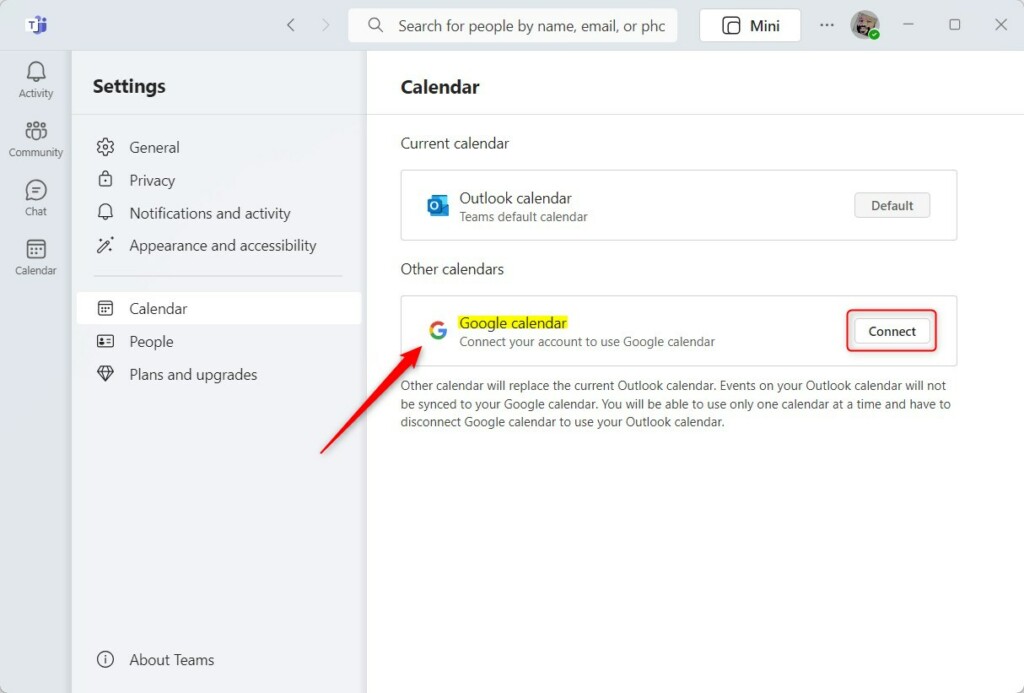
When prompted whether you want to use Google calendar, confirm to proceed.

When you confirm, it will open your browser to prompt you to connect to your Google account and allow Teams to manage your calendar and other services.
When you approve, the Google calendar should now be the default in Microsoft Teams.
Exit the Team app when you are done.
That should do it!
Conclusion:
- Connecting your Google calendar to Microsoft Teams can streamline your productivity and make it easier to manage your schedule.
- Following the step-by-step guide in this article, you can seamlessly switch from your Outlook calendar to your Google calendar within Teams.
- If you encounter any issues or have valuable insights, please share your feedback in the comments section. Your input is greatly appreciated!

Leave a Reply