This article explains how to add and use multiple virtual desktops in Windows 11.
The Task View feature in Windows is a multiple desktop manager that lets you quickly switch between all your open apps on multiple desktops.
Multiple desktops are great for keeping unrelated, ongoing projects organized or quickly switching desktops before a meeting. This will help reduce clutter and make your desktop easier to navigate.
A virtual desktop will remain available even when you log out, restart, or shut down your computer until you close it.
With each desktop you add, you can also choose a different background. All your backgrounds will be the same if you use a solid color or a slideshow.
Add multiple virtual desktops
As mentioned above, Multiple desktops are great for keeping unrelated, ongoing projects organized or quickly switching desktops before a meeting.
Here’s how to add new multiple desktops in Windows 11.
Add new multiple desktops using keyboard shortcuts
The quickest way to add new multiple desktops is to use a keyboard shortcut. To do that, press the CTRL + Windows key + D keys.
This will add a new virtual desktop via the Task View icon on the Taskbar.
You can rename the virtual desktop to what you want, and it will be available until you close it.
Add a new virtual desktop using Task View
Another way to add multiple desktops is to use the Task View feature. To do that, hover your mouse over the Task View icon, then using the desktop preview, select New desktop button to add a desktop.
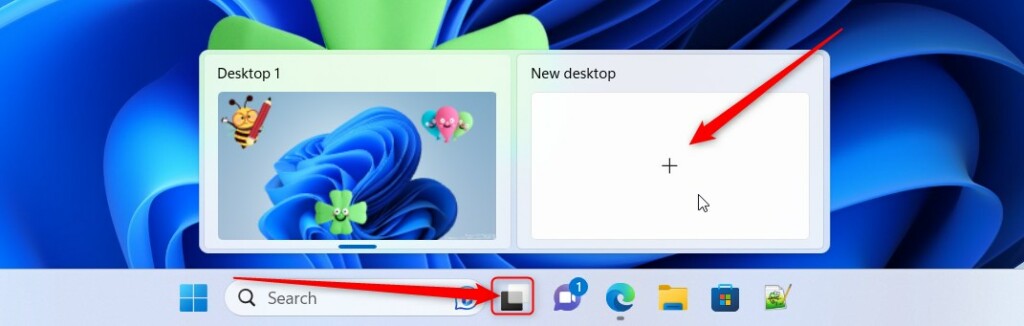
Alternatively, click Task View icon on the Taskbar to open it. Then, click the New desktop tile using the desktop preview display to add a new desktop.
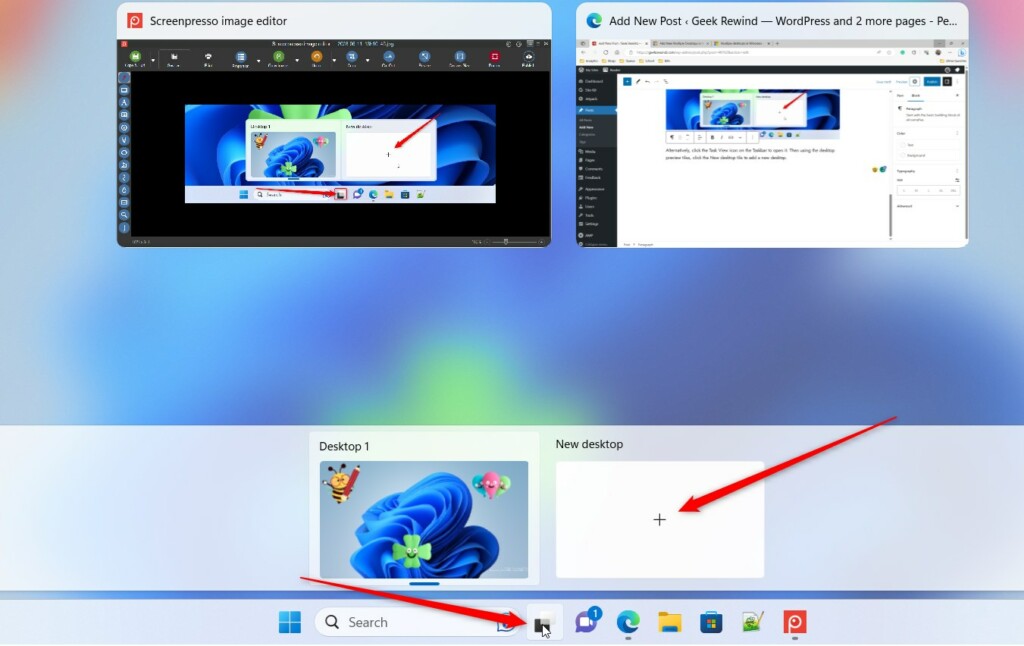
Below is an example of multiple virtual desktops with the same backgrounds.

That should do it!
Reference:
Conclusion:
- Enhance productivity: Multiple virtual desktops in Windows 11 can help keep unrelated projects organized and facilitate seamless transitions between tasks.
- Minimize clutter: Using multiple desktops allows users to reduce desktop clutter and easily navigate between different windows and applications.
- Persistent setup: Virtual desktops remain available even after logging out, restarting, or shutting down the computer, providing a consistent workspace across sessions.
- Personalization: Each virtual desktop can be customized with a different background, allowing for a personalized and visually distinct environment for various tasks.

Leave a Reply to Enable Quote Pasting in Skype on Windows 11 – Geek Rewind Cancel reply