This article explains how to change who can add you to groups & channels in the Telegram app on Windows 11.
Telegram is a cross-platform instant messaging app that focuses on speed and security. It allows users to send text and voice messages, make voice and video calls, and share photos and videos with end-to-end encryption to help ensure user privacy and security.
When you install and set up Telegram on Windows, you can start it up automatically when signing into Windows, turn spell checker on or off, turn automatic media download on or off, turn hardware accelerated video decoding on or off, change media download paths, turn disable filtering on or off, and more.
When you use Telegram on Windows, you can control who can add you to groups and channels. Many of Telegram’s settings will apply across devices, including mobile.
Changing who can add you to groups and channels in Telegram can help prevent unwanted messages and spam. By default, anyone can add you to a group or channel on Telegram, but you can change this setting to allow only your contacts to add you or to require an invite link to be sent first.
This gives you more control over who can include you in group conversations and can help keep your Telegram experience more organized and focused.
Change who can add you to groups and channels on Telegram
As mentioned above, users can control who can add them to groups and channels in Telegram. Most settings you change on a desktop computer will also apply to mobile devices you have Telegram installed.
Here’s how to do it.
First, launch the app by clicking the Start menu and selecting it on the All Apps list.

You can also launch the app from the Taskbar or Taskbar overflow.

When the app opens, click the Menu button at the top left of your screen.

On the Menu pane, select the Settings (gear) button.

Select the Privacy and Security menu on the Settings page to expand it.

Next, select the “Groups & channels” tile under Privacy on the Privacy and Security settings page.
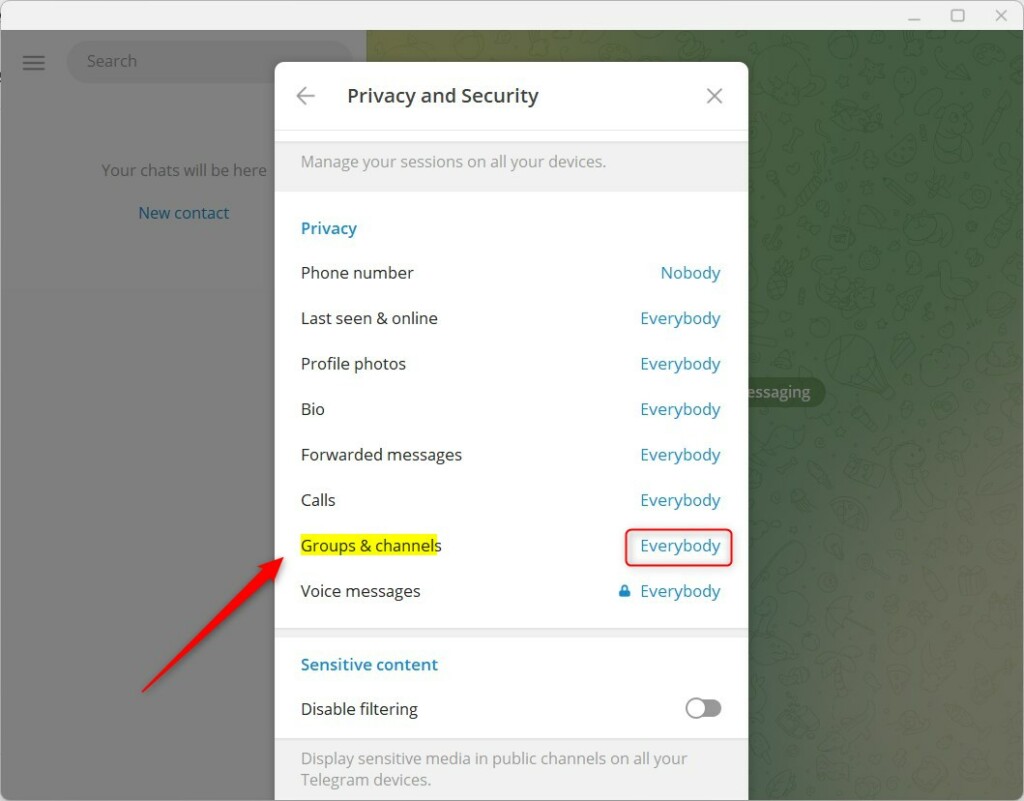
On the Groups & channels settings page, select one of the following options:
- Everybody
- My contacts
- Nobody
If you select Nobody, there’s an exception setting to add only the users who can add you to groups and channels.
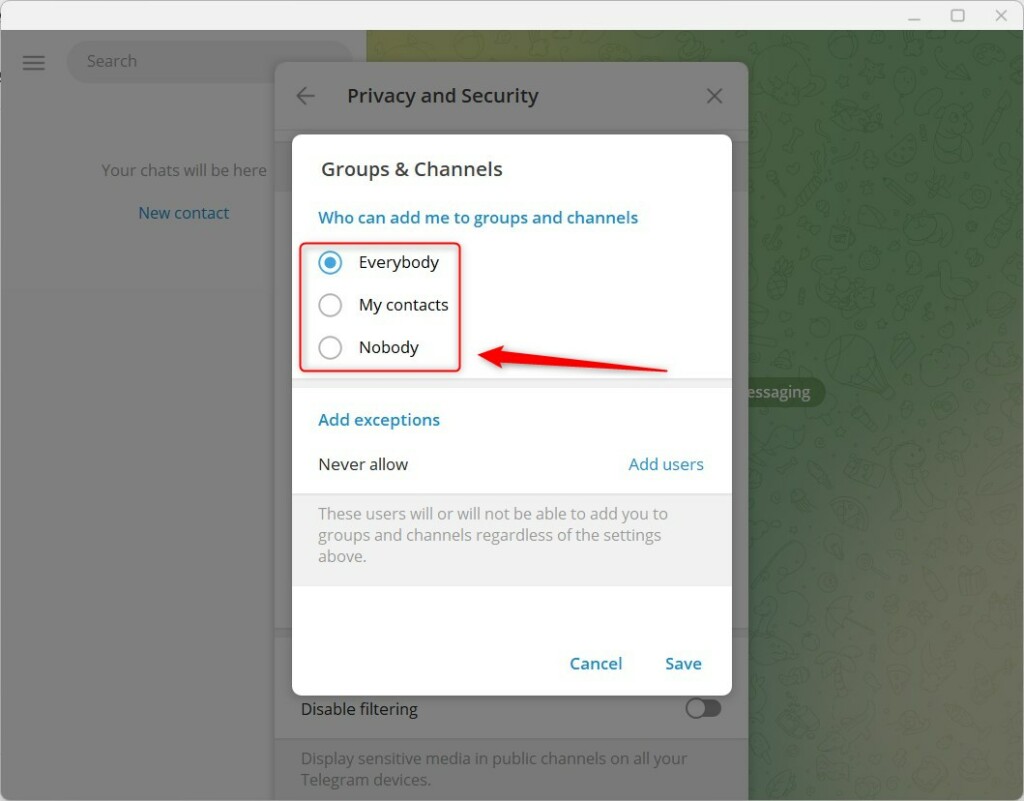
Click the Save button to apply your changes and exit.
That should do it!
Conclusion:
- In conclusion, this article provided a detailed guide on changing who can add you to groups and channels in the Telegram app.
- Users were shown step-by-step instructions on navigating the app’s settings to control group and channel addition permissions.
- The instructions included visual aids to further assist users in changing their privacy and security settings.
- Users were encouraged to utilize the comments section below the post for further feedback or contributions.

Leave a Reply