This article explains how to share your work hours and location in the new Outlook app on Windows 11.
The new Outlook app in Windows 11 is a redesigned and updated version of the popular email and calendar management software. It has a modern user interface, and new features make it easier to stay on top of your emails and appointments.
The app has many features, including support for subscription management, email forwarding, setting default From address, backing up your mailbox, changing the reading pane, opening a new window for a message, language translations, turning text predictions on or off, switch primary account, sharing a calendar, changing language, date, and time format, public a calendar, show week numbers in Outlook calendar, deleting your search history, export your search history, add or remove events from emails to your Calendar, switch to dark mode, link preview, sound alerts for notifications, turn on or off notifications when Outlook is closed, turn on or off incoming email alert sounds, customizing Calendar alerts, and more.
The new Outlook app lets you manage your schedule and set and share your hours and location, making it easier to plan meetings.
Setting your hours and location in Outlook can help others know when and where you will be available for meetings. If you work remotely or in distributed workforces, keeping your location updated can ensure that your colleagues and clients know how to reach you and when to expect a response.
Set your hours and location in Outlook
As mentioned above, you can set your hours and location in the new Outlook app on Windows 11.
Here’s how to do it.
First, open the Outlook app by clicking on its icon in the Start menu or searching for it in the taskbar search box.
Once Outlook is open, click on the Settings gear icon at the top right of the menu bar.
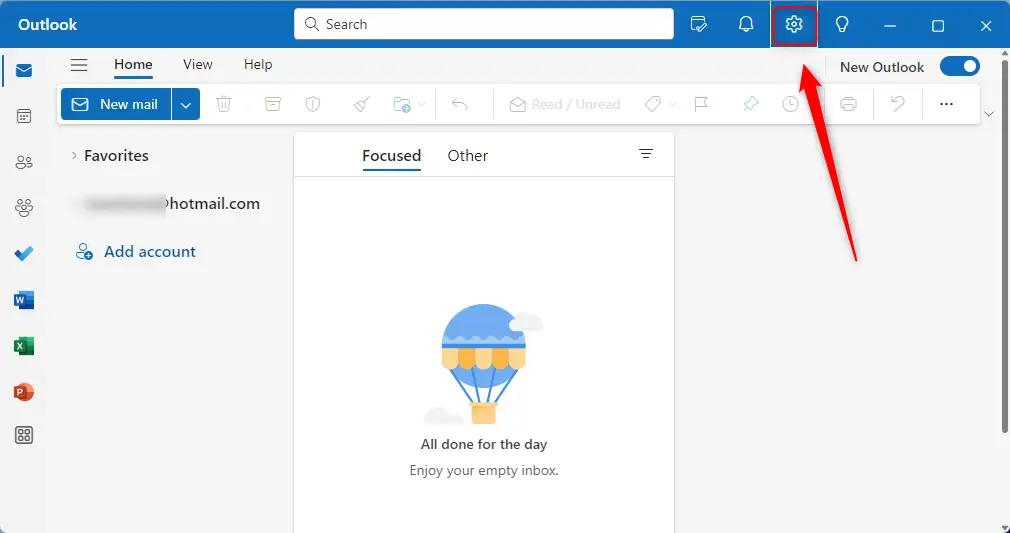
On the Settings pane, select Calendar on the left menu, click Work hours and location under the View side panel.
From there, use the checkboxes to select your workdays, times, and location.
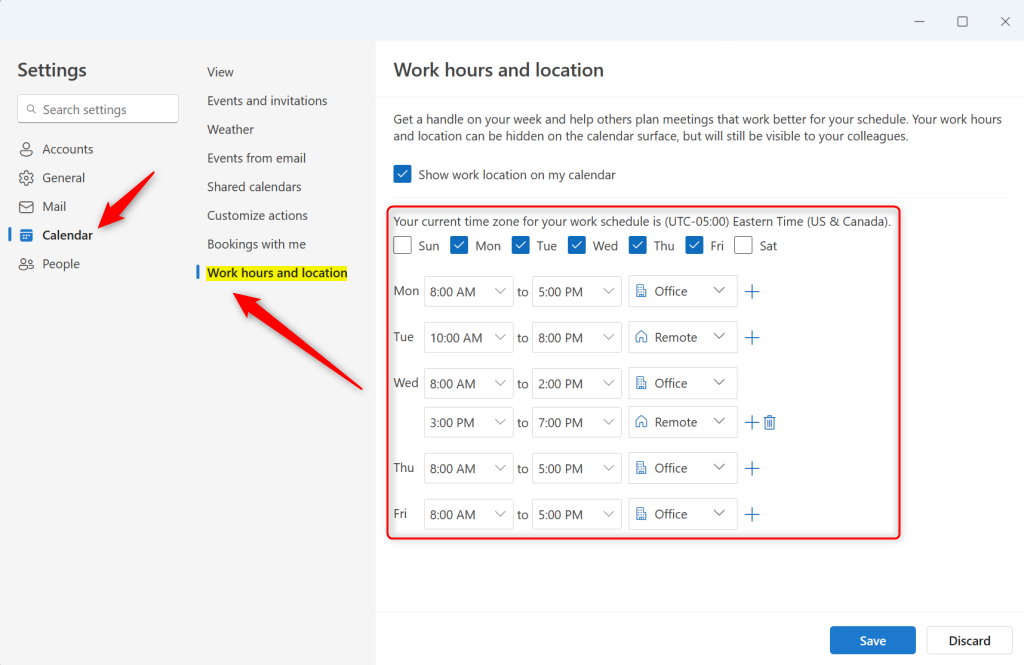
When you’re done, click the Save button. Changes may take up to 12 hours to reflect on your profile card.
That should do it!
Conclusion:
- Setting your hours and location in Outlook is crucial for effective schedule management.
- Keep your location updated to ensure your colleagues and clients know how to reach you and when to expect a response.
- By following the simple steps, you can efficiently manage your work hours and location within the new Outlook app on Windows 11.

Leave a Reply