This article explains how to pin application icons to the Windows 11 Taskbar from the Start Menu.
Accessing applications from the Taskbar in Windows is quite convenient! It allows for quicker access to the apps you use most frequently, making it faster to launch them from the Taskbar rather than using the Windows Start menu or double-clicking their icons on the desktop.
Similar to Windows 10 and earlier versions, Windows 11 allows users to pin their favorite app icons to the Taskbar for easy access. Adding your preferred apps to the Taskbar is simple, and we’ll guide you through the process.
How to add program icons to the Taskbar in Windows 11
As mentioned before, pinning apps to the Taskbar in Windows 11 is simple and straightforward. The steps below outline how to do this.
To get started, open the Start menu by clicking the Start button or hitting the Windows key on your keyboard. When the Start menu opens, find the app you want to pin to the Taskbar.
For the post, we will pin the Main apps to the Taskbar. If you have recently used the app, it will appear under Recommended. Once you find the app, right-click the app’s icon and click Pin to the Taskbar, as highlighted below.
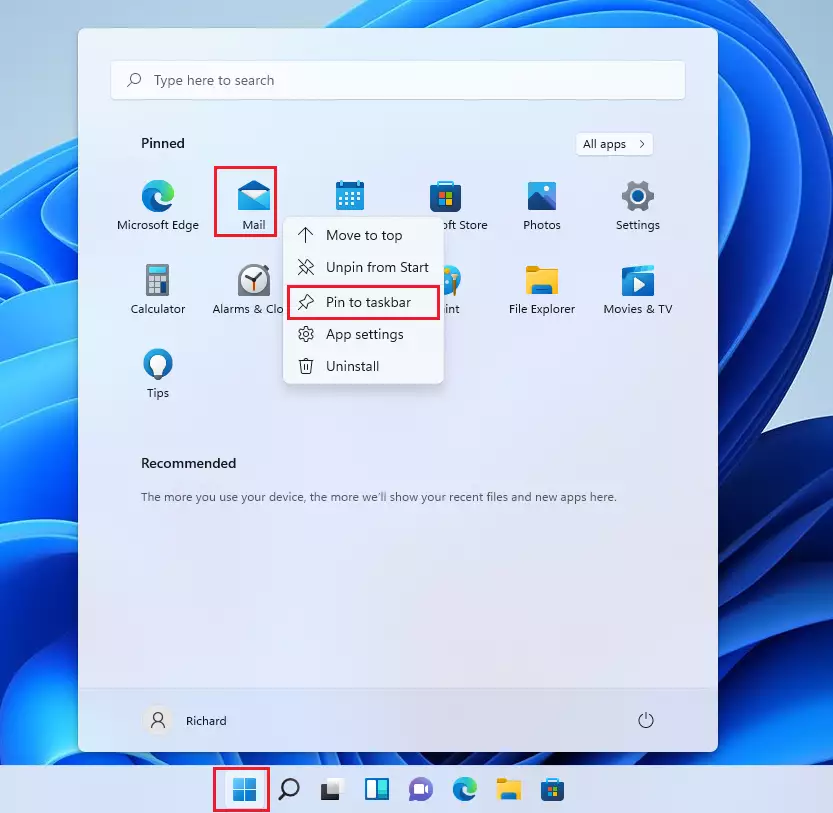
On the Start menu, you won’t see all the apps on the computer. Click the All Apps button to show all apps, as highlighted below.
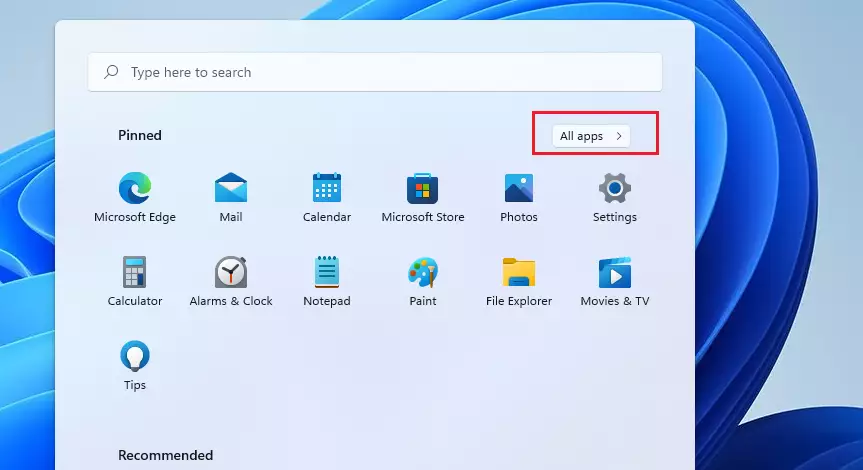
Apps are listed alphabetically. Scroll down the list until you find your favorite apps.
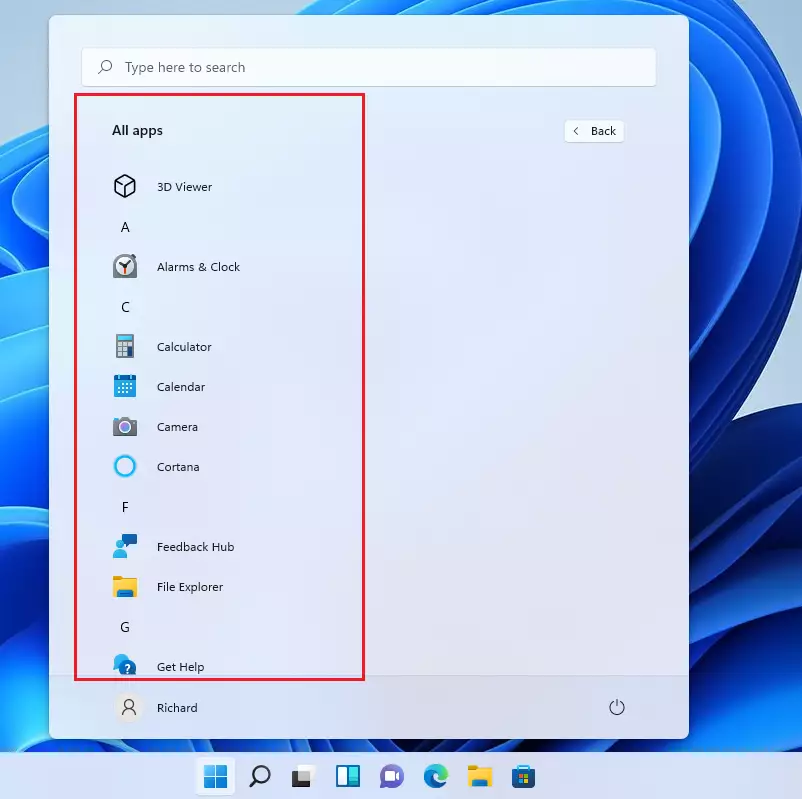
Once you’ve found the apps you want to add to the Taskbar, right-click on your favorite app’s icon, then select More ==> Pin to the Taskbar as highlighted below.
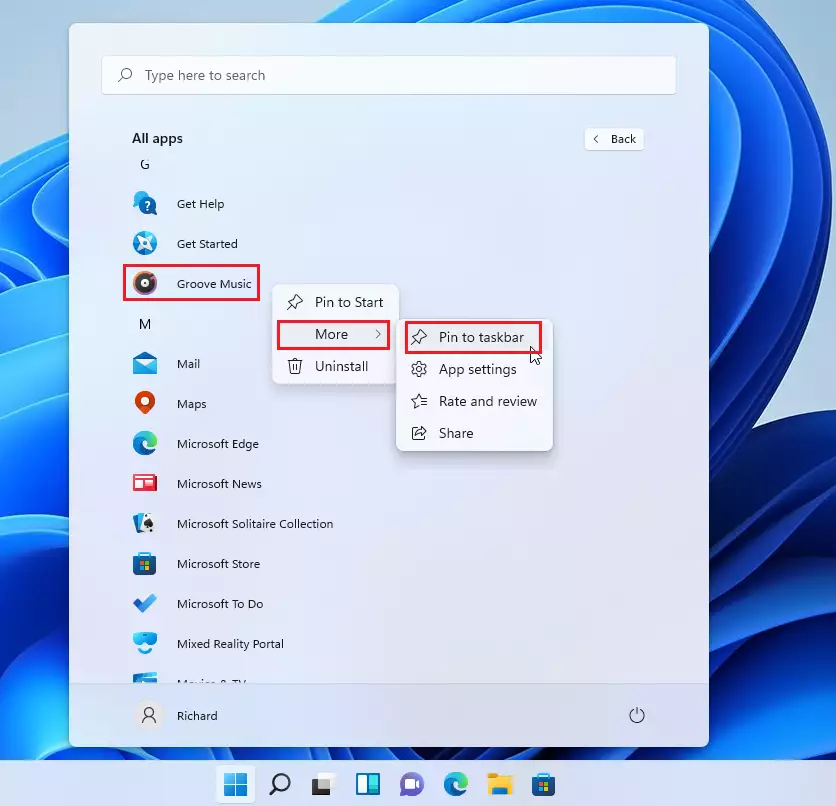
Now, your Taskbar should have all the apps you pinned.

That’s all to pinning apps to the Taskbar in Windows 11.
For some apps not on the All Apps list above, you can browse the apps folder and then pin the apps to the Start menu.

Then go to the Start menu and pin the apps to the Taskbar. This adds another step to the process.
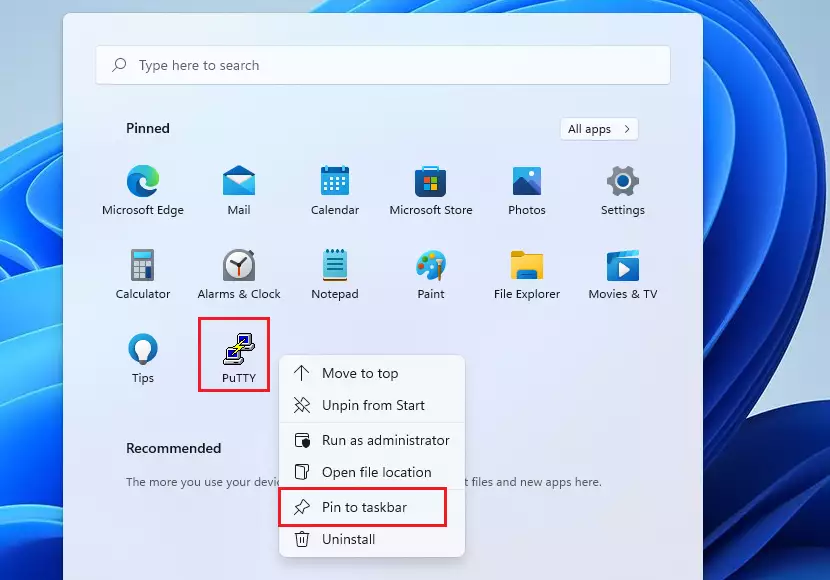
How to unpin apps from the Taskbar in Windows 11
If an app is no longer a favorite and you want to remove it from the Taskbar, simply right-click its icon on the Taskbar and select Unpin from the Taskbar.
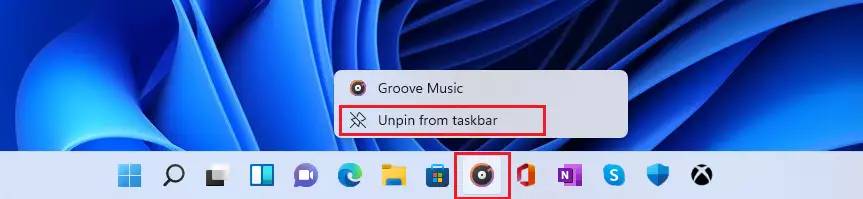
That should do it!
Conclusion:
- Pinning apps to the Windows 11 Taskbar enhances accessibility and improves workflow.
- The process of adding or removing apps is straightforward and user-friendly.
- Users can easily find and pin their favorite applications from the Start menu or All Apps list.
- Unpinning apps is just as simple, allowing for a customizable Taskbar experience.
- Keeping frequently used apps readily accessible can save time and streamline daily tasks.

Leave a Reply to How to Change Skype Text Size on Windows 11 – Geek Rewind Cancel reply