This article explains how to enable or disable your phone number in Skype search results so others can find you on Windows 11.
Skype is a popular video chat and messaging application by Microsoft. It allows users to make voice and video calls, send instant messages, and share files with other Skype users for free over the internet.
One can configure many settings with Skype, including turning contact-only Skype calls on or off, hiding or unhiding the Today tab, turning Auto-download photos and files on or off, pasting copied messages as quotes, changing text size, sending messages with Enter key, showing the mini menu when selecting text, turning notifications on or off, showing or hiding your account in Skype search results, and more.
When you use Skype, the phone number on your account can be used by others to find you when they search Skype. Your number is hidden by default. Howerver, you can turn it off if you want others to search for your Skype account using your number.
Hiding or showing your phone number in Skype search results is a matter of personal preference and privacy concerns. If you prefer to keep your phone number private, you can hide it so that others cannot find you on Skype using your number.
On the other hand, if you want others to be able to find you on Skype using your phone number, you can choose to show it in the search results. It is worth noting that even if you choose to show your phone number in Skype search results, it will still be kept private and secure.
Show or hide your phone number in Skype search results
As mentioned above, users can include their phone number in Skype search results so they can be found using it.
Here’s how to enable or disable your phone number in Skype so others can find you or keep it private.
First, launch the app by clicking the Start menu and selecting it on the All Apps list.

You can also launch the app from the Taskbar or Taskbar overflow.

Click the Settings and more ( …) button in the Skype window next to your profile picture and select Settings on the menu.

On the Settings page, select the Notifications on the left.

Next, select the Privacy tile on the CONTACTS settings page to expand it.

Next, select your “Phone number” tile under PHONE NUMBER on the Privacy setting window, click Disable, and select Enable on the dialog to enable it.
To disable it, click Enable, and select Disable on the pop-up dialog to disable it.
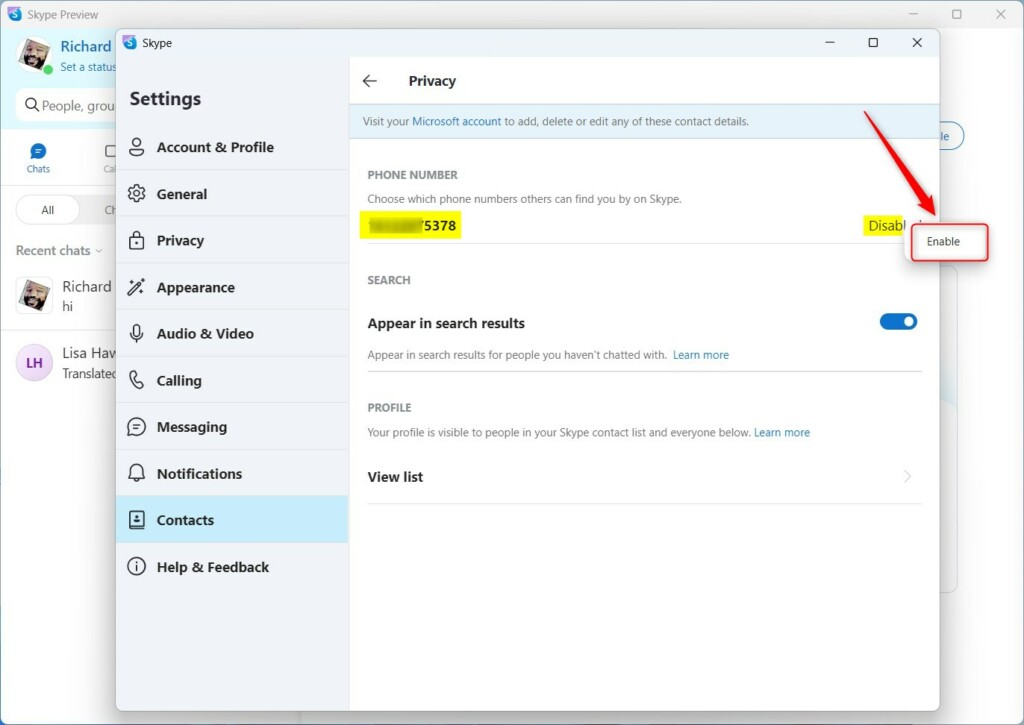
When you turn it off, your phone number won’t be included in Skype search results when people search for you.
That should do it!
Conclusion:
- This article provided a detailed guide on how to show or hide your phone number in Skype search results on Windows 11.
- The step-by-step instructions ensure users can easily enable or disable their phone number in Skype search results to cater to their privacy preferences.
- If you have any feedback, corrections, or additional insights to contribute, feel free to share them using the comments section below.

Leave a Reply