This article explains how to enable or disable Skype calls from saved contacts only to ring on a device in Windows 11.
Skype is a popular video chat and messaging application by Microsoft. It allows users to make voice and video calls, send instant messages, and share files with other Skype users for free over the internet.
One can configure many settings with Skype, including stopping and starting background services, disabling auto start-ups, turning Global hotkeys on or off, turning on or off web searches, enabling location sharing, turning read receipts on or off, using translation & language auto-detection, turning on or off Truevoice IA, and more.
The Skype app on Windows also allows you to select which calls can ring on a particular device. This calling option, if enabled, will only allow calls from your saved contacts to ring on the device the setting is applied to.
Enabling calls from contacts only in Skype can be helpful for those who want to avoid receiving calls from unknown or spam numbers. By enabling this option, your device will only ring when you receive calls from your saved contacts in Skype.
This can help reduce interruptions and unwanted calls, allowing you to focus on the most important calls. Additionally, it can help protect your privacy and security by preventing unknown callers from reaching you.
Turn on or off “Only allow Skype calls from contacts to ring on this device”
As mentioned above, users can allow only Skype calls from saved contacts to ring a particular device. This can help prevent or reduce unwanted spam calls in Skype.
On the other hand, if you want to receive a call from someone not on your contact list, you may want to turn it off temporarily.
Here’s how to do that.
First, launch the app by clicking the Start menu and selecting it on the All Apps list.

You can also launch the app from the Taskbar or Taskbar overflow.

Click the Settings and more ( …) button in the Skype window next to your profile picture and select Settings on the menu.

On the Settings page, select the Privacy on the left.
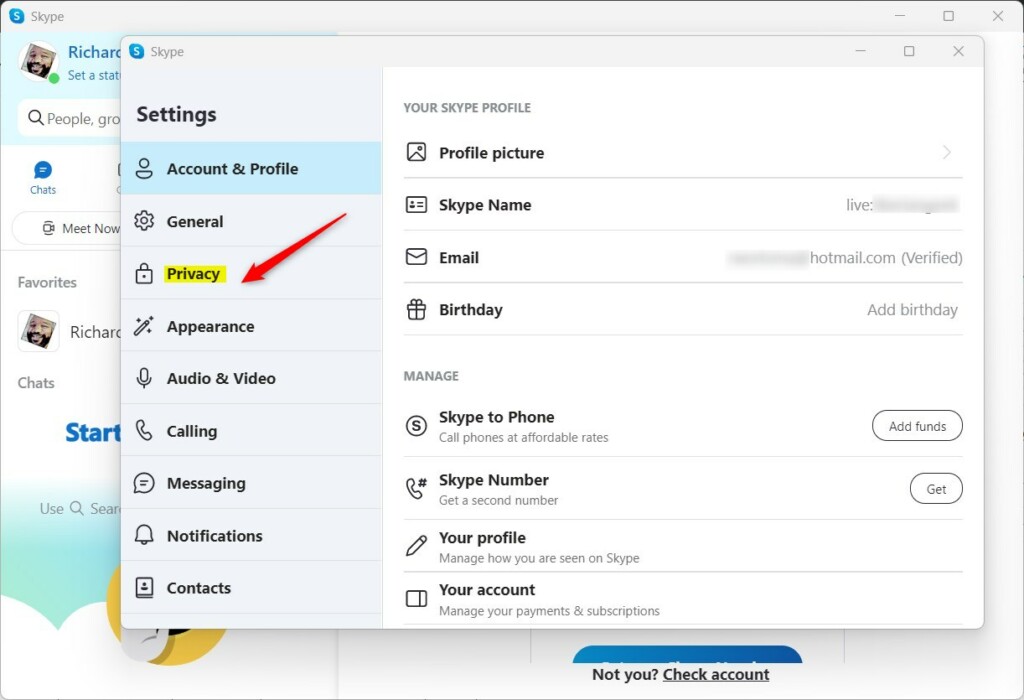
On the Privacy window, under CALLING, select the “Only allow Skype calls from contacts to ring on this device” tile. Then, toggle the button to the On position to enable the feature.
To disable it, toggle the button back to the Off position.
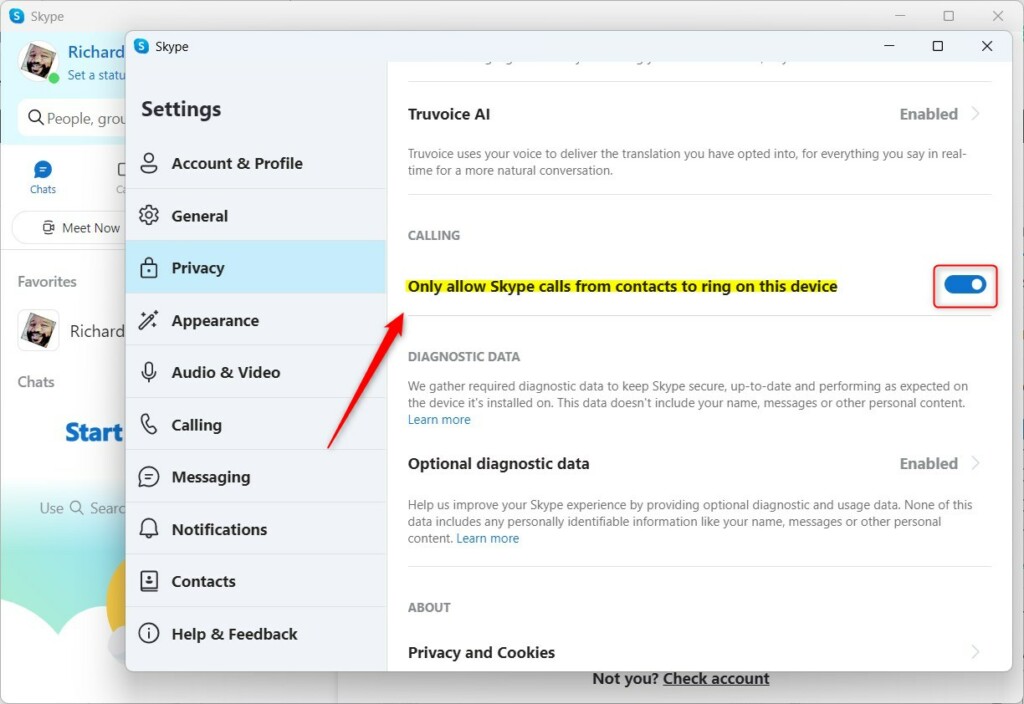
Exit the Skype app when you are done.
That should do it!
Conclusion:
- Enabling calls from saved contacts only in Skype can help prevent or reduce unwanted spam calls
- This feature allows your device only to ring when calls are from your saved contacts in Skype
- It can help reduce interruptions and unwanted calls, allowing you to focus on important calls
- Additionally, it can help protect your privacy and security by preventing unknown callers from reaching you

Leave a Reply