This article explains how to turn “Truvoice AI” on or off in Skype on Windows 11.
Skype is a popular video chat and messaging application by Microsoft. It allows users to make voice and video calls, send instant messages, and share files with other Skype users for free over the internet.
One can configure many settings with Skype, including stopping and starting background services, disabling auto start-ups, turning Global hotkeys on or off, turning on or off web searches, enabling location sharing, turning read receipts on or off, using translation & language auto-detection, and more.
With Skype, when you turn “Translation & language auto-detection” on, you can also enable another sub-feature called “Truvoice AI,” which uses your voice to translate everything you say in real time for a more natural conversation.
There are several benefits of using Skype’s Truvoice AI feature. Firstly, it allows for seamless and natural conversations with people who speak a different language. The feature automatically translates everything you say in real time, making it easier for both parties to understand each other.
Additionally, Truvoice AI can help break down language barriers, making communicating with people from different parts of the world easier. It’s a great tool for international business, language learners, and anyone who wants to connect with people from different countries and cultures.
Turn Truvoice AI on or off in Skype
As mentioned above, Skype allows users to use “Translation & language auto-detection” and a sub-feature called “Truvoice AI” that allows for seamless and natural conversations with people who speak a different language.
Here’s how to do it.
To use “Truvoice AI,” you must first turn on “Translation & language auto-detection.” Read the post below to learn how to turn on translation & language auto-detection.
How to turn Translation & language auto-detection on in Skype
After that, re-open the Skype app by clicking the Start menu and selecting it on the All Apps list.

You can also launch the app from the Taskbar or Taskbar overflow.

Click the Settings and more ( …) button in the Skype window next to your profile picture and select Settings on the menu.

On the Settings page, select the Privacy on the left.

Select the “Truvoice AI” tile on the right to expand it.
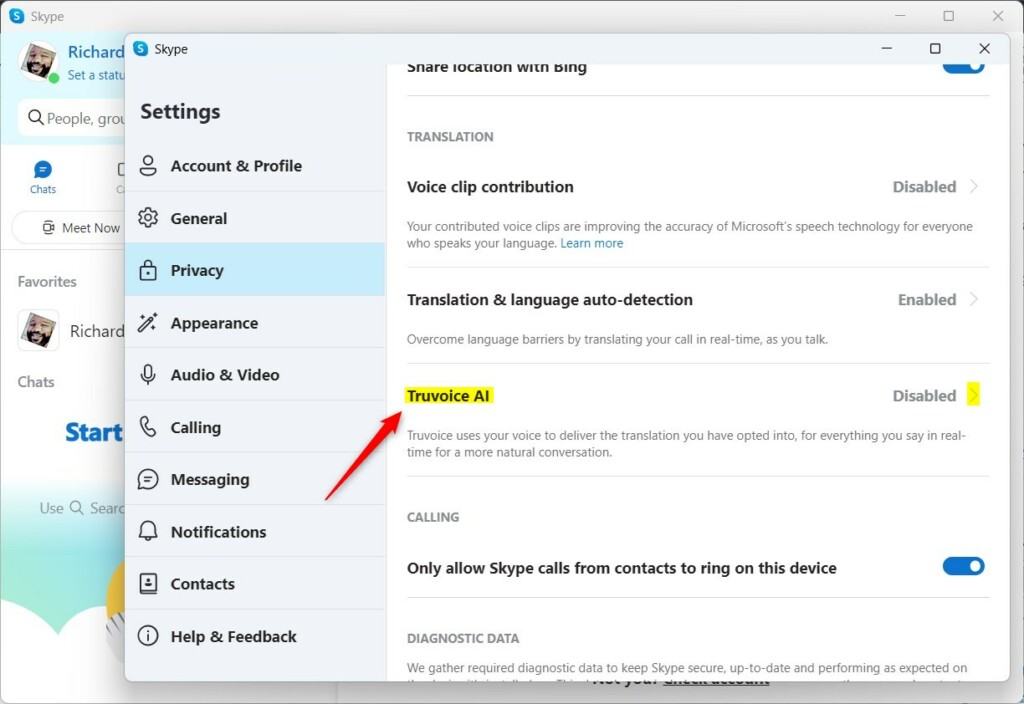
On the next screen, click the Enable button to turn on the feature.
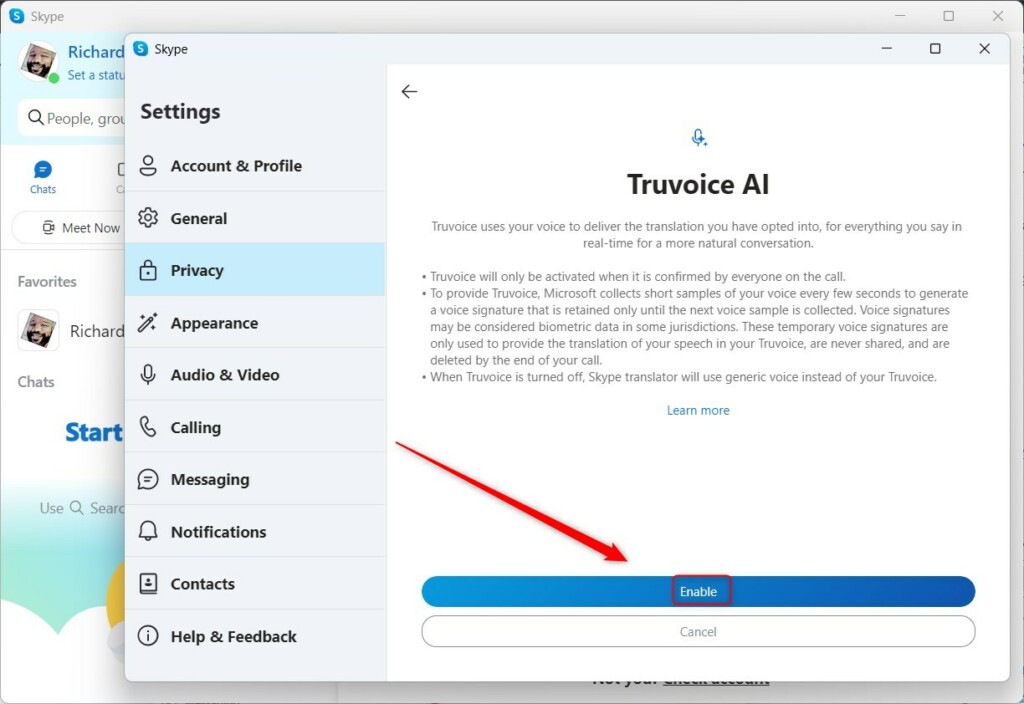
You will get a prompt to confirm and agree to their terms when you enable the translation and auto-detection features.
To turn it off, return to Skype -> Settings -> Privacy -> Truvoice AI and expand the tile. Then click the Disable button to turn it off.
Exit the Skype app when you are done.
That should do it!
Conclusion:
- Enabling Truvoice AI in Skype on Windows 11 allows for seamless and natural conversations with people who speak different languages.
- The feature automatically translates everything you say in real time, making it easier for both parties to understand each other.
- Truvoice AI can help break down language barriers, making communication with people worldwide easier.
- It is a great tool for international business, language learners, and anyone looking to connect with individuals from diverse countries and cultures.

Leave a Reply