This article explains how to turn “Show mini menu when selecting text” on or off in Skype on Windows 11.
Skype is a popular video chat and messaging application by Microsoft. It allows users to make voice and video calls, send instant messages, and share files with other Skype users for free over the internet.
One can configure many settings with Skype, including enabling location sharing, turning read receipts on or off, using translation & language auto-detection, turning on or off Truevoice IA, turning contact-only Skype calls on or off, hiding or unhiding the Today tab, turning Auto-download photos and files on or off, pasting copied messages as quotes, changing text size, sending message with Enter key, and more.
The new Skype has a feature that will automatically display a mini menu with quick commands when you select text. This makes it easy to copy, search, and reply.
The “Show mini menu when selecting text” feature in Skype is designed to give users quick access to commands such as copy, search, and reply when selecting text. This feature can save you time and make it easier to use Skype by eliminating the need to navigate through menus to access these options.
However, if you find the mini menu distracting or unnecessary, you can turn it off in Skype’s settings.
Turn the mini menu on or off in Skype
As mentioned, a new mini menu in Skype brings quick commands when selecting text. This feature can save you time and make it easier to use Skype by eliminating the need to navigate through menus to access these options.
Here’s how to turn it on or off.
First, launch the app by clicking the Start menu and selecting it on the All Apps list.

You can also launch the app from the Taskbar or Taskbar overflow.

Click the Settings and more ( …) button in the Skype window next to your profile picture and select Settings on the menu.

On the Settings page, select the General on the left.
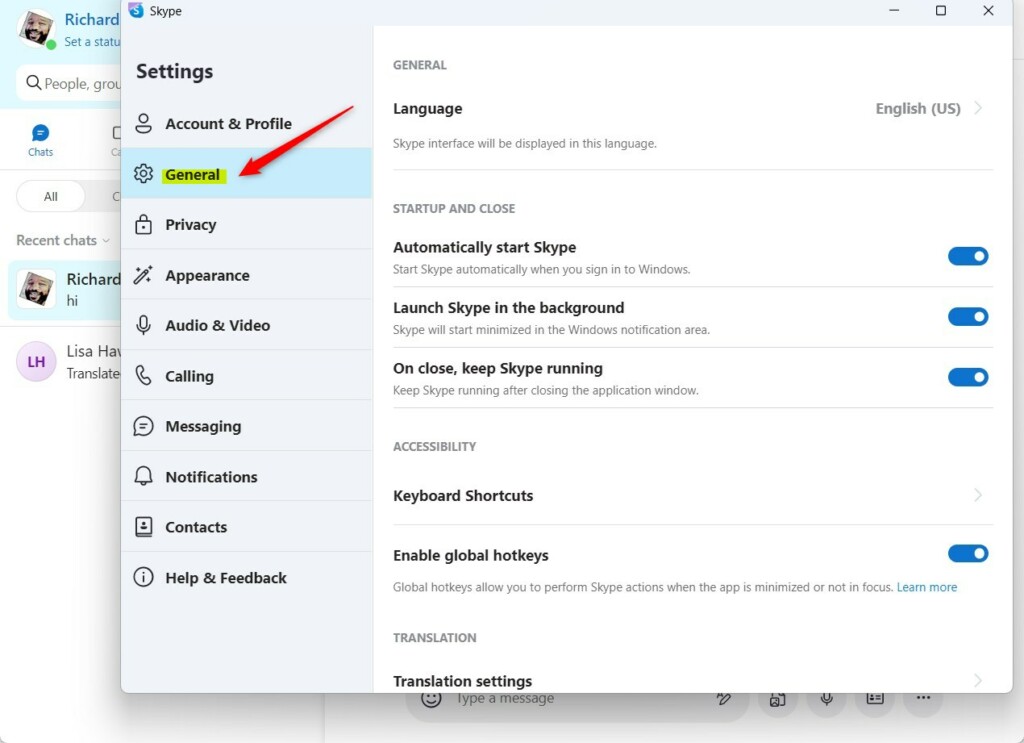
On the General setting window, under CONTEXT MENU, select the “Show mini menu when selecting text” tile. Then, toggle the button to the On position to enable this feature.
To disable it, toggle the button back to the Off position.
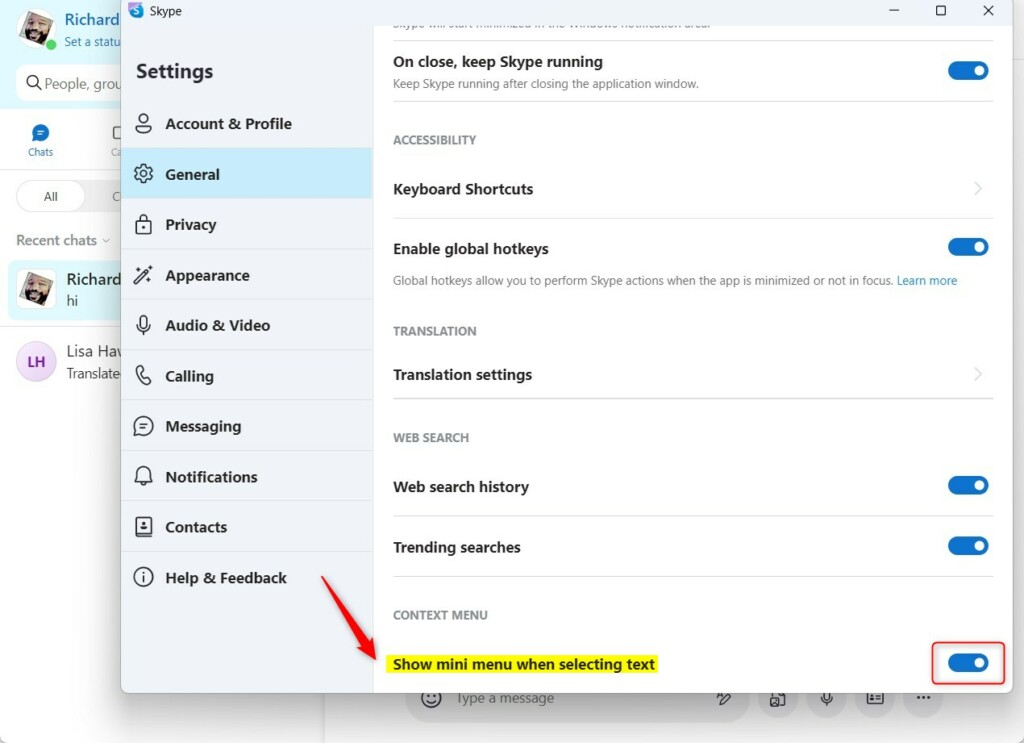
That should do it!
Conclusion:
- Enabling the “Show mini menu when selecting text” feature in Skype can streamline the user experience by providing quick access to commands such as copy, search, and reply, ultimately improving usability.
- Conversely, if the mini menu is deemed distracting or unnecessary, users can easily turn it off within Skype settings.
- This article has guided users through the step-by-step process of toggling the “Show mini menu when selecting text” feature on or off, ensuring seamless navigation of Skype’s settings.

Leave a Reply