This article explains turning on or off “Chat message notifications” in the Teams app on Windows 11.
Microsoft Teams is a collaboration platform developed by Microsoft that integrates chat, video meetings, file storage, and application integration.
The free version is installed on Windows with its icon on the Taskbar.
There are many settings one can enable in the Microsoft Teams app. You can connect your Google calendar, turn the camera and mic on or off on the lock screen, turn read receipts on or off, auto start Teams, disable Teams chat, sync contacts with Teams, connect to Google Calendar, link your mobile device, turning message preview on or off, turn spell check on or off, turn on or off phone number in search results, manage notifications, turn on or off suggested replies in chat, enable or disable sound notifications, enable or disable notifications for incoming calls and meetings, enable or disable notifications during calls and meetings, and more.
In the Microsoft Teams app, users can also turn “Chat message notifications” on or off to minimize disruptions.
Turning chat message notifications on or off in Teams can help manage your productivity and focus. If you have a lot of incoming chat messages, turning off notifications can help you avoid distractions and stay focused on your work.
On the other hand, if you need to be responsive to chats, turning on notifications can help you stay on top of your communication and respond promptly.
Turn on or off Chat message notifications in Teams
As mentioned, users can turn “Chat message notifications” on or off in the Microsoft Teams app.
Here’s how to do it.
First, launch the app by clicking the Start menu and selecting it on the All Apps list.

You can also launch the app from the Taskbar or Taskbar overflow.

When you first launch the Teams app, the mini window will open. Click the expansion button on the menu bar to open the full Teams window.

In the full Teams window, click the Settings and more ( …) button next to your profile picture and select Settings from the menu.

Next, select the Notifications and activity tab on the left of the Settings page. Then, under “Chat” on the right, the drop-down menu shows chat notifications in the banner or turns them off.
Your options are:
- Show in banner
- Off
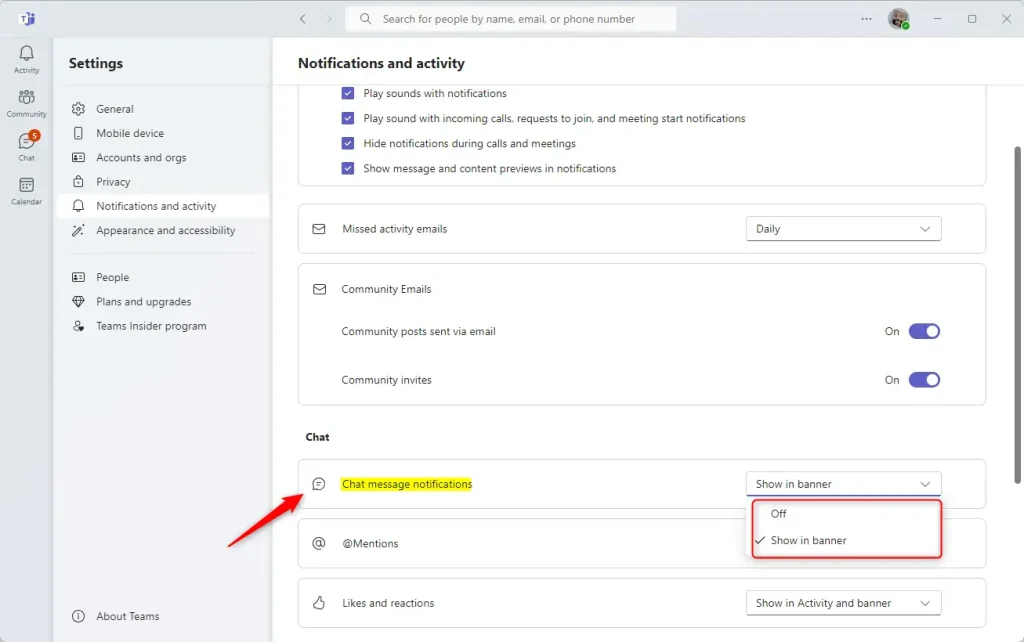
That should do it!
Conclusion
This guide provided detailed steps to turn “Chat message notifications” on or off in the Microsoft Teams app. Use the following bullets to summarize the key points:
- Launch the Teams app from the Start menu, Taskbar, or Taskbar overflow.
- Open the full Teams window by clicking the expansion button on the mini window’s menu bar.
- You can access the Settings by clicking the “Settings and more ( …)” button next to your profile picture and selecting “Settings” from the menu.
- Navigate to the “Notifications and activity” tab and select it on the left of the Settings page. Then, under “Chat,” choose between “Show in banner” or “Off” for chat notifications.
This comprehensive overview equips you with the necessary knowledge to optimize your Teams chat message notifications according to your preferences. If you encounter discrepancies or wish to contribute additional insights, please use the comments section below.

Leave a Reply to How to enable or disable Microsoft Teams from minimizing on the taskbar when closed – Geek Rewind Cancel reply