This article describes how to prevent the Microsoft Teams Chat app from automatically launching on Windows 11.
Microsoft Teams is being integrated into all consumer versions of Windows 11. By default, Teams will automatically launch every time you log in. Additionally, if you set up your account and sign in, it will automatically log you in as well.
This post will guide you on disabling the Microsoft Teams app, preventing it from starting automatically, and logging you out to maintain your offline status.
How to stop Microsoft Teams from logging you in automatically
If you want to disable Microsoft Teams and stop it from logging you in automatically, use the steps below:
Click on Windows Start on the Taskbar, then search for ‘Microsoft Teams ‘in the search box. Then, right-click on the Microsoft Teams app from the relevant result and click on App settings.
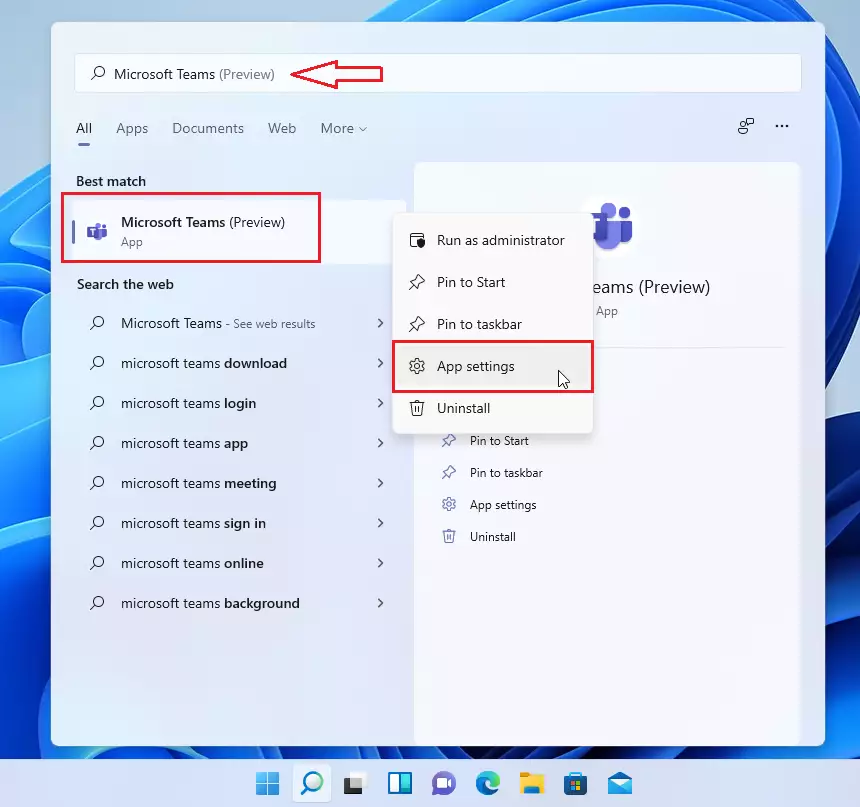
To disable Microsoft Teams from starting automatically, open the app settings and toggle the box to the off position under “Runs at login.”
Also, under Background apps permissions, choose Never to run this app in the background.
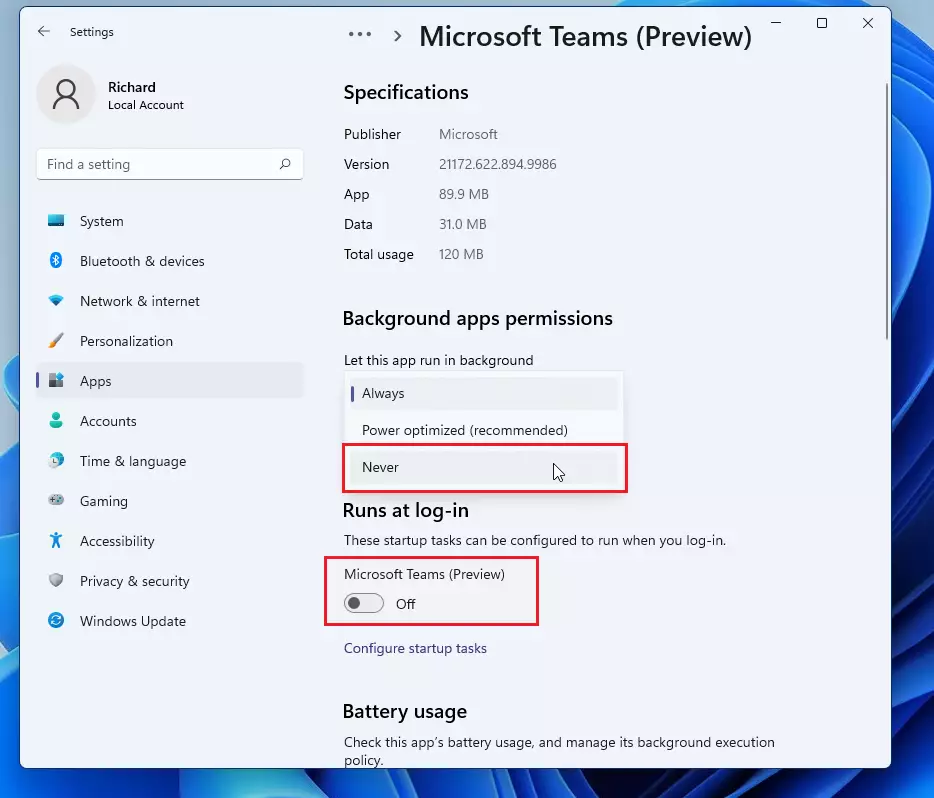
Please restart your computer, and that should do it!
Conclusion:
- Disabling Microsoft Teams from automatically starting can enhance your Windows 11 experience.
- Following the outlined steps ensures that you have control over app logins during startup.
- Adjusting background app permissions for Teams helps save system resources.
- Restarting your computer is crucial to apply the changes effectively.
- You can always re-enable Teams if you decide to use it in the future.

Leave a Reply