This article explains how to show “Week numbers” in the new Outlook Calendar on Windows 11.
The new Outlook for Windows brings the latest features and a modern and simplified design with support for Exchange-backed Microsoft 365 work or school, Outlook.com, Hotmail, and Gmail accounts.
The app has many features, including support for subscription management, email forwarding, setting default From address, backing up your mailbox, changing the reading pane, opening a new window for a message, language translations, turning text predictions on or off, switch primary account, sharing a calendar, changing language, date and time format, public a calendar, and more.
When you use Outlook calendar, you can show “Week numbers” on the calendar to remind you of the current week of the year.
You may want to show or hide “Week numbers” in the Outlook calendar to keep track of the current week of the year. Displaying “Week numbers” can be especially useful for scheduling and planning, primarily if you work with people or teams across different time zones.
On the other hand, if you find “Week numbers” distracting or irrelevant, you can hide them to simplify your calendar view.
Show or hide “Week numbers” in the Outlook calendar
As mentioned above, users can show or hide “Week numbers” in the Outlook calendar on Windows 11.
Here’s how to do it.
First, open the new Outlook app on Windows 11.
You can do that by clicking Start -> All app -> Outlook app. Or use the Start menu search box to search for Outlook and open it.

When the app opens, click the Settings button (gear on the top right) to proceed.

On the Settings page, click the Calendar tab on the left sidebar.
On the ‘View‘ pane, select the check box next to “Show week numbers” to enable this feature.
To disable it, uncheck the box.
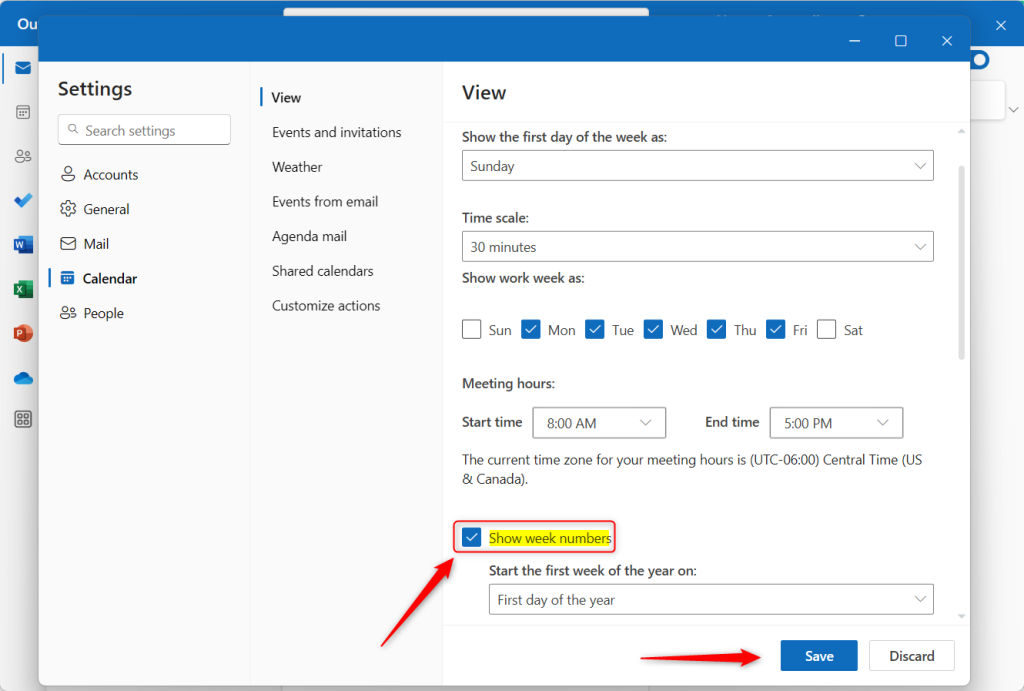
Once enabled, you should see the “Week numbers” on the calendar in Outlook.
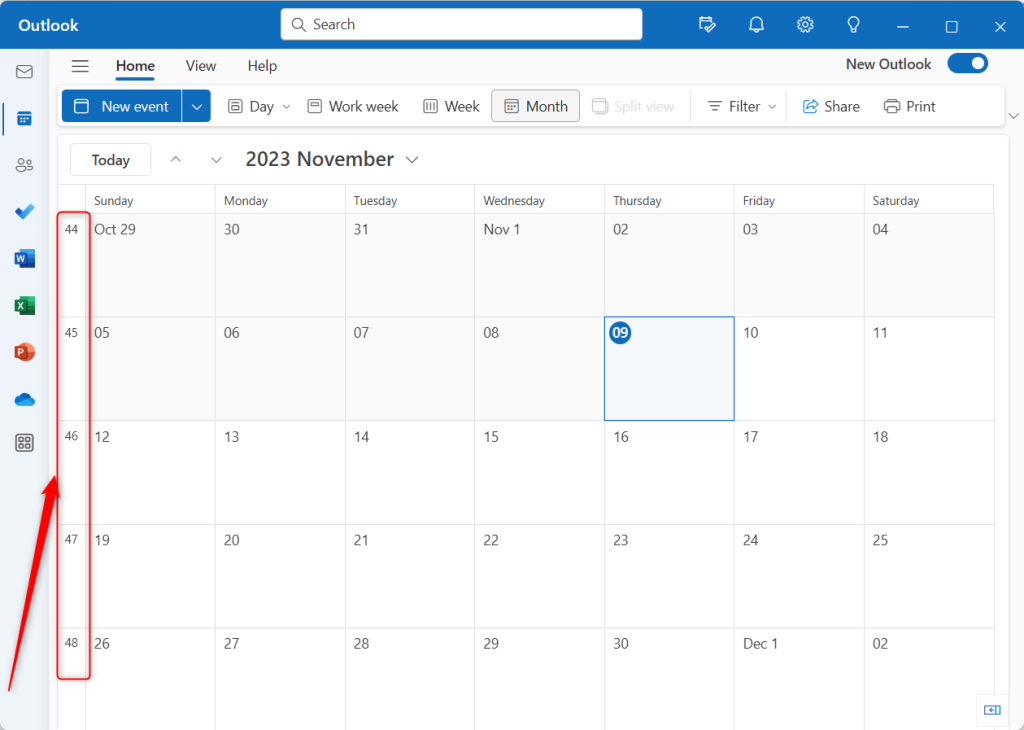
That should do it!
Conclusion:
- Showing or hiding “Week numbers” in the Outlook calendar is essential for scheduling and planning, mainly when working with individuals or teams across different time zones.
- Enabling the “Show week numbers” option in the Outlook calendar can help you stay aware of the current week of the year, enhancing your organization and productivity.
- Conversely, if “Week numbers” are deemed irrelevant or distracting, you can disable this feature for a simplified calendar view.
This guide has effectively demonstrated how to manage the display of “Week numbers” in the Outlook calendar on Windows 11, providing users with a clear understanding of the process. If you encounter errors or wish to contribute further insights, please use the comments section below.

Leave a Reply to How to Display Weather in Outlook Calendar on Windows 11 – Geek Rewind Cancel reply