This article explains how to enable or disable mic sensitivity in Microsoft Teams automatically.
Microsoft Teams is a collaboration platform developed by Microsoft that integrates chat, video meetings, file storage, and application integration.
The free version is installed on Windows with its icon on the Taskbar.
There are many settings one can enable in the Microsoft Teams app. You can connect your Google calendar, turn the camera and mic on or off on the lock screen, turn read receipts on or off, auto start Teams, disable Teams chat, sync contacts with Teams, connect to Google Calendar, link your mobile device, turning message preview on or off, manage teams notifications during calls, set default speakers, set default microphone, enable high fidelity sound, and more.
The new Microsoft Teams also has a feature allowing users to adjust the mic sensitivity automatically for optimal sound quality during meetings.
The steps below walk you through toggling the options in Teams.
Adjust mic sensitivity automatically in Teams
As mentioned, users can adjust their mic sensitivity automatically in Teams using the audio quality feature.
Here’s how to do it.
First, launch the Microsoft Teams app by clicking the Start menu and selecting it on the All Apps list.

You can also launch the app from the Taskbar or Taskbar overflow.

In the full Teams window, click the Settings and more ( …) button next to your profile picture and select Settings from the menu.

Next, click the Devices tab on the left of the Settings page. Under the Audio section on the right, toggle the switch button to “Automatically adjust mic sensitivity” to the On position to turn it on.
To turn it off, toggle the switch button to the Off position.
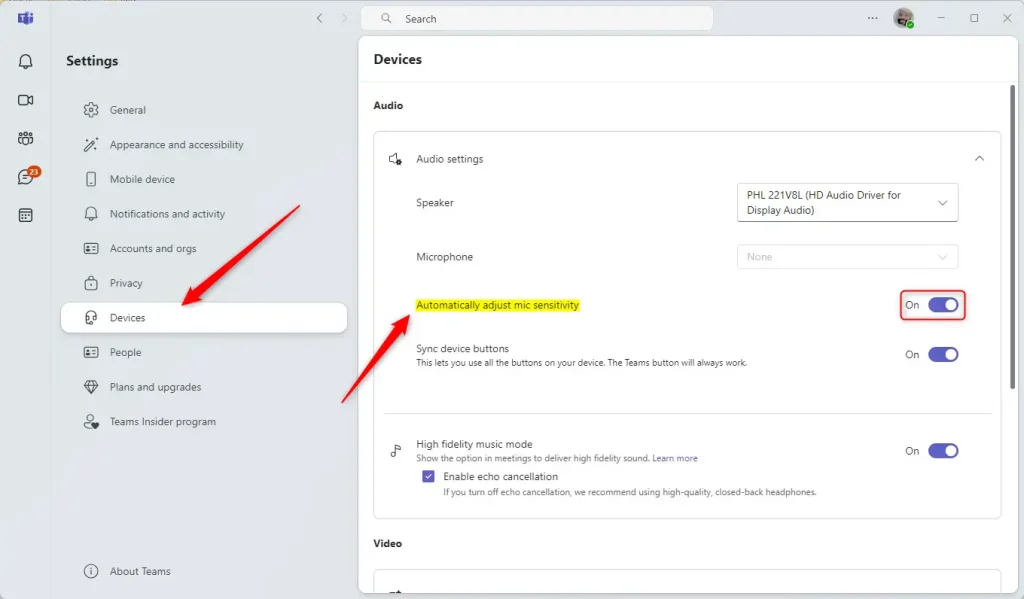
That should do it!
Conclusion:
Managing mic sensitivity in Microsoft Teams can significantly enhance your communication experience. Here are the key points to remember:
- Automatic Adjustment: Enabling automatic mic sensitivity provides optimal sound quality during meetings.
- Easy Access: The settings can be easily accessed through the Teams app’s Settings menu.
- User-Friendly Toggle: Turning this feature on or off with a single toggle switch is simple.
- Improved Clarity: Proper mic sensitivity can reduce background noise, ensuring clearer audio during discussions.
- Enhanced Collaboration: Adjusting your mic settings enhances overall meeting collaboration and engagement.
By following these steps, you can ensure that your audio setup is optimized for the best possible experience in Microsoft Teams.

Leave a Reply