This article explains how to enable or disable the “Do Not Disturb” status while sharing your screen in Microsoft Teams.
Microsoft Teams is a collaboration platform developed by Microsoft that integrates chat, video meetings, file storage, and application integration.
The free version is installed on Windows with its icon on the Taskbar.
There are many settings one can enable in the Microsoft Teams app. You can sync contacts with Teams, connect to Google Calendar, link your mobile device, turn message preview on or off, manage teams notifications during calls, set default speakers, set default microphone, enable high fidelity sound, change mic sensitivity, set default camera, hide message preview in chat list, change download location, enable download location prompt, and more.
Microsoft Teams automatically sets your status to “Do Not Disturb” when you share your screen. With this setting enabled, you will not receive calls during screen sharing.
Enable or disable “Do Not Disturb” status while sharing screen in Teams
As mentioned, users can enable or disable a prompt to always ask where to save downloaded files in the Microsoft Teams app.
Here’s how to do it.
First, launch the Microsoft Teams app by clicking the Start menu and selecting it on the All Apps list.

You can also launch the app from the Taskbar or Taskbar overflow.

In the full Teams window, click the Settings and more ( …) button next to your profile picture and select Settings from the menu.

Next, click the Privacy tab on the left of the Settings page. On the right, uncheck the box next to “Set my status to do not disturb when I’m sharing my screen” to disable.
To enable it, check the box.
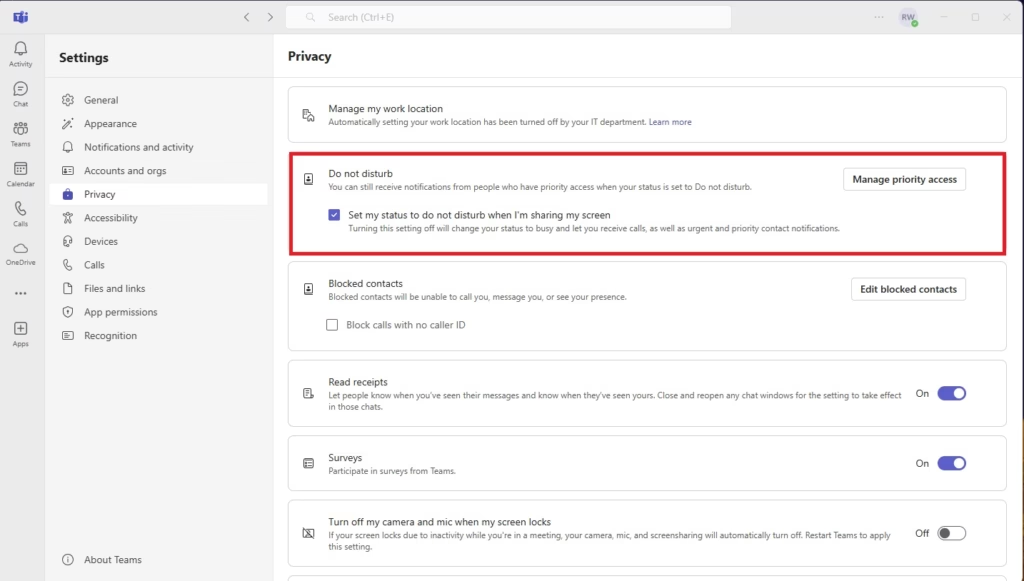
Set Priority Access
If you want to receive calls from specific people while “Do Not Disturb” is enabled, you can use the “Manage priority access” option to add those contacts to the list.
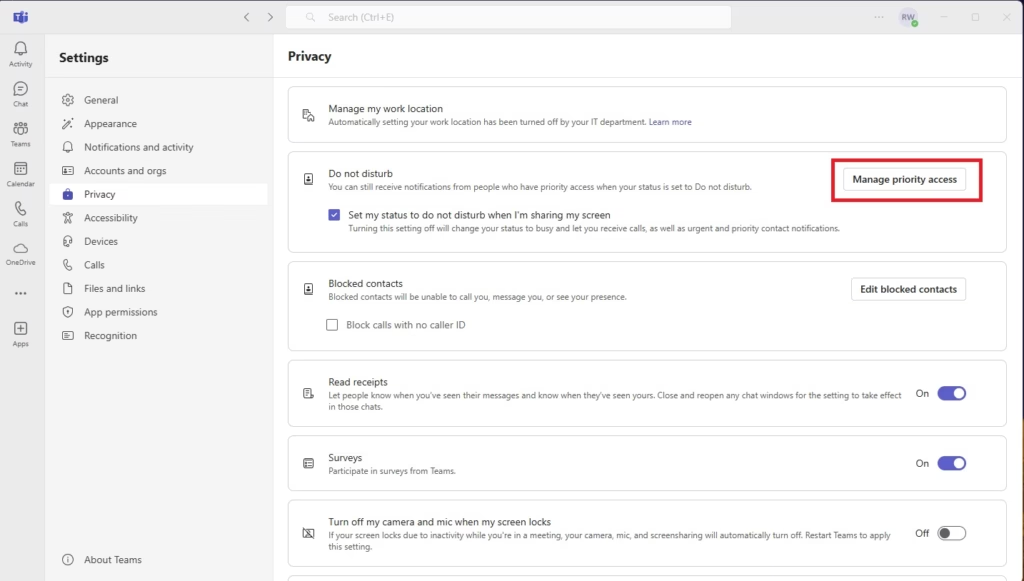
That should do it!
Conclusion:
In summary, managing your “Do Not Disturb” status in Microsoft Teams while sharing your screen is straightforward. Here are the key points to remember:
- Microsoft Teams automatically sets your status to “Do Not Disturb” during screen sharing to minimize interruptions.
- You can easily enable or disable this feature through the Settings menu under the Privacy tab.
- Unchecking the option allows calls to come through while sharing your screen, whereas checking it will block incoming calls.
- Adjusting this setting can help improve focus and reduce distractions during important meetings.
Adjusting your status settings can tailor your Teams experience to fit your workflow and communication needs.

Leave a Reply