This article explains how to enable or disable “Always ask where to save downloaded files” in the Microsoft Teams chat list.
Microsoft Teams is a collaboration platform developed by Microsoft that integrates chat, video meetings, file storage, and application integration.
The free version is installed on Windows with its icon on the Taskbar.
There are many settings one can enable in the Microsoft Teams app. You can sync contacts with Teams, connect to Google Calendar, link your mobile device, turn message preview on or off, manage teams notifications during calls, set default speakers, set default microphone, enable high fidelity sound, change mic sensitivity, set default camera, hide message preview in chat list, change download location, and more.
By default, Microsoft Teams automatically downloads all files to the Downloads folder in your home directory. The Microsoft Teams app allows you to enable or disable a prompt asking where to save downloaded files.
Always ask where to save download files in Teams
As mentioned, users can enable or disable a prompt to always ask where to save downloaded files in the Microsoft Teams app.
Here’s how to do it.
First, launch the Microsoft Teams app by clicking the Start menu and selecting it on the All Apps list.

You can also launch the app from the Taskbar or Taskbar overflow.

In the full Teams window, click the Settings and more ( …) button next to your profile picture and select Settings from the menu.

Next, click the Files and links tab on the left of the Settings page. On the right, toggle the “Always ask where to save downloaded files” button to enable or disable it.
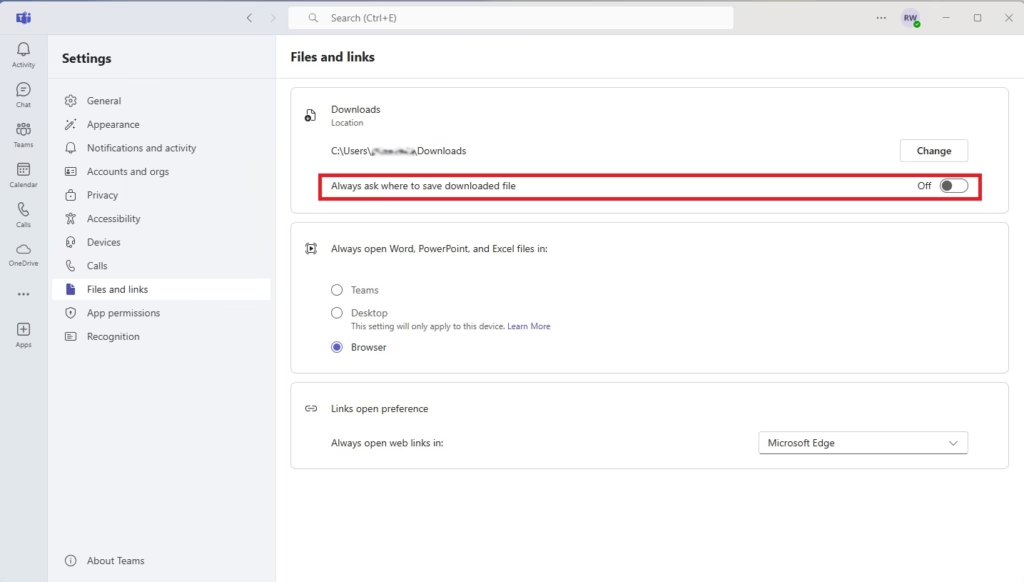
That should do it!
Conclusion:
- Changing the download location in Microsoft Teams helps you organize your files better.
- The process is straightforward and can be completed in just a few steps.
- This feature is handy if you prefer to save files to a specific drive or folder.
- Keeping your downloads organized can improve your productivity and workflow.
- Remember to periodically check your chosen download folder for any necessary file management.

Leave a Reply