This article explains how to set the default From address in the new Outlook app in Windows 11.
The new Outlook for Windows brings the latest features and a modern and simplified design with support for Exchange-backed Microsoft 365 work or school, Outlook.com, Hotmail, and Gmail accounts.
The app has many features, including support for email signatures, external email accounts, setting out-of-office automatic replies, email sorting, subscription management, email forwarding, switching layout ribbons, and more.
If you have multiple email aliases, you can set the default From address in Outlook to send all outgoing emails from that address.
Setting a default From address in Outlook can save time and streamline your email workflow. Selecting a primary email account means you won’t have to manually choose which account to send from each time you compose a message.
This can be especially helpful if you use multiple email accounts for different purposes.
Set default From address
As mentioned above, selecting a primary email account means you won’t have to manually choose which account to send from each time you compose a message.
You can configure your Outlook app to set the default From address. The steps below show you how to do that.
First, open the new Outlook app on Windows 11.
You can do that by clicking Start -> All app -> Outlook app. Or use the Start menu search box to search for Outlook and open it.

When the app opens, click the Settings button (gear on the top right) to proceed.

On the Settings page, click the Mail tab on the left sidebar and select Sync mail on the right.
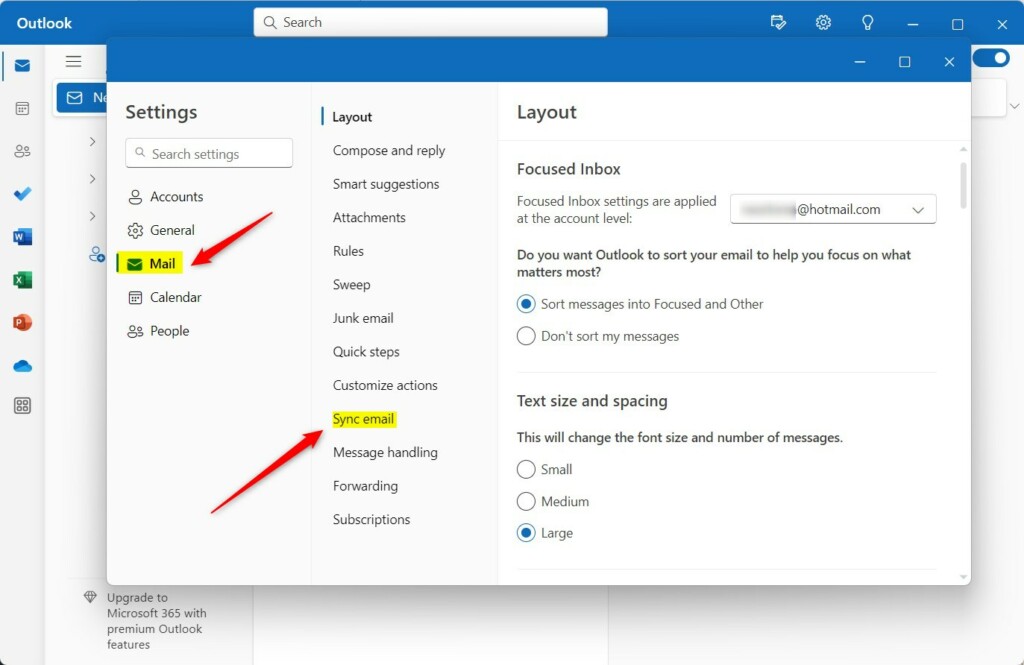
Next, select the email address you want to set as the default From address.
You must first set up multiple aliases if you do not see multiple addresses. Read the post below to learn how to set multiple email aliases in your Microsoft account.
How to create email aliases in your Microsoft account
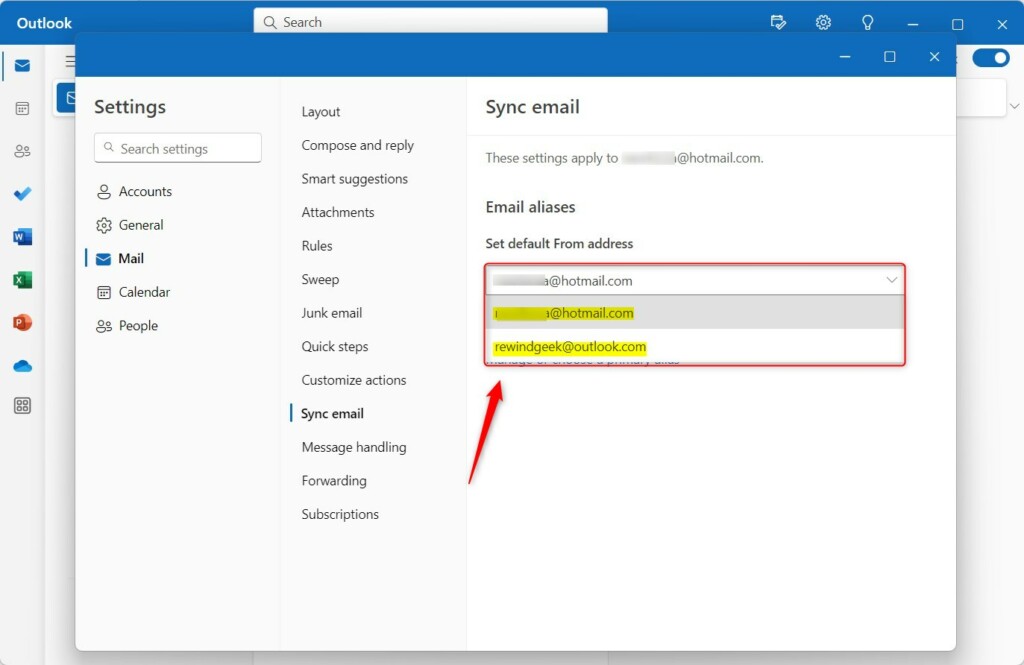
After you select your primary From address, it will always be used for outgoing messages.
That should do it!
Conclusion:
- Setting a default From address in Outlook can save time and streamline your email workflow.
- Selecting a primary email account means you won’t have to manually choose which account to send from each time you compose a message.
- This can be especially helpful if you use multiple email accounts for different purposes.

Leave a Reply to Automatically Sync Events from Email to Outlook Calendar – Geek Rewind Cancel reply