This article explains how to add or remove apps from the Start menu on a mobile device running Windows 11.
The Phone Link app (soon to be renamed to Mobile devices) is a feature on Windows that allows you to link your phone and PC using Wi-Fi or Bluetooth and access your phone’s apps and data from your PC. It lets you browse, play, order, chat, and more using your PC’s larger screen and keyboard while your phone stays in your pocket or desk.
With your phone connected to your PC, you can choose how to display notifications, choose to hear audio from the PC or phone, turn allow the phone link app to sync over mobile without Wi-Fi on or off, unlink your phone from Windows, enable or disable auto startup for the phone link app, send and receive text messages from the app, add or remove Phone Link on the widgets board, turn dark mode on or off, open your phone screen in the app, turn show notifications for all my apps on or off, show notifications in the Phone Link feature feed, enable or disable using Phone Link with Windows suggestions, open Phone Link notification banners in the mobile app or Phone Link, enable or disable Phone Link to show text messages, enable or disable Phone Link to make calls from your mobile device, and more.
A recent update to the Phone Link app allows you to add or remove apps on your mobile device to the Start menu in Windows 11.
Adding or removing apps on the Start menu in Windows 11 can help you easily access your frequently used apps and keep your desktop organized.
By linking your mobile device to your PC using the Phone Link app, you can now add or remove apps from your mobile device to the Start menu on your PC, making it even more convenient to access your favorite apps and stay productive.
Add mobile apps to the Start menu in Windows 11
When you link your mobile device using the Phone Link app in Windows and want to use it in Windows, you can add it to the Start menu.
Here’s how.
First, open the Phone Link app.
Then, select the Apps section. Right-click on the app you want to appear on the Start menu and select “Add to Start.”
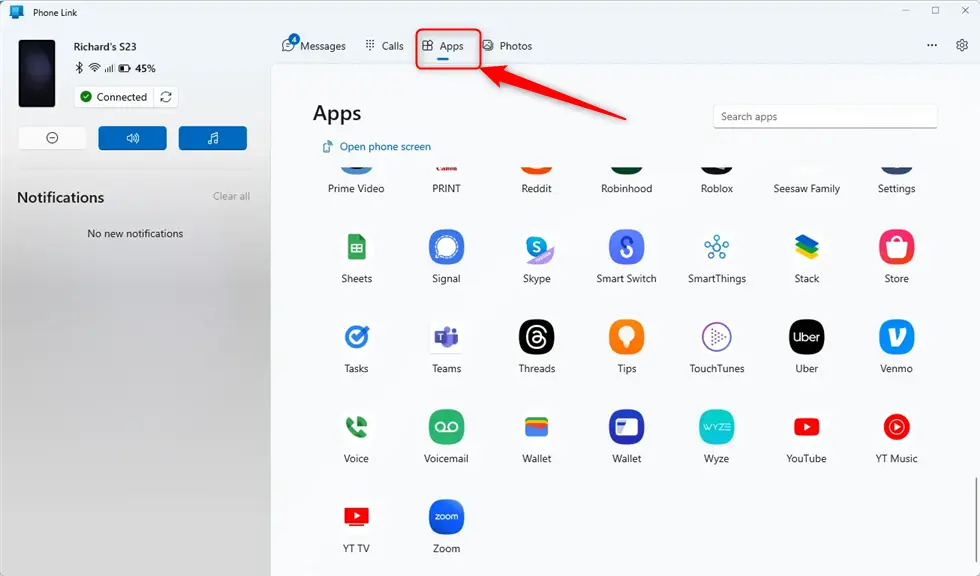
Right-click the app and select “Add to Start.“
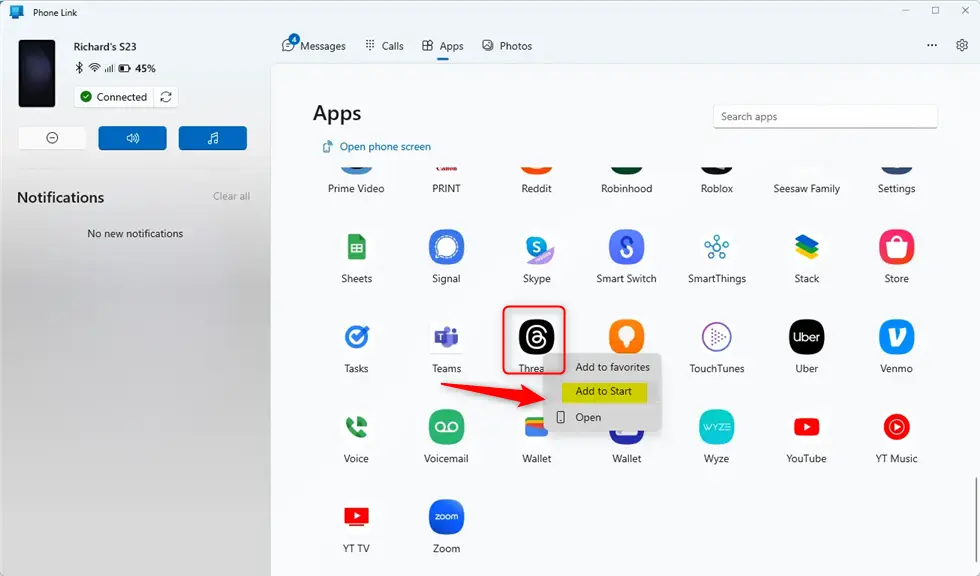
The app will then appear on the Start menu. You can pin the app to the Taskbar by right-clicking it on the Start menu and selecting “Pin to Taskbar.”
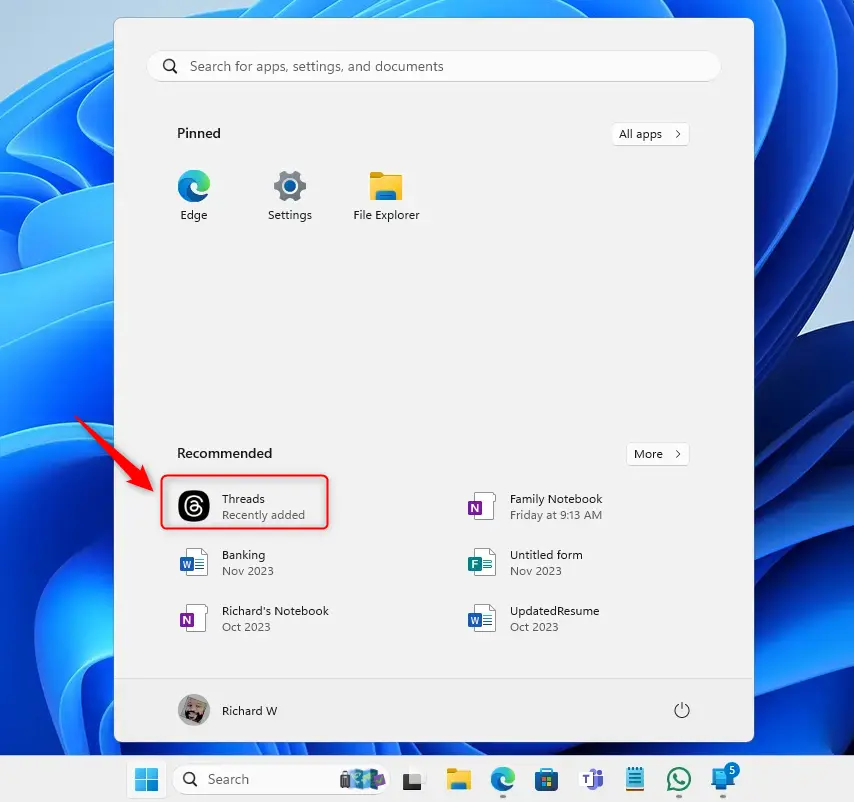
Remove mobile apps from the Start menu
If you no longer want the apps to appear on the Start menu, you can select “Remove from Start” on the context menu when you right-click again.
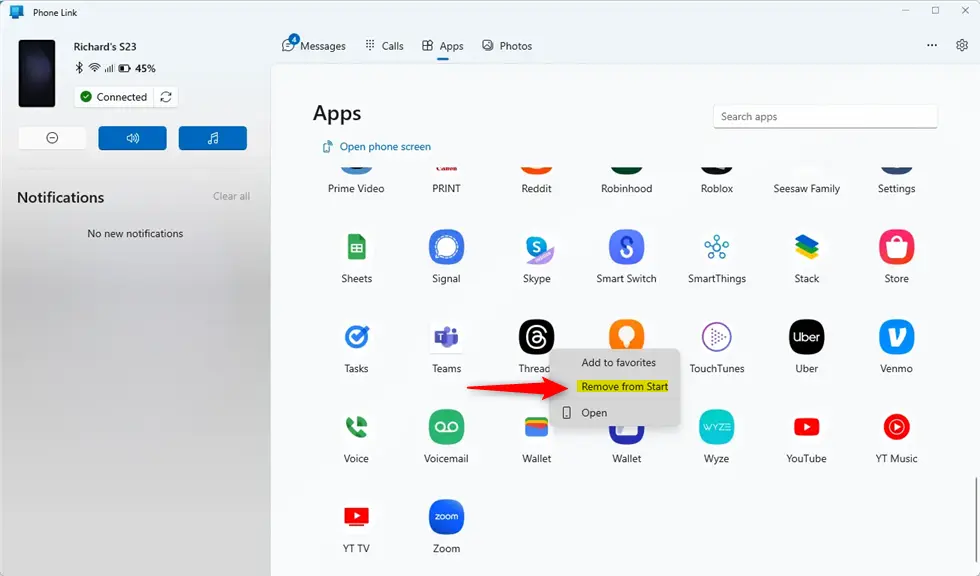
That should do it~!
Conclusion:
- Adding or removing apps to the Start menu on your mobile device in Windows 11 is a convenient way to access your favorite apps and keep your desktop organized.
- By linking your mobile device to your PC using the Phone Link app, you can easily add or remove apps from your mobile device to the Start menu on your PC, enhancing productivity and accessibility.
- Following the simple steps to add or remove apps on the Start menu using the Phone Link app can streamline your workflow and provide an efficient user experience within the Windows 11 environment.

Leave a Reply