This article explains how to toggle the option to have the Narrator announce when you type function keys in Windows 11.
Narrator is a screen-reading app built into Windows that reads the text on your screen aloud and describes events for users with low vision or blindness.
When you use the Narrator app, you can enable or disable Narrator phonetic reading, pause for punctuation, adjust how the Narrator reads advanced details, adjust the way capitalized text is read, add a braille display with Narrator, change input and output language for braille with Narrator, and more.
Another Narrator feature you can change is to have the Narrator announce when you type function keys. You can turn it on or off. By default, it is turned off.
Function keys, or F keys, are at the top of a standard PC keyboard. In the Windows operating system, each of the 12 function keys (F1 through F12) has a unique function assigned to it.
Have the Narrator announce when you type function keys in Windows
As mentioned above, users can have the Narrator announce when they type function keys in Windows.
Here’s how to do it.
First, open the Windows Settings app.
You can do that by clicking on the Start menu and selecting Settings. Or press the keyboard shortcut (Windows key + I) to launch the Settings app.
When the Setting app opens, click the Accessibility button on the left and select the Narrator tile on the right to expand it.
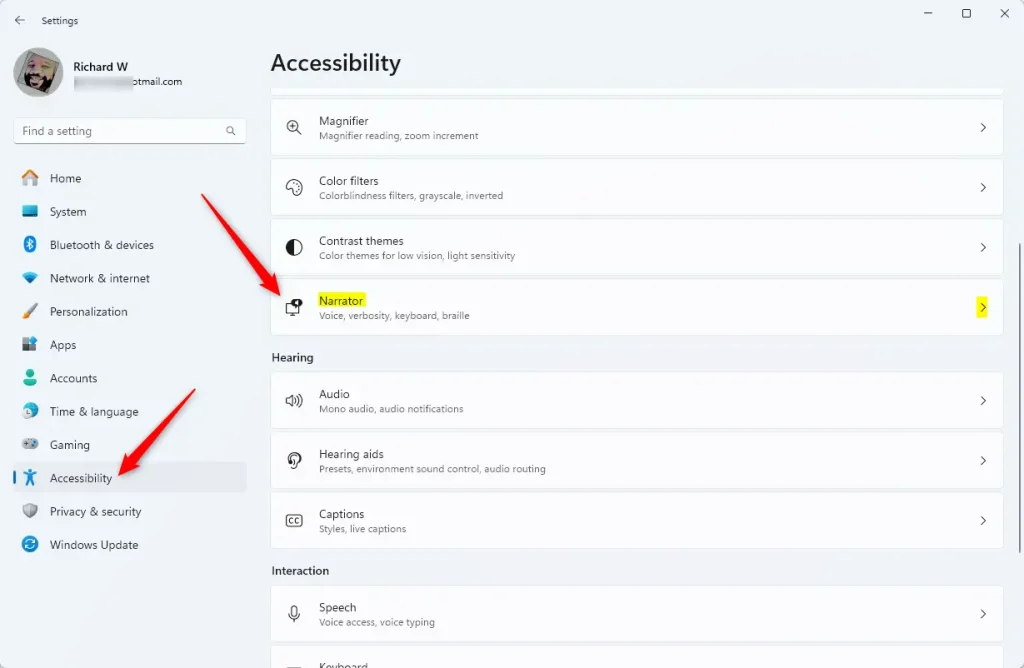
On the Narrator settings pane, under “Verbosity,” expand the “Have Narrator announce when I type” tile to access additional settings.
You can toggle the [Function keys] option to “Hear function keys as you type.”
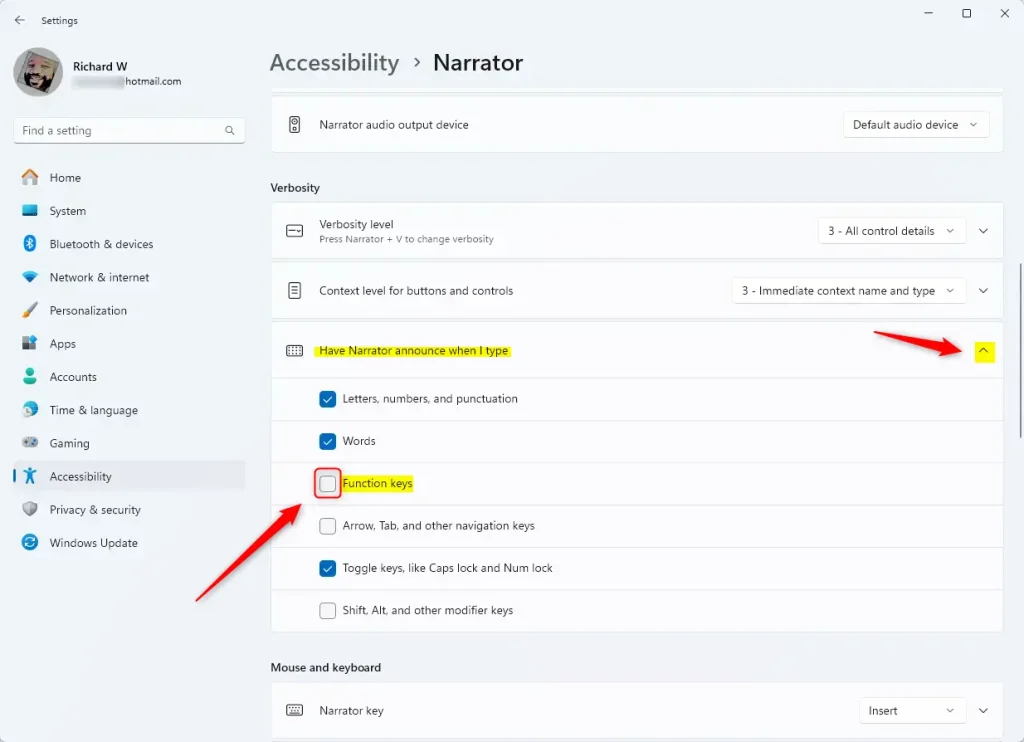
That should do it!
Conclusion:
- In this article, we discussed how to toggle the option to have the Narrator announce when you type function keys in Windows 11.
- We explored the steps to access the Windows Settings app and navigate to the Narrator settings to enable this feature.
- Further, we witnessed the importance of such accessibility features for users with low vision or blindness.
- Users can customize their Narrator settings in Windows 11 by following these steps to enhance their computing experience.

Leave a Reply to How to enable or disable Narrator extensions in Windows 11 – Geek Rewind Cancel reply