This article explains how to enable or disable a feature on Windows 11 that lowers the volume of other apps when the Narrator is speaking.
Narrator is a screen-reading app built into Windows that reads the text on your screen aloud and describes events for users with low vision or blindness.
When you use the Narrator app, you can turn on or off its keyboard shortcuts, launch it automatically, adjust the voice, speed, and volume, manage natural voices, and more.
In another Narrator app setting, you can adjust a feature that lowers the volume of other apps when the Narrator is speaking.
Keeping the Narrator’s voice louder than other apps can be helpful for people who rely on the Narrator app to use their computer. By prioritizing the Narrator’s volume, users can better hear and understand the information the app conveys without being distracted by sounds from other apps.
This can be especially important for individuals with visual impairments or other disabilities that affect their ability to use a computer normally.
Keep the Narrator volume louder than other apps
As mentioned above, you can adjust the Narrator settings to keep the volume of other apps lower when the Narrator is speaking on Windows.
Here’s how to do it.
First, open the Windows Settings app.
You can do that by clicking on the Start menu and selecting Settings. Or press the keyboard shortcut (Windows key + I) to launch the Settings app.
When the Setting app opens, click the Accessibility button on the left and select the Narrator tile on the right to expand it.
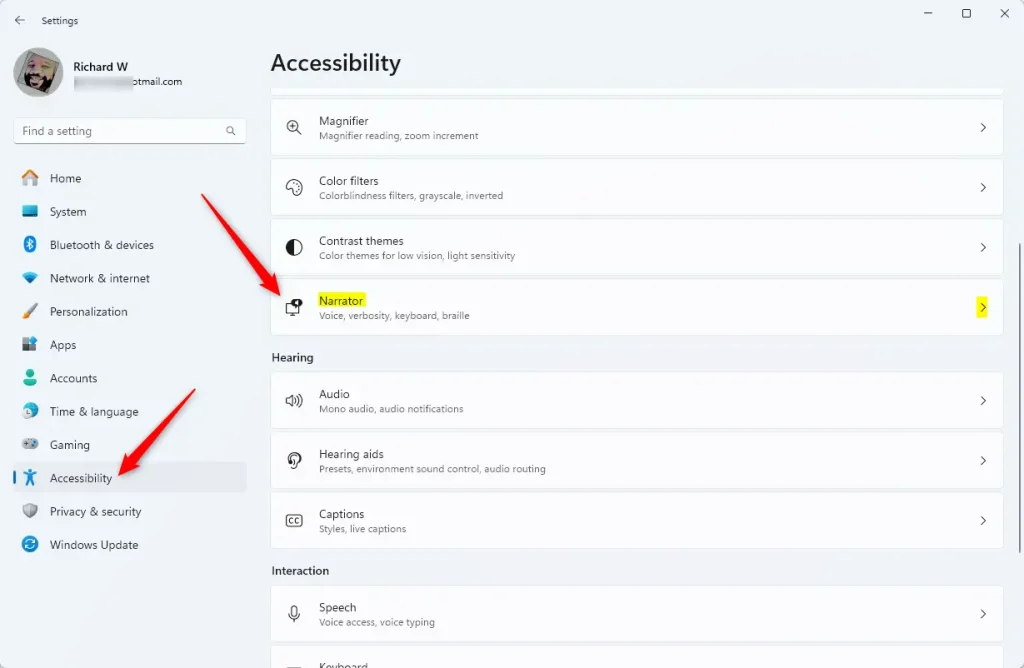
On the Narrator settings pane, under “Narrator’s voice,” select the tile that reads “Lower the volume of other apps when Narrator is speaking.” Then, toggle the switch button to the On or Off position to enable or disable it.
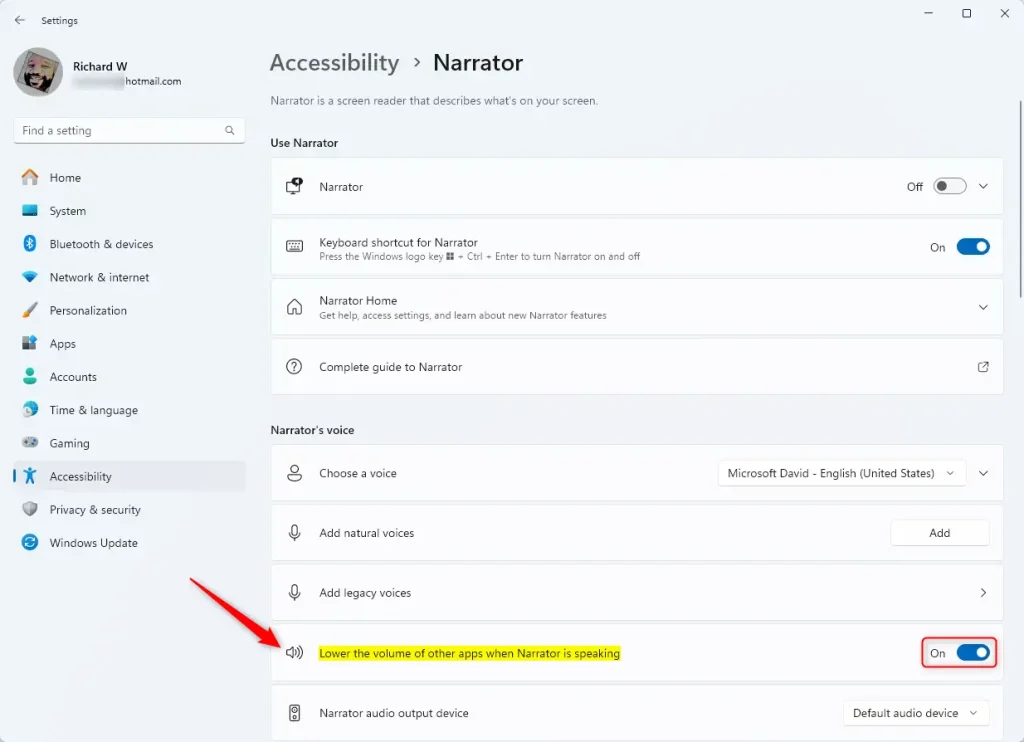
That should do it!
Conclusion:
- Enabling this feature can help prioritize the Narrator’s voice over other app sounds.
- Adjusting Narrator settings can improve the user experience for those relying on the Narrator.
- Ensuring the Narrator’s volume takes precedence may be particularly beneficial for individuals with visual impairments or other disabilities affecting computer use.

Leave a Reply to How to Change Braille Display Language on Windows 11 – Geek Rewind Cancel reply