This article explains how to turn notifications on or off during calls and meetings in the Microsoft Teams app.
Microsoft Teams is a collaboration platform developed by Microsoft that integrates chat, video meetings, file storage, and application integration.
The free version is installed on Windows with its icon on the Taskbar.
There are many settings one can enable in the Microsoft Teams app. You can connect your Google calendar, turn the camera and mic on or off on the lock screen, turn read receipts on or off, auto start Teams, disable Teams chat, sync contacts with Teams, connect to Google Calendar, link your mobile device, turning message preview on or off, turn spell check on or off, turn on or off phone number in search results, manage notifications, turn on or off suggested replies in chat, enable or disable sound notifications, enable or disable notifications for incoming calls and meetings, and more.
In the Microsoft Teams app, users can also turn notifications on or off during calls and meetings.
Turning off notifications during calls and meetings in Microsoft Teams can help you avoid distractions and stay focused on the conversation or presentation. It can also prevent embarrassing interruptions during important meetings.
On the other hand, turning on notifications can keep you informed of any important messages or updates that come through while you’re on the call or in the meeting.
Turn on or off notifications during calls and meetings in Teams
As mentioned, users can turn unnecessary notifications during calls and meetings on or off in the Microsoft Teams app.
Here’s how to do it.
First, launch the app by clicking the Start menu and selecting it on the All Apps list.

You can also launch the app from the Taskbar or Taskbar overflow.

When you first launch the Teams app, the mini window will open. Click the expansion button on the menu bar to open the full Teams window.

In the full Teams window, click the Settings and more ( …) button next to your profile picture and select Settings from the menu.

Next, select the Notifications and activity tab on the left of the Settings page. Then, under “General” on the right, check the box next to “Play sound with incoming calls, requests to join, and meeting start notifications” to enable sounds with incoming calls, requests to join, and meeting start notifications.
To disable sound, uncheck the box.
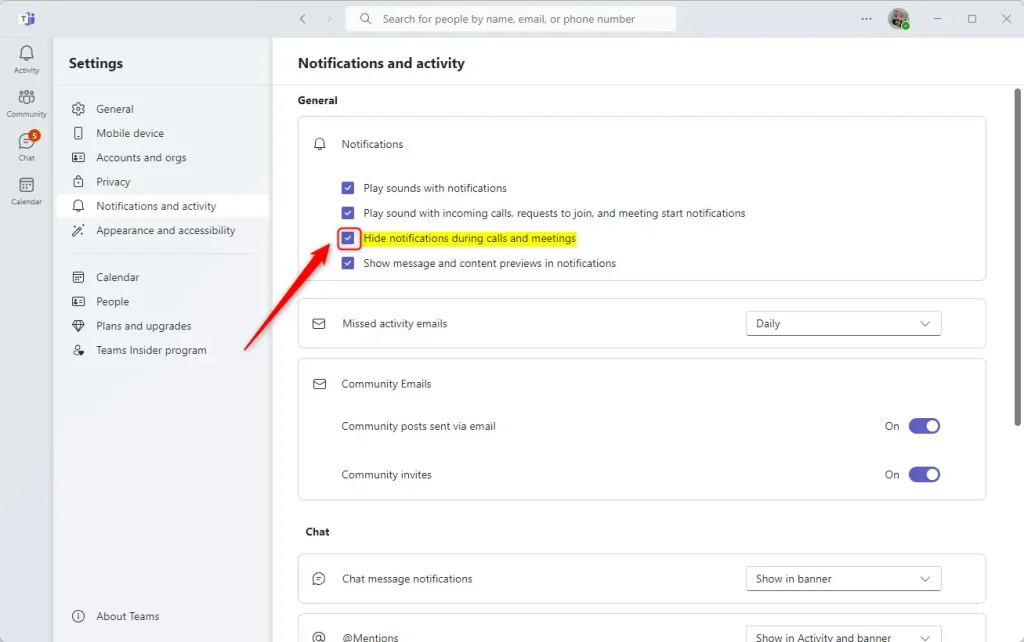
That should do it!
Conclusion:
- Enabling notifications can keep you informed of essential messages during calls and meetings
- Disabling notifications can help avoid distractions and interruptions during important conversations
- Following the provided steps, you can easily manage your notification settings in the Microsoft Teams app

Leave a Reply