This article explains how to turn the “Play sounds with notifications” feature on or off in the Microsoft Teams app.
Microsoft Teams is a collaboration platform developed by Microsoft that integrates chat, video meetings, file storage, and application integration.
The free version is installed on Windows with its icon on the Taskbar.
There are many settings one can enable in the Microsoft Teams app. You can connect your Google calendar, turn the camera and mic on or off on the lock screen, turn read receipts on or off, auto start Teams, disable Teams chat, sync contacts with Teams, connect to Google Calendar, link your mobile device, turning message preview on or off, turn spell check on or off, turn on or off phone number in search results, manage notifications, turn on or off suggested replies in chat, and more.
Another feature in Teams is the ability to turn on or off, playing sounds with notifications.
The “Play sounds with notifications” feature in the Microsoft Teams app enables users to receive an audible alert when a notification is received. This feature can be useful for users who want to be notified of new messages or events even if they are not actively using the app.
When this feature is turned on, a sound will play each time a new notification is received, such as when a new message is sent in a chat or channel.
Turn on or off “Play sounds with notifications” in Teams
As mentioned, users can enable or disable sounds with notifications in the Microsoft Teams app.
Here’s how to do it.
First, launch the app by clicking the Start menu and selecting it on the All Apps list.

You can also launch the app from the Taskbar or Taskbar overflow.

When you first launch the Teams app, the mini window will open. Click the expansion button on the menu bar to open the full Teams window.

In the full Teams window, click the Settings and more ( …) button next to your profile picture and select Settings from the menu.

Next, select the Notifications and activity tab on the left of the Settings page. Then, under “General” on the right, check the box next to “Play sounds with notifications” to enable sounds when you receive notifications.
To disable sound, uncheck the box.
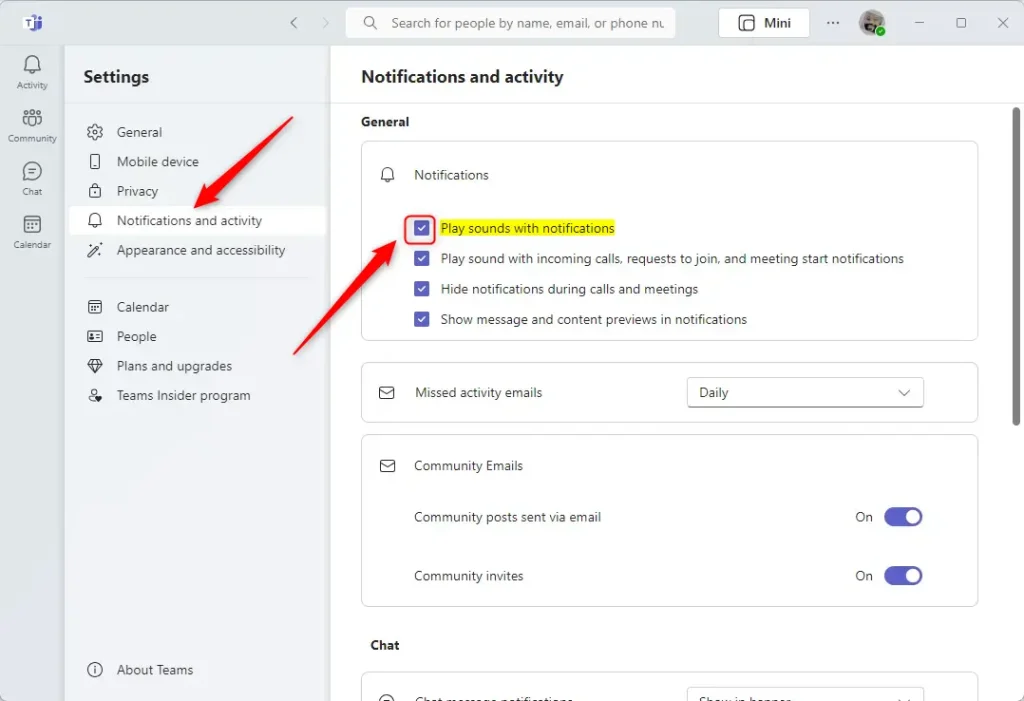
That should do it!
Conclusion:
- Turning on or off the “Play sounds with notifications” feature in the Microsoft Teams app is simple and can be done through the Settings menu.
- Enabling this feature allows users to receive audible alerts for new messages or events even when the app isn’t inactive.
- To enable the feature, navigate to the Notifications and Activity tab in Settings and check the box next to “Play sounds with notifications.” To disable it, uncheck the box.
- This post provided a detailed walkthrough of the process, ensuring users can easily manage their notification preferences in Microsoft Teams.

Leave a Reply