This article explains how to show or hide message previews in the Microsoft Teams chat list.
Microsoft Teams is a collaboration platform developed by Microsoft that integrates chat, video meetings, file storage, and application integration.
The free version is installed on Windows with its icon on the Taskbar.
There are many settings one can enable in the Microsoft Teams app. You can sync contacts with Teams, connect to Google Calendar, link your mobile device, turn message preview on or off, manage teams notifications during calls, set default speakers, set default microphone, enable high fidelity sound, change mic sensitivity, set default camera, and more.
When using Microsoft Teams, your chats appear in the left pane. Below each user you’ve chatted with, a message preview is displayed. You can enable or disable this feature in the Settings.
Show or hide message preview in chat list in Teams
As mentioned, users can choose to hide message previews in the chat list in the Microsoft Teams app.
Here’s how to do it.
First, launch the Microsoft Teams app by clicking the Start menu and selecting it on the All Apps list.

You can also launch the app from the Taskbar or Taskbar overflow.

In the full Teams window, click the Settings and more ( …) button next to your profile picture and select Settings from the menu.

Next, click the Appearance tab on the left of the Settings page. Under Chat density, toggle the “Show message preview in your chat list” to enable or disable it.
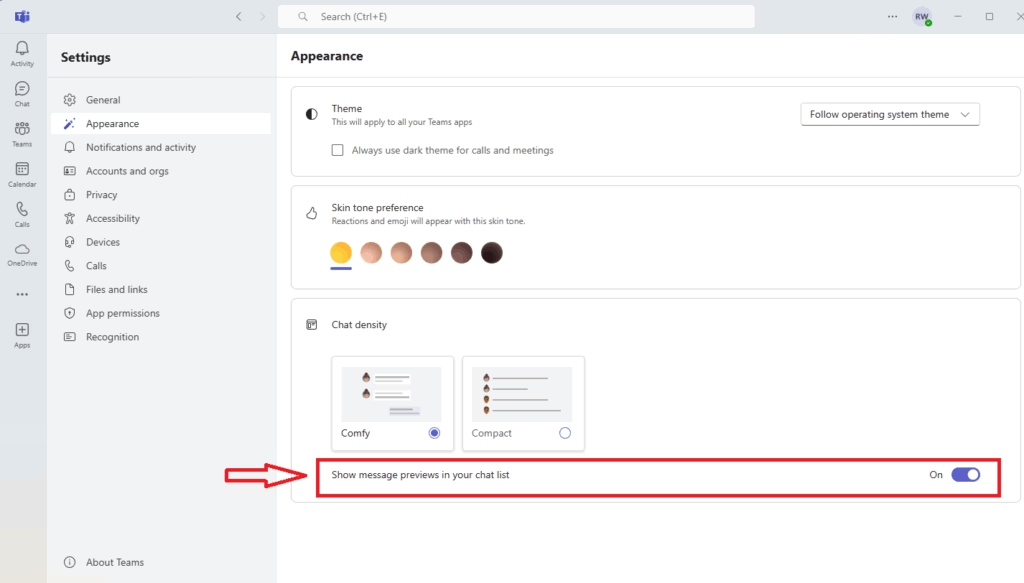
That should do it!
Conclusion:
- Microsoft Teams offers flexibility in managing message previews in the chat list.
- Users can easily toggle the message preview feature through the app’s settings.
- Adjusting this setting can enhance user privacy or streamline chat visibility based on personal preference.
- For further customization, Teams provides various other settings to improve the overall user experience.
- Regularly check for updates to ensure you have access to the latest features and improvements.

Leave a Reply