This article explains how to enable or disable “File search” and “File read” in the Copilot app on Windows 11.
A Windows 11 Copilot+ PC has a dedicated Copilot key on the keyboard. When you press this Copilot key, the Copilot app opens by default.
When Copilot is installed on Windows, you can enable or disable it, open Copilot when Windows starts, Pin or Unpin the Copilot side panel, Resize the Copilot side panel, delete chat history in Copilot, create a desktop shortcut, hide the sidebar, use your phone with Copilot, and more.
Beginning with version 1.25034.133.0 and later, the Microsoft Copilot app on Windows, available through the Microsoft Store, introduces a new File Search feature. This feature allows users to find, open, and ask questions about the contents of files on their device directly from the Copilot app on Windows.
File search supports most file types and can read .docx, .xlsx, .pptx, .txt, .pdf, .json files on your Windows 11 device. You can control which files are available to the Copilot app using the Classic or Enhanced indexing mode and location settings.
Enable or Disable File Search in Copilot
A recent update to the Windows Copilot app now allows you to include files that Copilot can search to assist in answering questions about their content.
Here’s how to do it.
First, open the Copilot app.
In full view, click on the Account button, and select Settings.
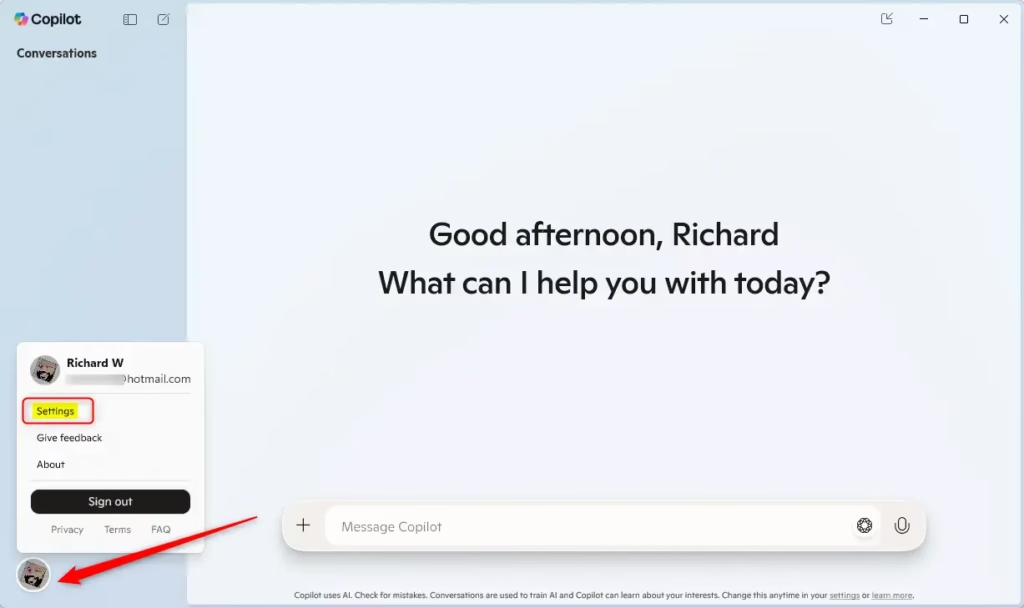
In the Permission settings section, toggle the “File search” and “File read” buttons to enable or disable Copilot access to your files on your machine.
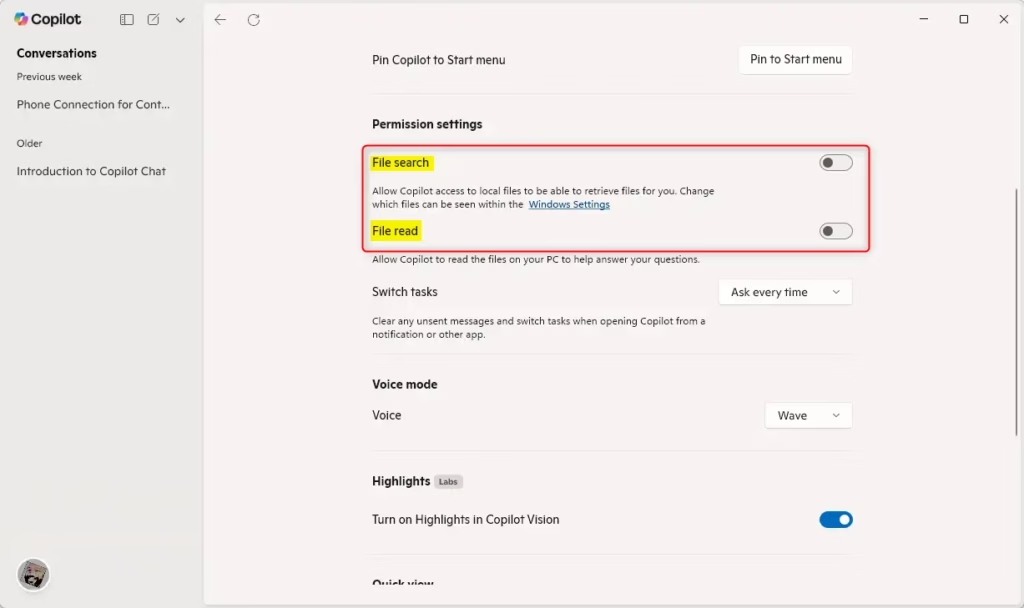
You should be able to use files on your computer once enabled.
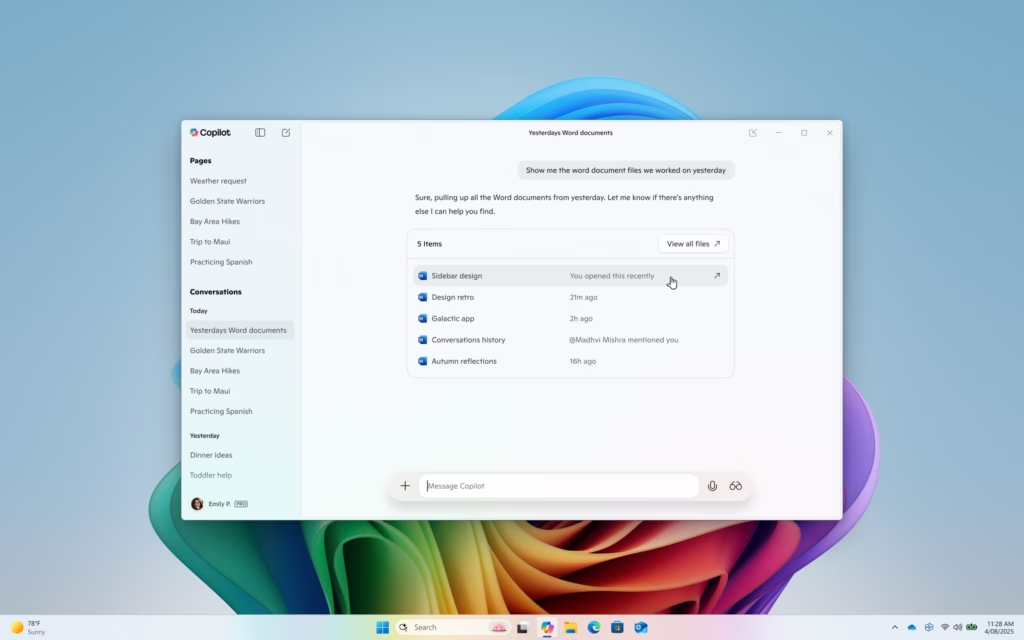
That should do it!
Reference:
Conclusion:
In summary, enabling or disabling the File Search and File Read features in the Copilot app on Windows 11 is a straightforward process. Here are the key points to remember:
- The Copilot app provides easy access to manage file permissions directly from its settings.
- You can toggle the File Search and File Read options based on your privacy preference.
- File search supports a variety of file types, including .docx, .xlsx, .pptx, .txt, .pdf, and .json.
- Ensure you adjust your indexing settings to control what files are accessible to Copilot.
- Regular updates to the Copilot app may bring new features, so keep your app up to date for the best experience.
By following these steps, you can customize your Copilot experience to better suit your needs.

Leave a Reply