This article explains turning the Phone Link feature on or off in Windows 11.
The Phone Link app is a feature on Windows that allows you to link your phone and PC using Wi-Fi or Bluetooth and access your phone’s apps and data from your PC. It lets you browse, play, order, chat, and more using your PC’s larger screen and keyboard while your phone stays in your pocket or desk.
With your phone connected to your PC, you can choose how to display notifications, choose to hear audio from the PC or phone, turn allow the phone link app to sync over mobile without Wi-Fi on or off, unlink your phone from Windows, enable or disable auto startup for the phone link app, send and receive text messages from the app, add or remove Phone Link on the widgets board, turn dark mode on or off, open your phone screen in the app, turn show notifications for all my apps on or off, show notifications in the Phone Link feature feed, enable or disable using Phone Link with Windows suggestions, open Phone Link notification banners in the mobile app or Phone Link, enable or disable Phone Link to show text messages, enable or disable Phone Link to make calls from your mobile device, and more.
The Phone Link, soon to be renamed “Mobile Devices,” can now be turned on or off in the Windows Canary and Dev builds. To enable or disable Phone Link, your computer must be enrolled in the Microsoft Insider Preview program.
When turned off, Windows will prevent Phone Link from communicating with your mobile devices.
Enable or disable Phone Link in Windows
As mentioned, the Phone Link feature can now be enabled or disabled using the Settings app in Windows.
Here’s how to do it.
First, open the Windows Settings app.
You can do that by clicking on the Start menu and selecting Settings. Or press the keyboard shortcut (Windows key + I) to launch the Settings app.
When the Setting app opens, click the Bluetooth & devices button on the left.

Select the Mobile devices tile under ‘Bluetooth & devices ‘on the right to expand it.

Next, select the “Phone Link” tile. Then, toggle the switch button to the On position to enable Windows to communicate with your Mobile devices.
To turn it off, toggle the switch button to the Off position.
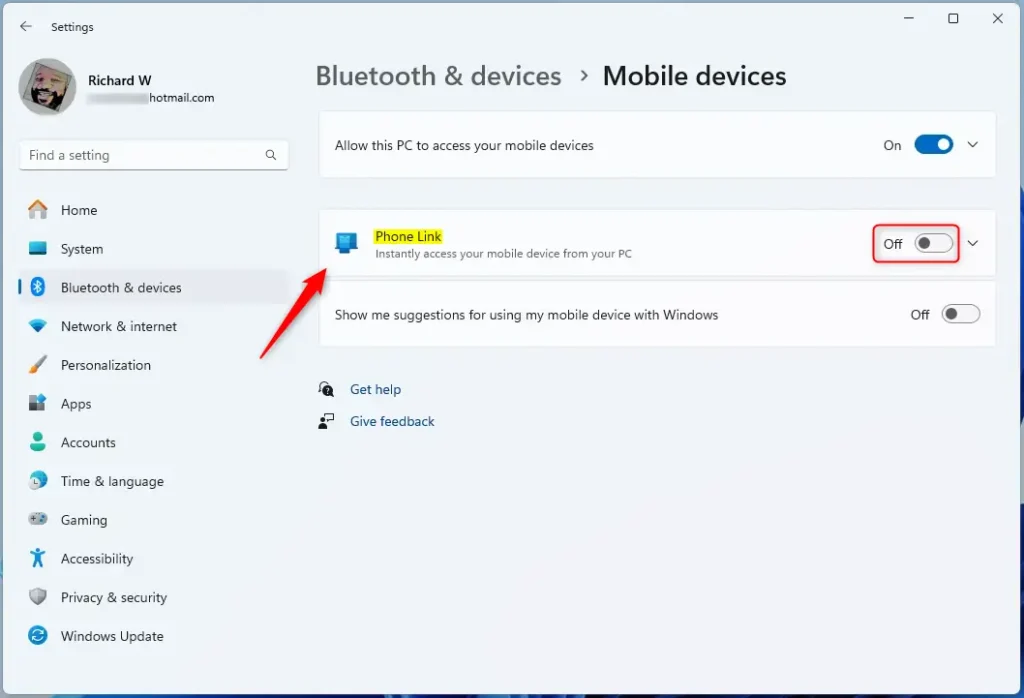
Close the Settings app when you’re done.
Enable or disable the Phone Link using the Local Group Policy Editor
Another way to disable or enable the Phone Link feature is to use the Local Group Policy Editor.
First, open the Local Group Policy Editor (gpedit.msc). (Search for ‘Edit group policy ‘) on the Start menu.
Then, navigate the folders below:
Computer Configuration > Administrative Templates > System > Group Policy
In the Group Policy details pane on the right, locate and double-click the “Phone-PC linking on this device” settings.
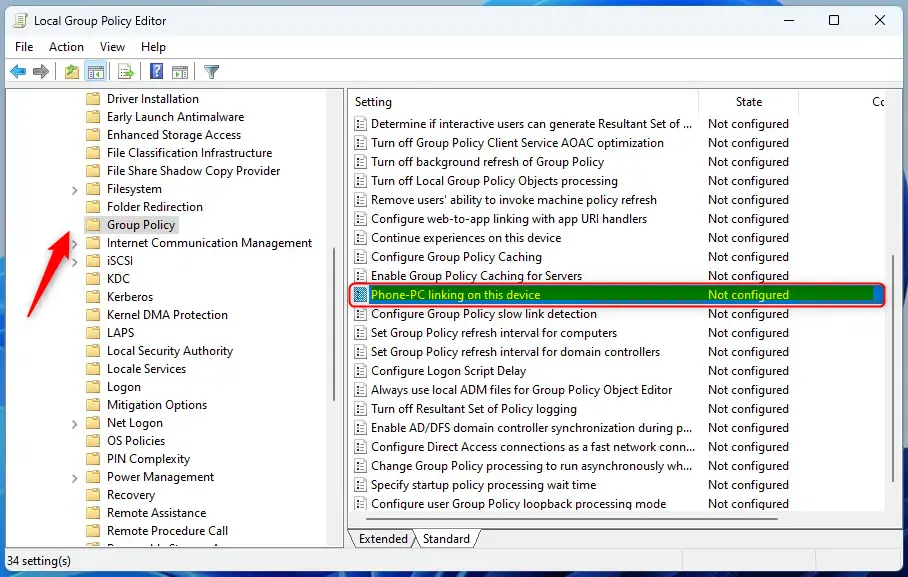
On the “Phone-PC linking on this device” window, set the option to Not Configure, Enabled, or Disabled.
- Not Configured (default)
- Enabled – Windows device will be able to enroll in Phone-PC linking functionality and participate in Continue on PC experiences.
- Disabled – Windows device is not allowed to be linked to Phones, will remove itself from the device list of any linked Phones, and cannot participate in Continue on PC experiences.
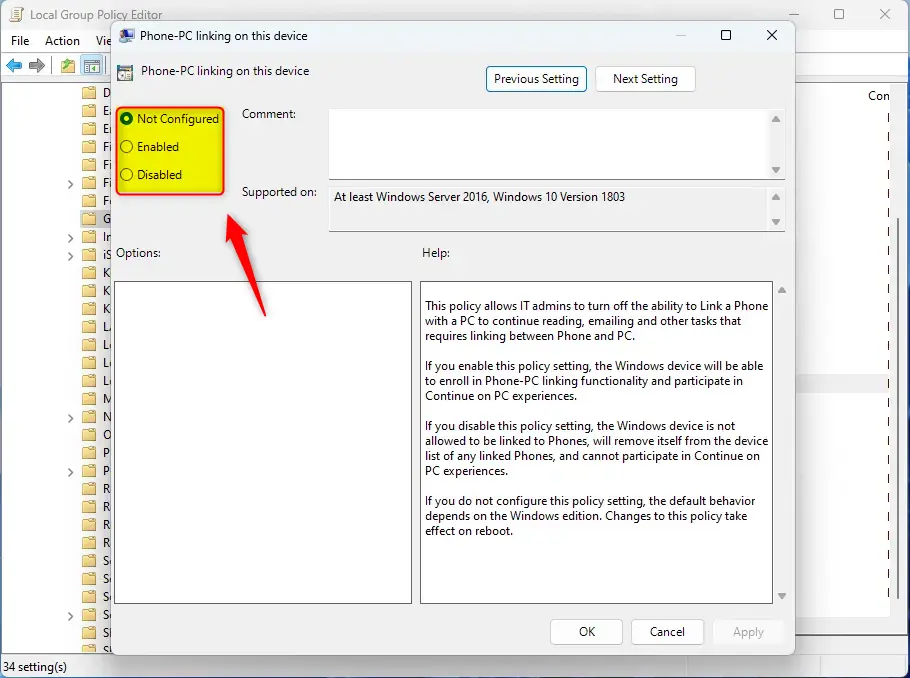
Click OK to save your changes. You may have to reboot your device to apply the settings.
Turn on or off Phone Link using the Windows Registry Editor
Yet another way to disable Phone Link in Windows is to use the Windows Registry editor.
First, open the Windows Registry and navigate to the folder key path below.
Disable or enable for current user:
Computer\HKEY_CURRENT_USER\Software\Microsoft\Windows\CurrentVersion\Mobility
Next, double-click the Mobility (REG_DWORD) name on the System key’s right pane to open it.
Then, enter a value 1 to enable Phone-PC linking on the Windows device for the current user.
To disable it, enter 0.
If you do not see the ‘Mobility‘ name, right-click a blank area and create a new DWORD (32-bit) Value.
Next, enter the name ‘Mobility‘. Then, enter the value you want.
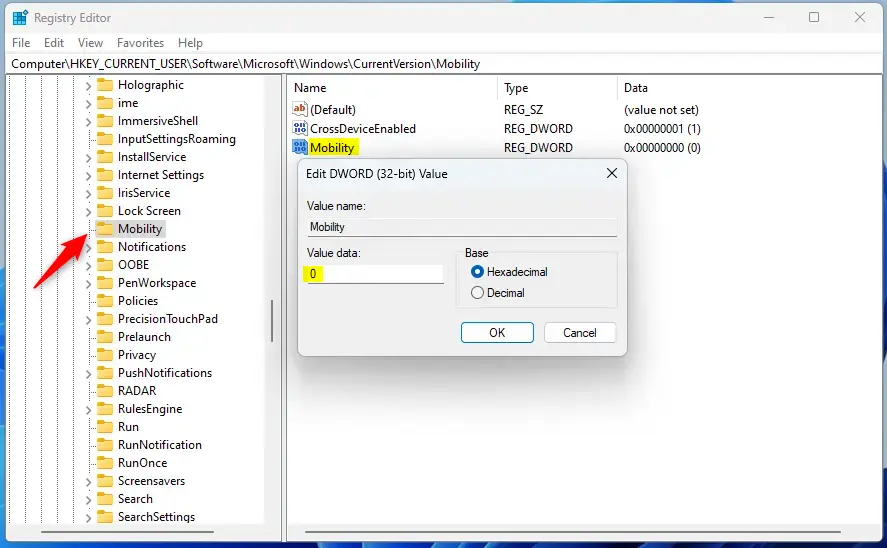
Enable or disable for all users:
Computer\HKEY_LOCAL_MACHINE\SOFTWARE\Policies\Microsoft\Windows\System
Next, double-click the EnableMmx (REG_DWORD) name on the System key’s right pane to open it.
Then, enter a value 0 to disable Phone-PC linking on the Windows device.
If you do not see the ‘EnableMmx‘ name, right-click a blank area and create a new DWORD (32-bit) Value.
Next, enter the name ‘EnableMmx‘. Then, enter 0 to disable for all users.
To enable it, delete the ‘EnableMmx‘ value name created above.
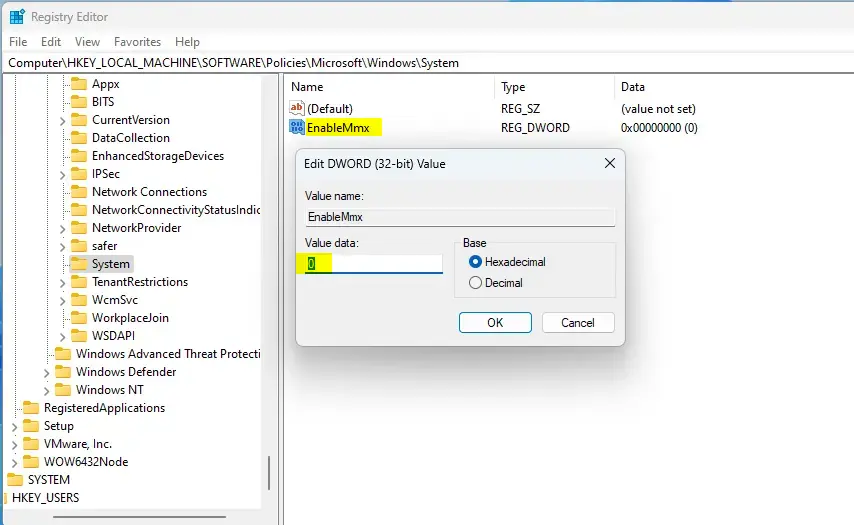
Save your changes and restart your computer.
That should do it!
Conclusion
Here are the key points to conclude the process of enabling or disabling the Phone Link feature in Windows 11:
- The Phone Link feature, soon to be renamed Mobile Devices, allows users to connect their phone to their PC using Wi-Fi or Bluetooth, enabling access to phone apps and data from the PC.
- To enable or disable Phone Link in Windows 11, users can use the Settings app, the Local Group Policy Editor, or the Windows Registry Editor.
- The Settings app method involves opening the app, navigating to Bluetooth & devices, selecting Mobile devices, and toggling the Phone Link tile to the desired position.
- The Local Group Policy Editor method involves navigating to Computer Configuration > Administrative Templates > System > Group Policy and adjusting the “Phone-PC linking on this device” settings as needed.
- The Windows Registry Editor method involves navigating to specific key paths and modifying the values to enable or disable Phone-PC linking for the current user or all users.
Feel free to refer to this comprehensive guide whenever you need to manage the Phone Link feature on your Windows 11 system. If you encounter any issues or have additional insights, please share them in the comments below.

Leave a Reply Cancel reply