This article explains how to automatically turn off or on the device camera and microphone when the screen locks using Microsoft Teams in Windows 11.
The Microsoft Teams app is a communication platform that helps bring people together to get things done. Users can set up meetings, chats, video calls, communities, and more.
When communicating with Teams, by default, when your device screen locks, the camera and mic will automatically turn off. One can configure this privacy setting in the Microsoft Teams app.
Turning off the camera and microphone in Microsoft Teams when the screen locks can help protect your privacy and prevent unintended audio and video sharing. For example, if you step away from your computer during a meeting or your device is lost or stolen, you can be sure your camera and microphone won’t continue to broadcast or record.
It’s a simple privacy feature that can give you peace of mind and help you stay in control of your online communication.
Turn off or on the camera and mic when the screen locks using Teams
As mentioned above, your device camera and mic will automatically turn off when the computer screen locks.
You can change that setting to continue recording even when the computer screen locks with Teams.
Here’s how to do it.
First, launch the app by clicking the Start menu and selecting it on the All Apps list.

You can also launch the app from the Taskbar or Taskbar overflow.

The Teams mini window app will open when you launch it at first. Click the expansion button on the menu bar to open the full Teams window.

Click the Settings and more ( …) button next to your profile picture in the full Teams window and select Settings on the menu.

On the Settings page, select the Privacy tab on the left. On the right, select “Turn off my camera and mic when my screen locks.” Then, toggle the switch button to the On position to enable.
To turn it off, toggle the switch button back to the Off position.
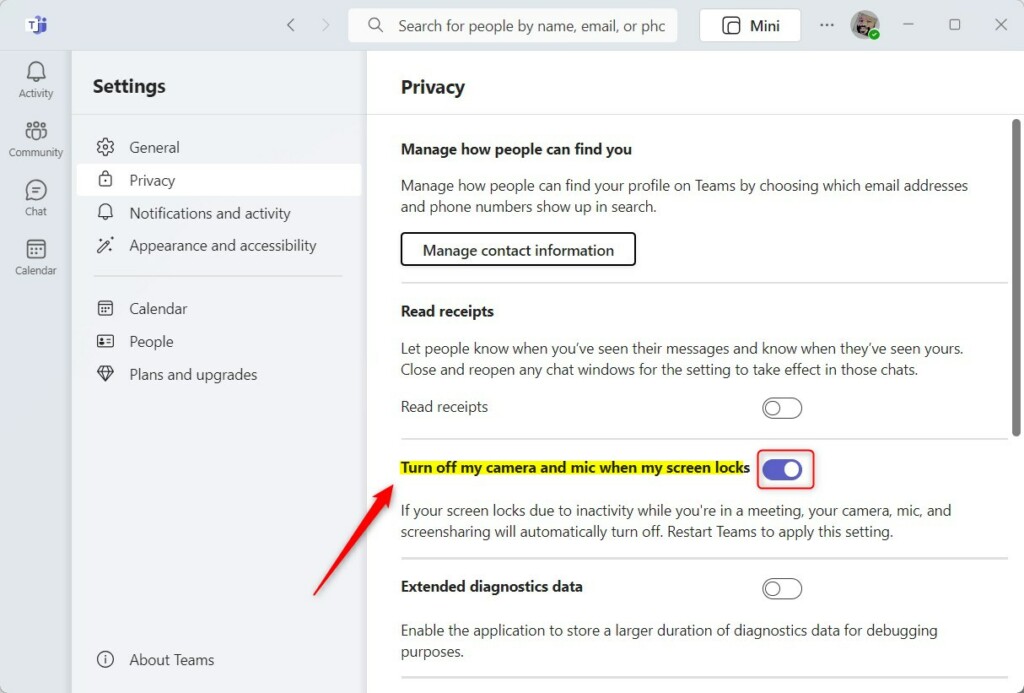
Exit the Team app when you are done.
That should do it!
Conclusion:
- Configuring the camera and microphone settings in Microsoft Teams provides added privacy and security.
- By adjusting the privacy settings, users can control whether the camera and microphone turn off when the screen locks.
- Following the steps provided ensures that your communication remains secure, especially in scenarios such as stepping away from your computer during a meeting or in the event of a lost or stolen device.

Leave a Reply