This article explains how to enable or disable your phone number in the Microsoft Teams search results so others can find you by it on Windows 11.
The Microsoft Teams app is a communication platform that helps bring people together to get things done. Users can set up meetings, chats, video calls, communities, and more.
There are many settings one can enable in the Microsoft Teams app. You can connect your Google calendar, turn the camera and mic on or off on the lock screen, turn read receipts on or off, auto start Teams, disable Teams chat, sync contacts with Teams, connect to Google Calendar, link your mobile device, turning message preview on or off, turn spell check on or off, and more.
When you use the Microsoft Teams app on Windows, the phone number on your account can be used by others to search for and discover your account. This also includes email addresses. You can turn it off or on at any time.
Enabling or disabling your phone number in Microsoft Teams search results allows other users to locate and contact you through your phone number. This can be a useful feature if you want to be easily accessible to your colleagues or team members.
However, if you prefer to keep your phone number private, you can disable this option and only allow others to find you through other means, such as email or username.
The steps below show you how to do that.
Show or hide your phone number in Microsoft Teams
As mentioned above, users can search for your account using the phone number attached to your account in Microsoft Teams. This makes it easier for others to locate and communicate with you.
You can turn it off if you don’t want your account discovered using your phone number.
Here’s how to do it.
First, launch the app by clicking the Start menu and selecting it on the All Apps list.

You can also launch the app from the Taskbar or Taskbar overflow.

The Teams mini window app will open when you launch it at first. Click the expansion button on the menu bar to open the full Teams window.

Click the Settings and more ( …) button next to your profile picture in the full Teams window and select Settings on the menu.

Select the Privacy tab on the left of the Settings page.
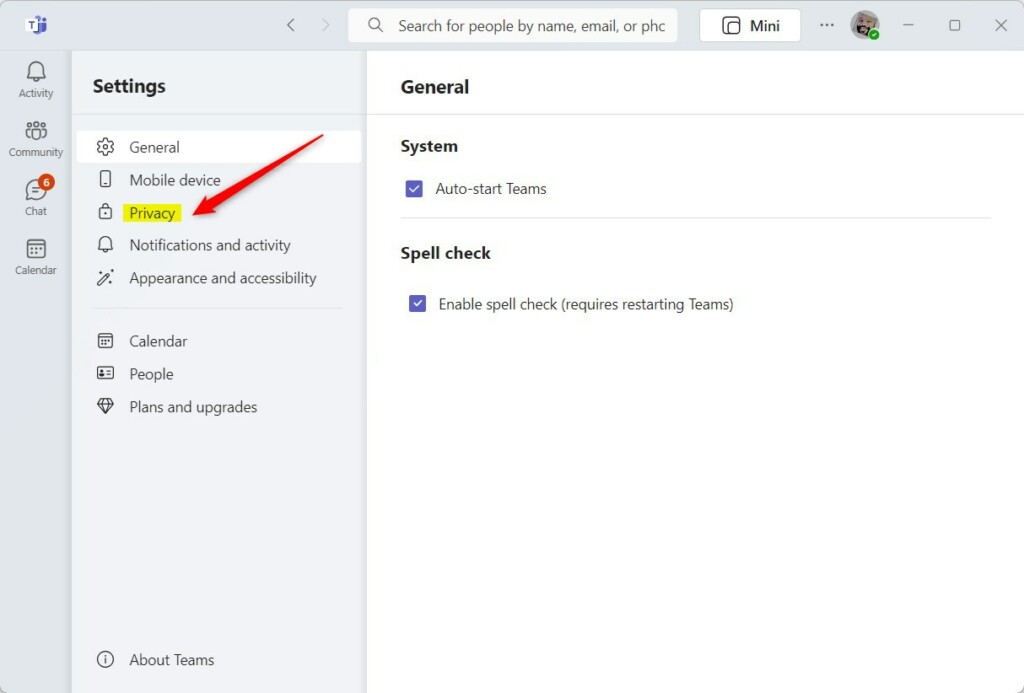
On the right, select the “Manage contact information” button under Manage how people can find you.
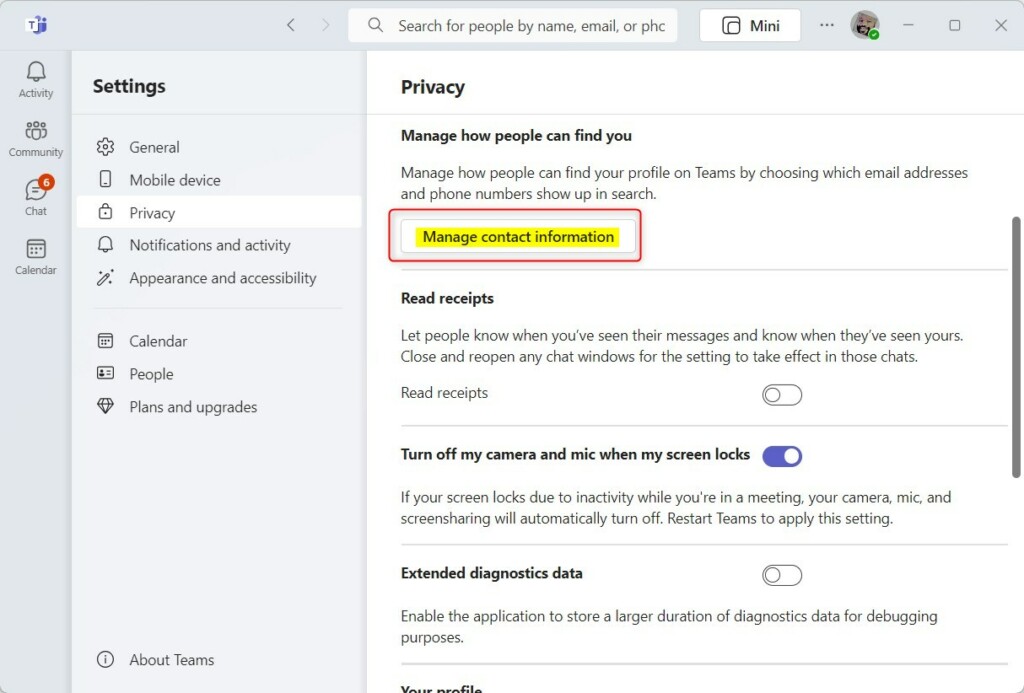
Then select your phone number tile and toggle the switch button to the On position to enable the phone numbers you want to be searchable by.
To disable it, toggle the switch button to the Off position.
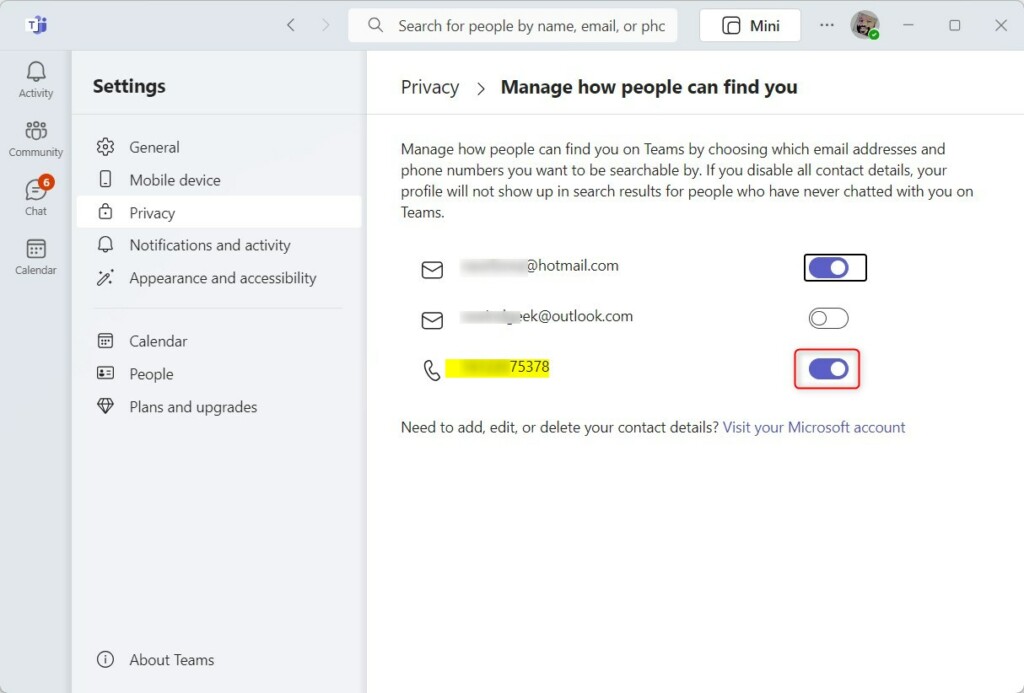
Manage how people can find you on Teams by choosing which email addresses and phone numbers you want to be searchable by. If you disable all contact details, your profile will not appear in search results for people who have never chatted with you on Teams.
That should do it!
Conclusion:
- Enabling or disabling your phone number in Microsoft Teams search results allows other users to locate and contact you through your phone number.
- This feature is useful for being easily accessible to colleagues or team members.
- If you prefer to keep your phone number private, you can disable this option and only allow others to find you through other means, such as email or username.
- Managing how people can find you on Teams by choosing which email addresses and phone numbers to be searchable by can give you more control over your privacy.
- Following the steps provided in this article, you can easily show or hide your phone number in the Microsoft Teams search results on Windows 11.

Leave a Reply