This article explains how to enable or disable “Allow Phone Link to show text message from my mobile device” in Windows 11.
The Phone Link app is a feature on Windows that allows you to link your phone and PC using Wi-Fi or Bluetooth and access your phone’s apps and data from your PC. It lets you browse, play, order, chat, and more using your PC’s larger screen and keyboard while your phone stays in your pocket or desk.
With your phone connected to your PC, you can choose how to display notifications, choose to hear audio from the PC or phone, turn allow the phone link app to sync over mobile without Wi-Fi on or off, unlink your phone from Windows, enable or disable auto startup for the phone link app, send and receive text messages from the app, add or remove Phone Link on the widgets board, turn dark mode on or off, open your phone screen in the app, turn show notifications for all my apps on or off, show notifications in the Phone Link feature feed, enable or disable using Phone Link with Windows suggestions, open Phone Link notification banners in the mobile app or Phone Link, and more.
When you use Phone Link, your text messages from your mobile device are shown in the notification banners by default. You can turn it on or off as you wish.
When disabled, it will also turn off sending and receiving MMS attachments, notification banners, and taskbar badges for messages.
Enabling or disabling the “Allow Phone Link to show text message from my mobile device” option in the Phone Link app on Windows 11 determines whether or not your text messages from your mobile device are shown in the notification banners by default.
If the option is turned on, you can see your text messages in the notification banners and reply directly from your PC. If it is turned off, you will not see your text messages in the notification banners, and you will have to check your phone for any new messages.
Turn “Allow Phone Link to show text message from my mobile device” on or off
As mentioned above, users can turn off showing text messages from their mobile devices using the Phone Link app in Windows.
Here’s how to do it.
First, open the Phone Link app.
Then, choose to add your phone. If phones are connected to the Phone Link app, click the Settings button (gear) at the top right corner and select Features on the menu.
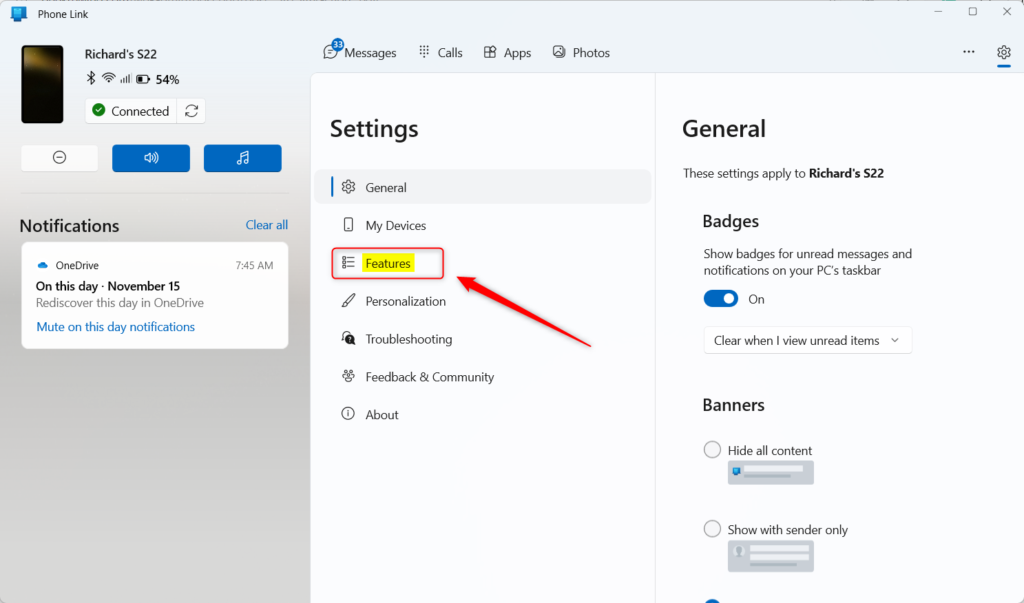
On the right of the Features settings page, under Notifications, select the “Allow Phone Link to show text message from my mobile device” tile. Then, toggle the switch button to the On position to enable it.
To disable it, toggle the switch button to the Off position.
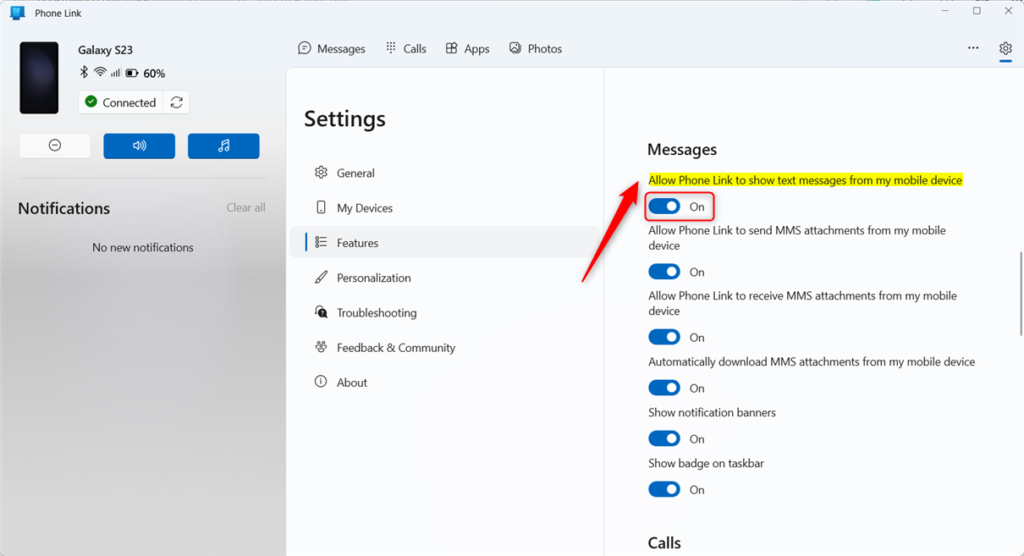
That should do it.
Conclusion:
- Enabling or disabling the “Allow Phone Link to show text message from my mobile device” option in the Phone Link app on Windows 11 provides control over the display of text messages in the notification banners.
- Turning on the option allows users to view and respond to text messages directly from their PC, while turning it off removes text message visibility in the notification banners, requiring users to check their mobile devices for new messages.
- To adjust this setting, users can navigate to the Features section in the Phone Link app’s Settings, select the “Allow Phone Link to show text message from my mobile device” tile, and toggle the switch to the desired position.
- This guide provides step-by-step instructions for managing the “Allow Phone Link to show text message from my mobile device” setting, empowering users to customize their Phone Link experience according to their preferences.

Leave a Reply to Enable or Disable Mobile Device Name in Windows Share – Geek Rewind Cancel reply