This article explains how to delete passkeys created for websites in Windows 11.
Passkey(s) is an authentication mechanism that replaces passwords when you have to sign into a website or application that supports them. Websites and apps that support Passkeys will let you create and sign in with the Windows Hello native experience.
A Passkey token is created for the websites and apps you sign into, store on your machine, and secure with Windows Hello. The next time you want to sign into the website or app, you can use Windows Hello Facial recognition, Fingerprint, or PIN instead of a password.
This method provides a more secure way to sign into your account online without passwords.
Create Passkeys for websites and apps
As mentioned above, Windows provides a more secure way to sign into websites and apps online using Passkeys.
Only a few websites and apps support Passkeys: Google, eBay, and Microsoft.
For sites that support Passkeys, use the steps below.
Create and Sign in using passkeys saved on your Windows device:
- Go to a Windows website that has enabled passkeys (Example: bestbuy.com, ebay.com, google.com).
- Create a passkey from your account settings.
- Sign out of your account and sign in using your Passkey.
Delete Passkeys in Windows
After a password is created and a token is added to Windows Hello, here’s how to delete them.
First, open the Windows Settings app.
You can do that by clicking on the Start menu and selecting Settings. Or press the keyboard shortcut (Windows key + I) to launch the Settings app.
When the Setting app opens, click the Accounts button on the left.
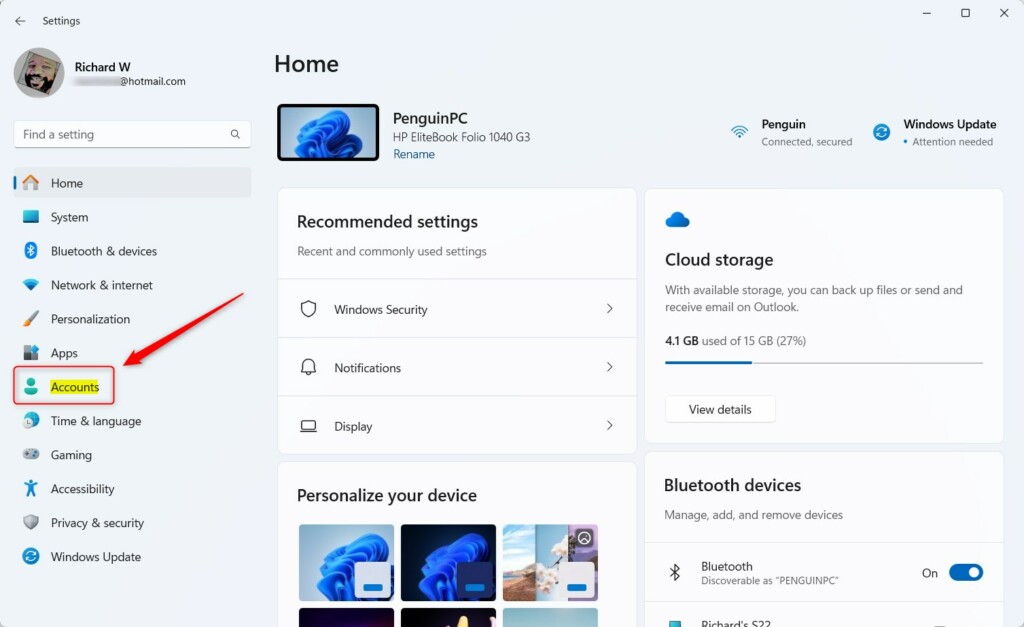
Select the Passkey settings tile on the right to expand it.
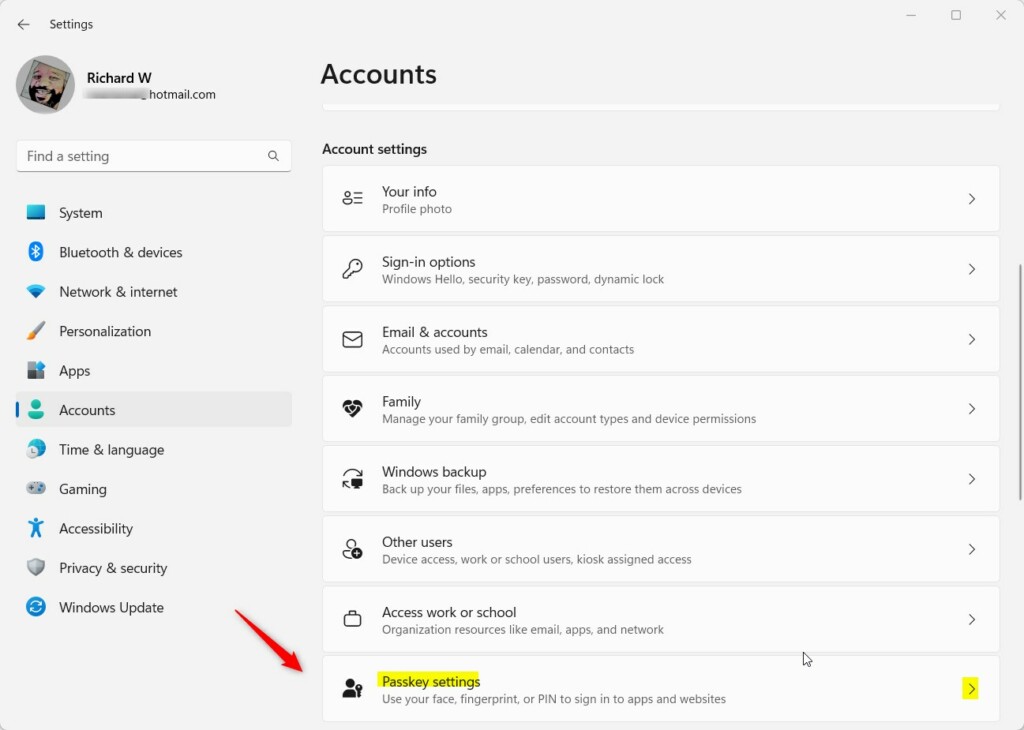
Click and expand the Passkey settings tile on the Accounts -> Passkeys settings pane.
Then click the More option (3 dots) button for the app or website you want to delete its Passkey in Windows.
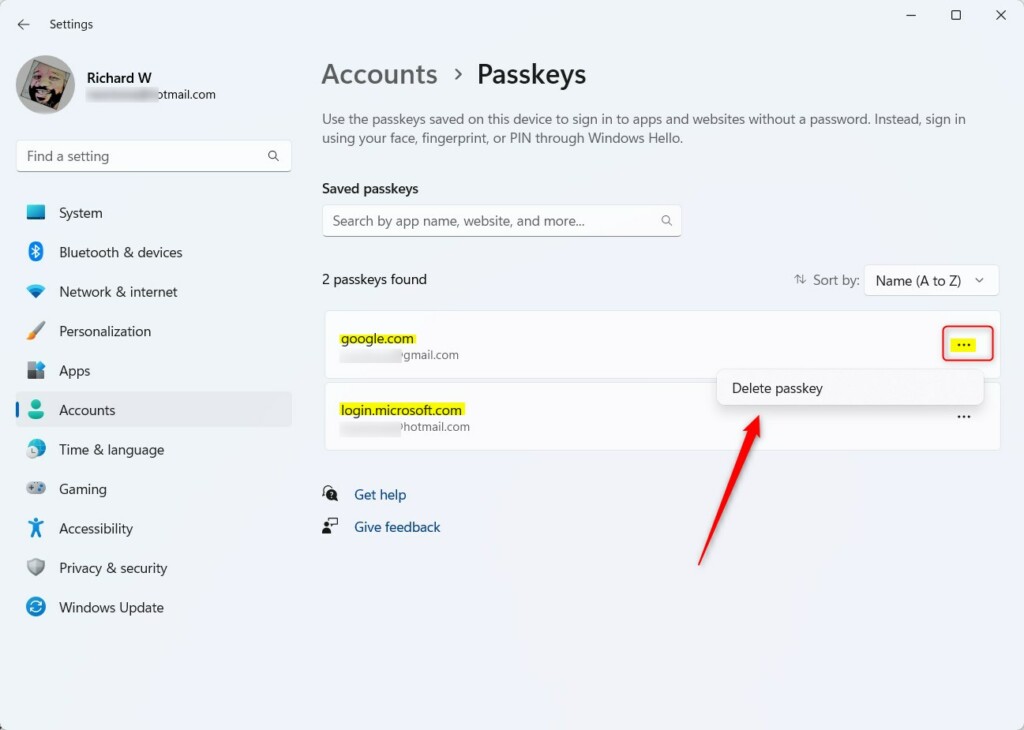
On the pop-up window, click the Delete Passkey button to confirm.
That should do it!
Conclusion:
- Passkeys provide a more secure way to sign into websites and apps without passwords, using Windows Hello’s facial recognition, fingerprint, or PIN.
- Passkeys are supported by websites and apps, including Google, eBay, and Microsoft.
- To delete a Passkey in Windows 11, open the Windows Settings app, navigate to Accounts Passkeys, click the More options button for the desired website or app, and select Delete Passkey to confirm.

Leave a Reply