This article explains how to show or hide the clock in the Notification Center on Windows 11.
The Notification Center (Win+N) in Windows 11 allows quick access to notifications, the calendar, and the ability to start or end a focus session from a taskbar flyout.
Microsoft is exploring a new hidden feature in the latest builds of Windows 11 (build 22635.5240) that will display the time in the Notification Center, similar to how it appears in Windows 10.
To try this experiential feature, use the ViVeTool and enable it with the command below.
vivetool /enable /id:42651849,48433719
Show System Clock in the Notification Center
Recently, a new feature in the latest Windows build allows users to display or hide the system clock in the Notification Center in Windows 11.
Here’s how to do it.
First, learn how to download and use the ViVeTool in Windows.
Then, open ViVeTool using the Windows Terminal app. Run the command below as an administrator to enable it and restart your computer.
vivetool /enable /id:42651849,48433719
Once enabled, open the Windows Settings app.
You can do that by clicking on the Start menu and selecting Settings. Or press the keyboard shortcut (Windows key + I) to launch the Settings app.
When the Settings app opens, click the Personalization button on the left.
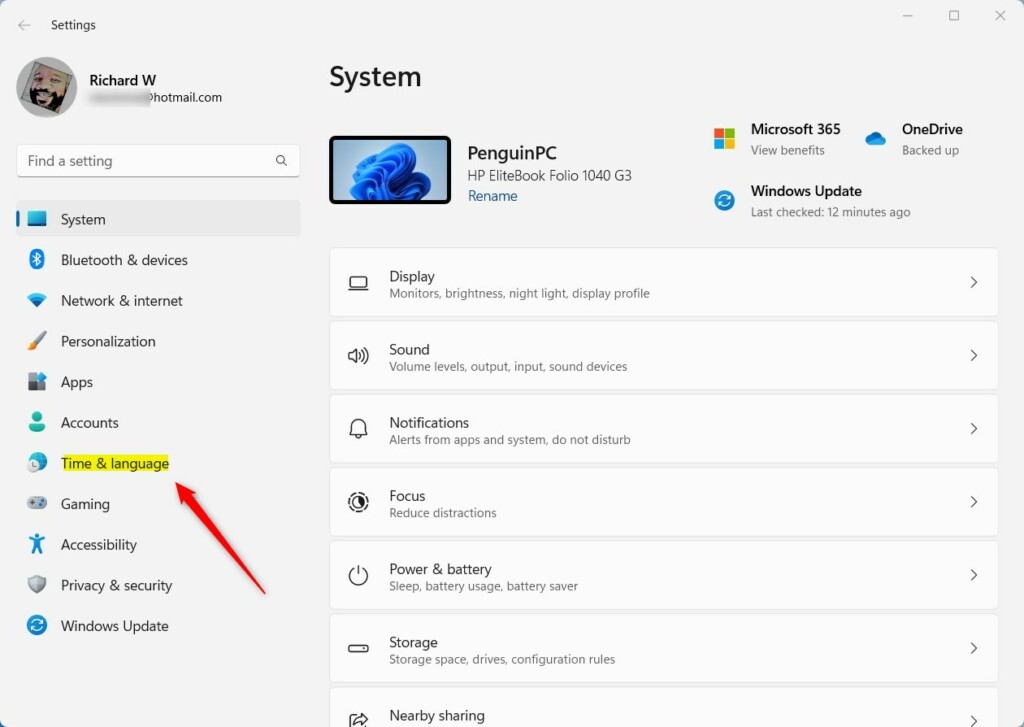
On the right, click the Date & time tile to open its settings.
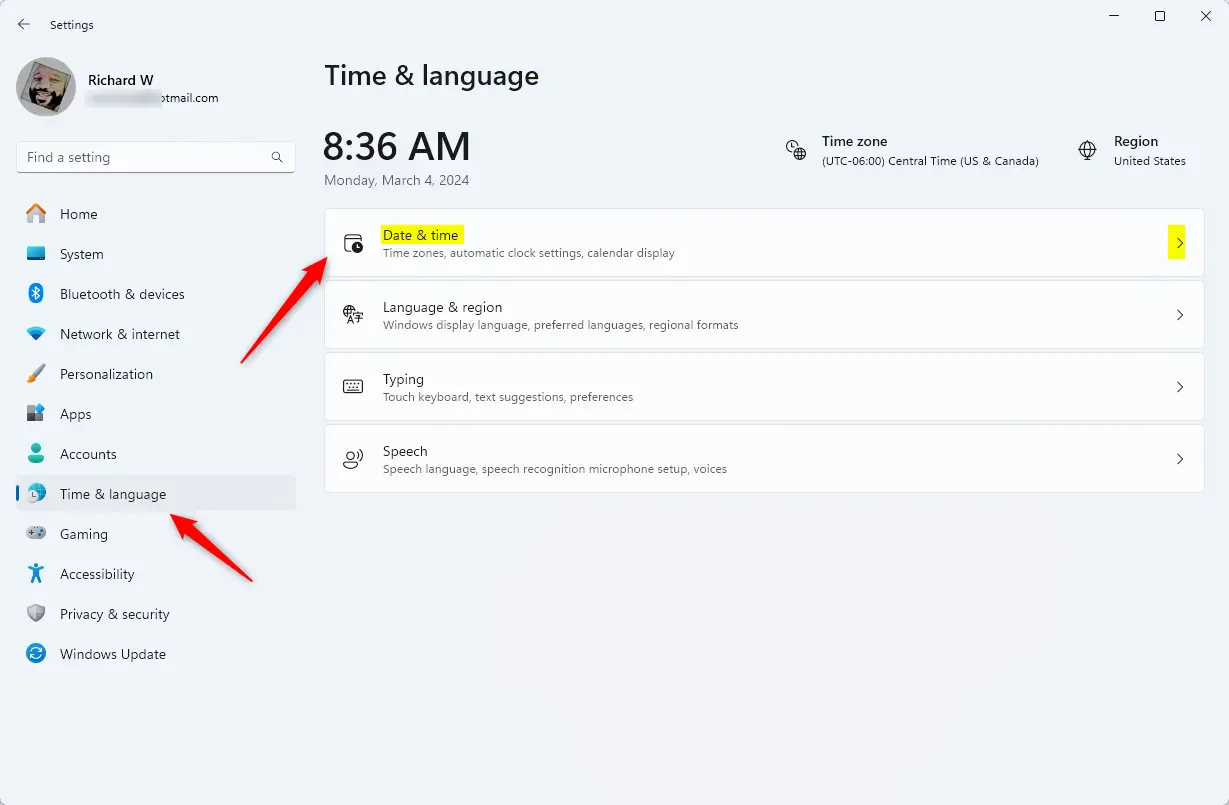
Then, turn on or off (default) the “Show time in Notification Center” feature in Windows 11.
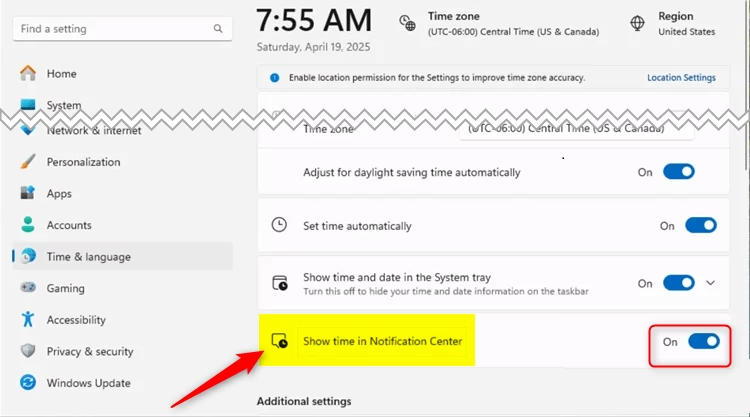
Close the Settings app when you’re done.
Add or remove Time in the Notification Center using the Registry Editor
Yet another way to display or remove the system time in the Notification Center is to use the Windows Registry Editor.
Remember to back up your registry before making any changes, or create a System Restore point as a precaution.
First, open the Windows Registry and navigate to the folder key path below.
Computer\HKEY_CURRENT_USER\Software\Microsoft\Windows\CurrentVersion\Explorer\Advanced
Right-click Advanced > New > DWORD (32-bit) Value and name the new DWORD ShowClockInNotificationCenter.
Double-click and open the ShowClockInNotificationCenter name and set the value to 1 to display the system clock in the Notification Center.
Enter 0 to hide the system clock from the Notification Center.
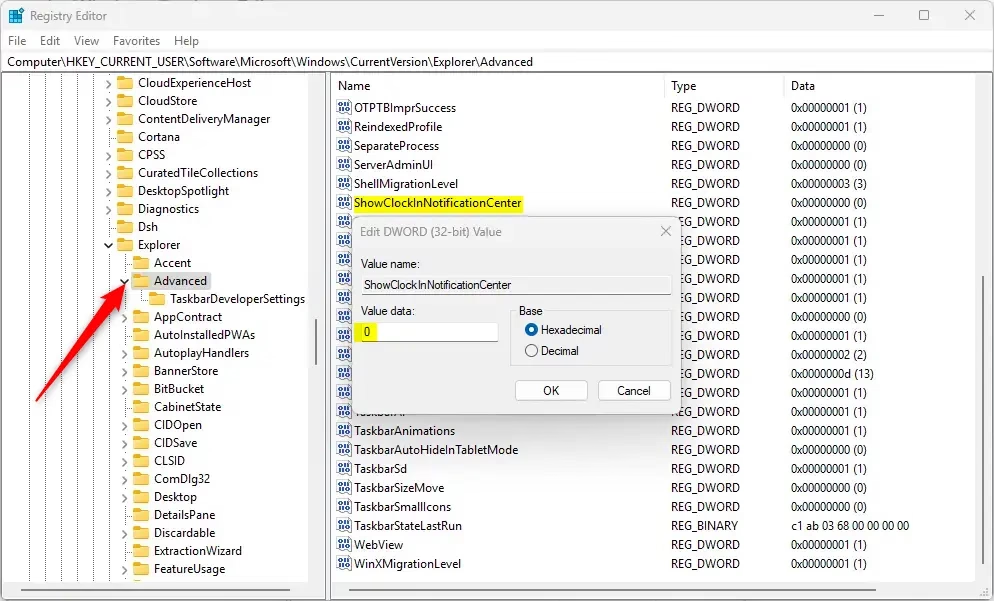
You may have to reboot your computer to apply the changes.
That should do it!
Conclusion:
- The Notification Center in Windows 11 now offers the option to show or hide the system clock, enhancing accessibility.
- Users can easily enable this feature using ViVeTool or the Windows Registry Editor.
- Steps include downloading ViVeTool, running specific commands, or making registry changes to customize the Notification Center.
- Remember to back up your registry or create a System Restore point before making any edits.
- With these adjustments, users can enjoy a more personalized experience in Windows 11’s Notification Center.

Leave a Reply to odiebugs Cancel reply