This article explains enabling or disabling a shield in the title bar when the Terminal app is running as administrator.
Windows Terminal is a modern host application for the command-line shells, including Command Prompt, Windows PowerShell, and bash (via Windows Subsystem for Linux (WSL)).
The Terminal app in Windows allows many customizations. You can change the language, adjust the launch size, set the default profile, change the startup behavior, open the admin window, open Terminal automatically at startup, add copy selection to the clipboard automatically, automatically hide the Terminal window, and more.
Beginning with Windows Terminal Preview version 1.23.10353.0, Microsoft added an option to let users control whether a shield icon displays in their title bar when Windows Terminal runs as Admin.
Enable/Disable the Shield in the Window Terminal title bar in admin mode
As mentioned, you can enable or disable displaying a shield icon when the Terminal app runs in administrator mode.
Here’s how to do it.
First, open the Windows Terminal app.
You can do that by clicking on the Start menu and searching for Terminal. Then, under “Best match,” select and open the Windows Terminal app.

When the Terminal app opens, click the down arrow button on the top bar and select Settings (Ctrl +,).

On the Settings window, click on the Appearance tab on the left. Then, select the “Display a shield in the title bar when Windows Terminal is running as Administrator” tile and toggle the switch button to the On position to enable it.
To disable it, toggle the switch button to the Off position.
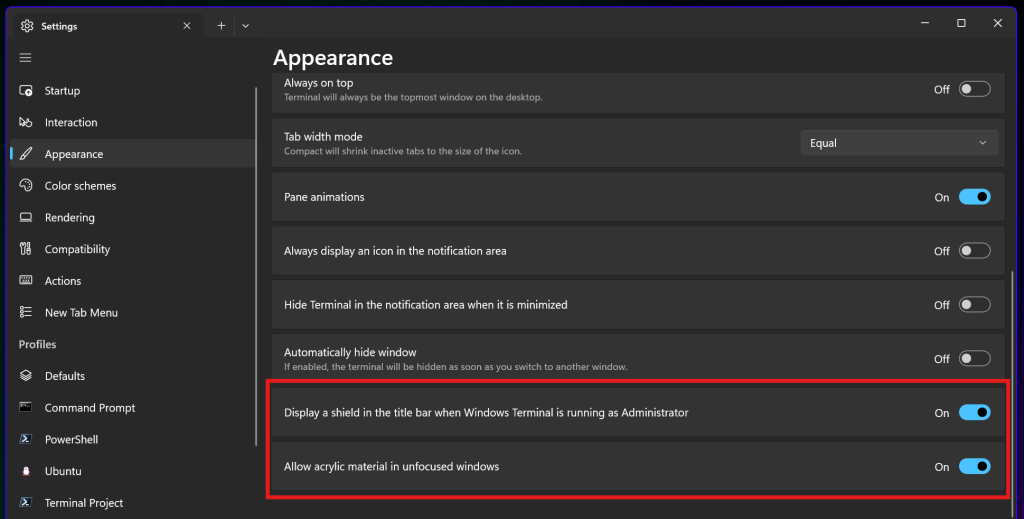
Click the Save button at the bottom to save your changes, then exit.
That should do it!
Reference:
Conclusion:
Enabling or disabling the shield icon in the Windows Terminal title bar provides users with visual feedback regarding the administrative status of the application. Here are the key points to remember:
- The shield icon indicates that Windows Terminal is running with elevated privileges.
- Users can easily toggle the visibility of the shield icon through the Appearance settings.
- This feature enhances user experience by immediately recognizing whether they are operating in admin mode.
- Changes can be made quickly and saved immediately, allowing seamless customization of the Terminal app.
This feature allows users to enjoy a more transparent and efficient command-line experience in Windows Terminal.

Leave a Reply