This article explains turning on or off the “Automatically copy selection to clipboard” feature in the Terminal app on Windows 11.
Windows Terminal is a modern host application for the command-line shells, including Command Prompt, Windows PowerShell, and bash (via Windows Subsystem for Linux (WSL)).
The Terminal app in Windows allows many customizations. You can change the language, adjust the launch size, set the default profile, change the startup behavior, open the admin window, open Terminal automatically at startup, and more.
Another feature of the Terminal app is automatically copying selections to the clipboard.
Turning on or off the “Automatically copy selection to clipboard” feature in the Terminal app on Windows 11 can be useful for different reasons. You may want to keep this feature turned on if you frequently copy and paste text from the Terminal app to other applications.
This will allow you to select text in the Terminal app and have it automatically copied to your clipboard without manually right-clicking and selecting “Copy.” However, if you prefer more control over what gets copied to your clipboard, you may want to turn this feature off.
This can help avoid accidentally copying sensitive information or unwanted characters to your clipboard. Whether to turn this feature on or off depends on your preferences and usage habits.
Automatically copy selection to clipboard in Terminal
As mentioned, users can enable or disable automatically copying selections to the clipboard in the Terminal app.
Here’s how to do that.
First, open the Windows Terminal app.
You can do that by clicking on the Start menu and searching for Terminal. Then, under “Best match,” select and open the Windows Terminal app.

When the Terminal app opens, click the down arrow button on the top bar and select Settings (Ctrl +,).

On the Settings window, click on the Interaction tab on the left. Then, select the “Automatically copy selection to clipboard” tile and toggle the switch button to the On position to enable it.
To disable it, toggle the switch button to the Off position.
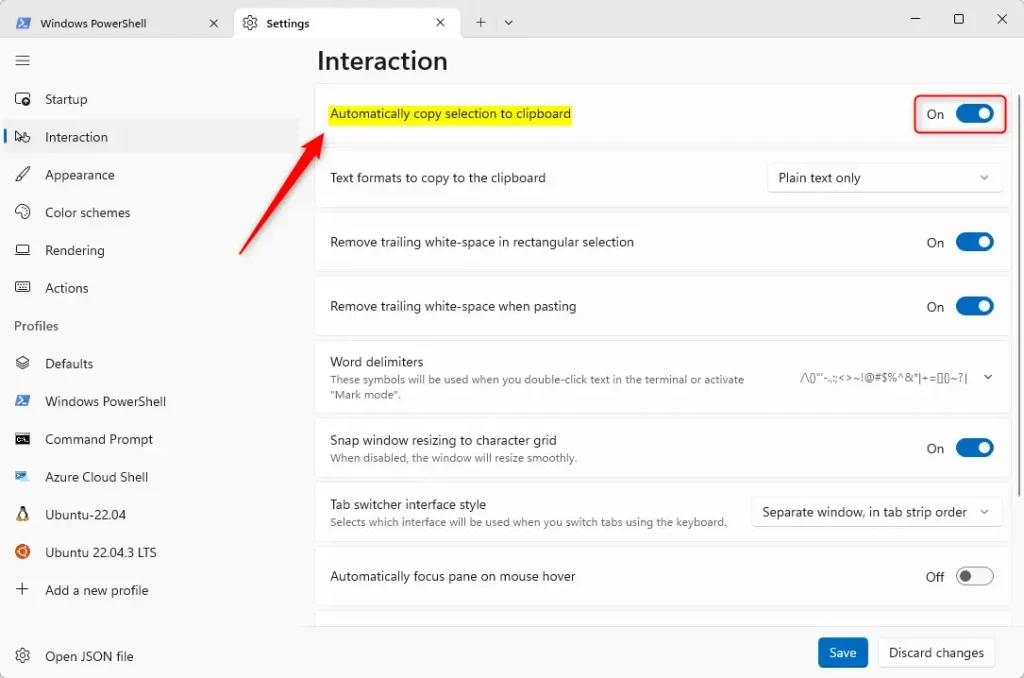
Click the Save button at the bottom to save your changes, then exit.
That should do it!
Conclusion:
- Enabling the “Automatically copy selection to clipboard” feature offers convenience when working with the Terminal app, allowing seamless text copying.
- Disabling this feature provides greater control over clipboard contents, ensuring sensitive information is not inadvertently copied.
- Customizing Windows Terminal settings allows personalized user experiences tailored to individual preferences and usage habits.
- Please use the comments section below for further assistance or to contribute to this guide.

Leave a Reply to Enable Shield Icon in Windows Terminal Admin Mode – Geek Rewind Cancel reply