This post shows students and new users steps to turn off or shut down a PC running Windows 11.
There are multiple ways to shut down a Windows PC, and they all work well. Some work well in certain situations, but they all accomplish the same goal: to shut down or stop a Windows PC.
For example, if your Windows PC is stuck and not responding to keyboard or mouse commands, simply pressing the power button to shut down won’t hurt in many cases. Other times, when in a rush, pushing the power button once will either put the PC to sleep or begin an automatic shutdown process.
So, whatever method you use to shut down a Windows PC, you’ll want to pick a shutdown method that works best for you. Oh, unless, in extreme cases, shutting down your PC using the power button is not recommended.
Turn off a Windows PC from the Start menu
The normal and more common way to shut down or turn off a Windows 11 PC is from the Start menu. The Start menu is a button on the Taskbar in the middle of your screen.
To shut down, click the Start button on the Taskbar, select the power button icon, and click Shutdown as highlighted below.
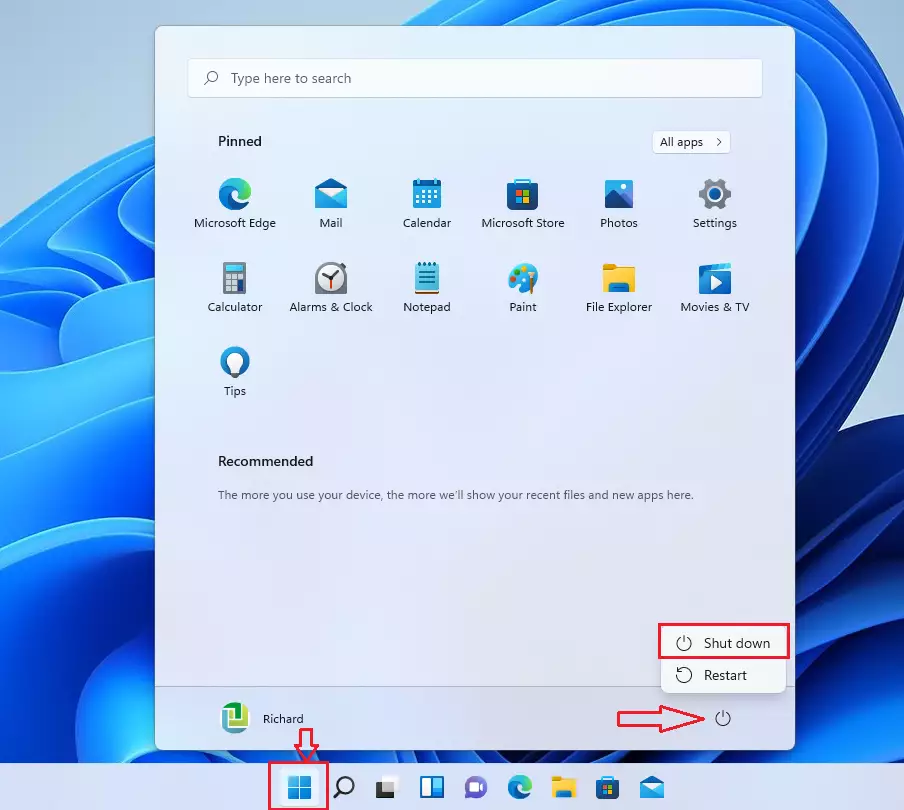
You can also right-click the Start button, click Shut down or sign out, and select Shut down to shut down your computer.
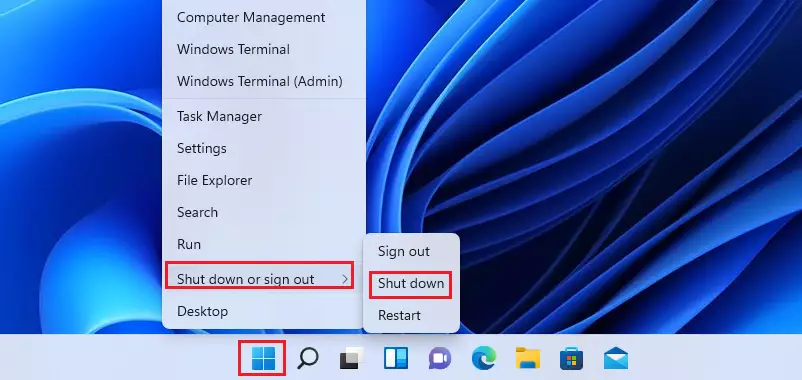
How to shut down a Windows PC using keyboard shortcuts
As mentioned above, multiple ways exist to shut down or turn off a Windows 11 PC. You can use keyboard shortcuts to bring up the shutdown command.
Press the ALT + F4 keys on your keyboard to bring up the shutdown Windows dialog box. Then select Shut down from the options.
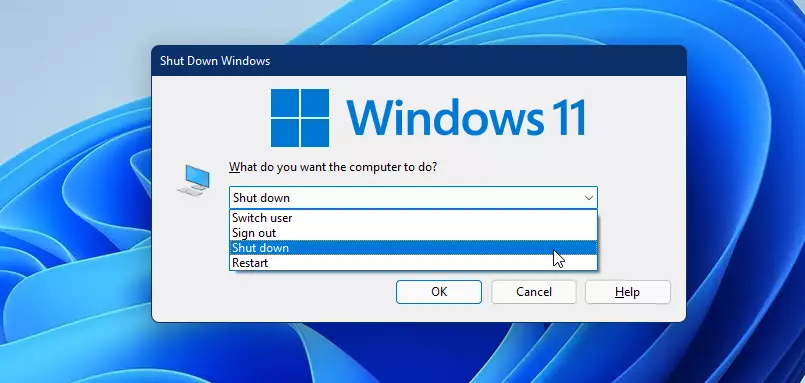
Or press the CTRL + ALT + DEL keys on your keyboard to bring up other command options, then click on the power button icon at the bottom right to shut down your computer.
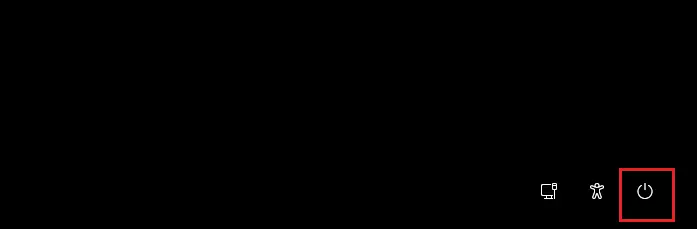
Shutdown Windows 11 from the command line
If you prefer to use the Windows comment prompt, open it and run the commands below to shut down your PC.
shutdown /s
Shutdown Windows 11 using the PC Power button
Hold the power button for up to 20 seconds to shut down your PC if all the shutdown methods fail. If that also fails, pull the power plug from the wall (LOL).
Hopefully, these shutdown methods will help you get your computer turned off.
Conclusion:
In summary, here are the key points for shutting down a Windows 11 PC:
- Multiple methods exist to turn off a Windows 11 PC, each suitable for different situations.
- The Start menu is the most common and straightforward way to shut down your computer.
- Keyboard shortcuts like ALT + F4 and CTRL + ALT + DEL provide quick access to the shutdown options.
- Advanced users can use the command prompt to execute the shutdown command directly.
- In cases of unresponsiveness, holding the power button for an extended period is a last-resort option.
- Always ensure to save your work before shutting down to avoid data loss.
By understanding these methods, you can effectively manage your PC’s power and ensure a smooth shutdown process.

Leave a Reply