This article explains allowing the Windows Terminal app to run in the background.
Windows Terminal is a modern host application for the command-line shells, including Command Prompt, Windows PowerShell, and bash (via Windows Subsystem for Linux (WSL)).
The Terminal app in Windows allows many customizations. You can change the language, adjust the launch size, set the default profile, change the startup behavior, open the admin window, open Terminal automatically at startup, add copy selection to the clipboard automatically, automatically hide the Terminal window, enable admin mode shield, and more.
You can allow Windows Terminal to run in the background on the new Compatibility settings page. The steps below walk you through enabling or disabling Window Terminal to run in the background.
Allow Window Terminal to run in the background
As mentioned, you can enable or disable Windows Terminal to run in the background.
Here’s how to do it.
First, open the Windows Terminal app.
You can do that by clicking on the Start menu and searching for Terminal. Then, under “Best match,” select and open the Windows Terminal app.

When the Terminal app opens, click the down arrow button on the top bar and select Settings (Ctrl +,).

On the Settings window, click on the Compatibility tab on the left. Then, select the “Allow Window Terminal to run in the background” tile and toggle the switch button to the On position to enable it.
To disable it, toggle the switch button to the Off position.
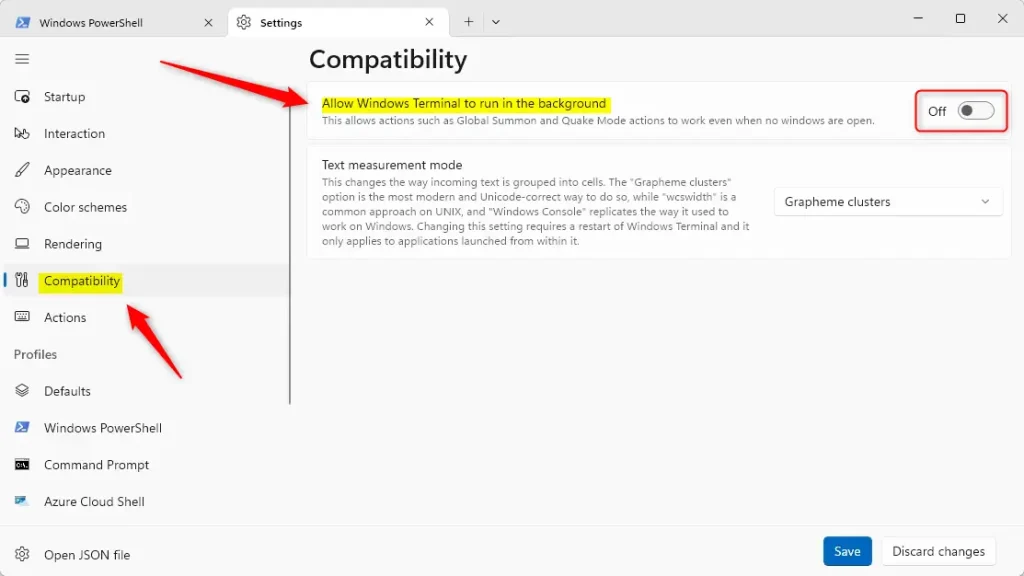
Click the Save button at the bottom to save your changes, then exit.
That should do it!
Reference:
Conclusion:
- Enabling Windows Terminal in the background enhances productivity by allowing uninterrupted access to command-line tools.
- The compatibility settings provide a user-friendly interface for managing background operations.
- Customization options available in Windows Terminal cater to individual preferences and improve efficiency.
- Regularly updating Windows Terminal ensures access to the latest features and improvements for a seamless experience.
- For further assistance, refer to official Microsoft documentation and community resources.

Leave a Reply