This article explains how to access Phone Link notification banners in the mobile app or notifications in the Phone Link app.
The Phone Link app is a feature on Windows that allows you to link your phone and PC using Wi-Fi or Bluetooth and access your phone’s apps and data from your PC. It lets you browse, play, order, chat, and more using your PC’s larger screen and keyboard while your phone stays in your pocket or desk.
With your phone connected to your PC, you can choose how to display notifications, choose to hear audio from the PC or phone, turn allow the phone link app to sync over mobile without Wi-Fi on or off, unlink your phone from Windows, enable or disable auto startup for the phone link app, send and receive text messages from the app, add or remove Phone Link on the widgets board, turn dark mode on or off, open your phone screen in the app, turn show notifications for all my apps on or off, show notifications in the Phone Link feature feed, enable or disable using Phone Link with Windows suggestions, and more.
When you enable notifications in the Phone Link app, you can open the notification banners in the mobile app or the notification panel within the Phone Link app.
Opening notification banners in the mobile app or notifications in Phone Link allows you to access important information and updates from your phone on your PC. This can be especially convenient if you are working on your PC and don’t want to constantly check your phone for notifications.
By linking your phone and PC through Phone Link, you can easily access and manage your phone’s notifications and apps from your PC using a larger screen and keyboard.
Open notification banners in the mobile app or Notifications in Phone Link
As mentioned above, users can open notification banners in the mobile app or notifications within the Phone Link app from their PC.
Here’s how to do that.
First, open the Phone Link app.
Then, choose to add your phone. If phones are connected to the Phone Link app, click the Settings button (gear) at the top right corner and select Features on the menu.
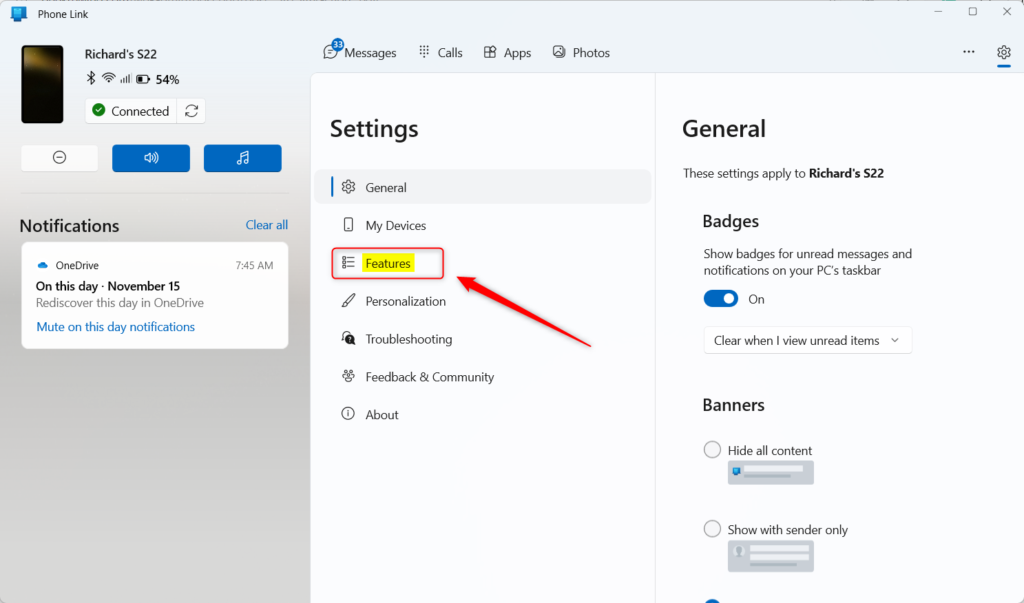
On the right of the Features settings page, under Notifications, select “Open notifications banners in” tile. Then, choose one of the following options to open notification banners:
- The mobile app
- Notification in Phone Link
Note: You won’t be able to change this setting without first enabling notifications for all apps.

That should do it.
Conclusion:
- In conclusion, this article provided a detailed guide on accessing and managing notification banners in mobile or Phone Link apps.
- Users were instructed on changing the “Open notification banners in” settings within the Phone Link app, offering the options of the mobile app or notifications in the Phone Link feature feed.
- Readers were encouraged to utilize the comments section for any inquiries, errors, or additional insights.

Leave a Reply