This post describes the steps to open and use the touch keyboard in Windows 11.
If you have a PC with a touchscreen, you can use the touch keyboard to enter text with the touch keyboard.
Many touch-enabled applications automatically open the touch keyboard when you launch the apps. So, for example, when you tap where you want to enter text, the touch keyboard will open automatically.
If the touch keyboard will not automatically open when you want to enter text, you can open it yourself, and the steps below will show you how to do that.
How to open the touch keyboard in Windows 11
As described above, if you have a PC or mobile device with a touch screen, you can use a Windows touch keyboard to enter text.
By default, the touch keyboard will automatically open when you launch a touch-enabled application. However, the steps below show you how to open it if it doesn’t open manually.
The quickest way to open and use the touch keyboard is from the Taskbar corner icon’s location.
You must turn on the touch keyboard to show the touch keyboard icon on the taskbar.
Select Start > Settings >Personalization > Taskbar > Taskbar corner icons, then make sure the Touch keyboard is turned on.
Tap the icon when you want to enter text with the touch keyboard.
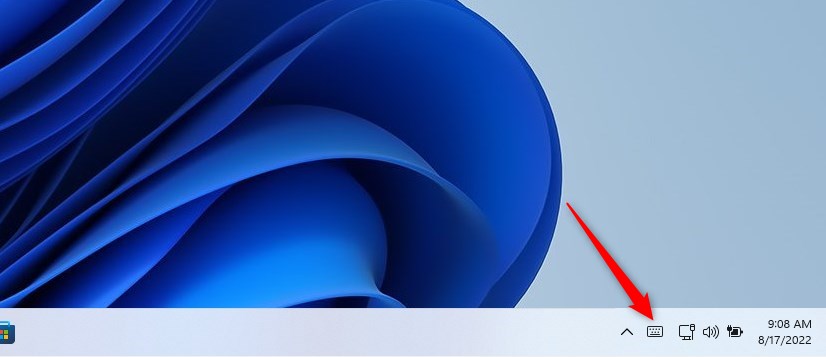
Alternatively, use the Windows Settings app to open the touch keyboard.
Windows 11 has a centralized location for the majority of its settings. As a result, everything can be done, from system configurations to creating new users and updating Windows from its System Settings pane.
To get to System Settings, you can use the Windows key + I shortcut or click on Start ==> Settings, as shown in the image below:
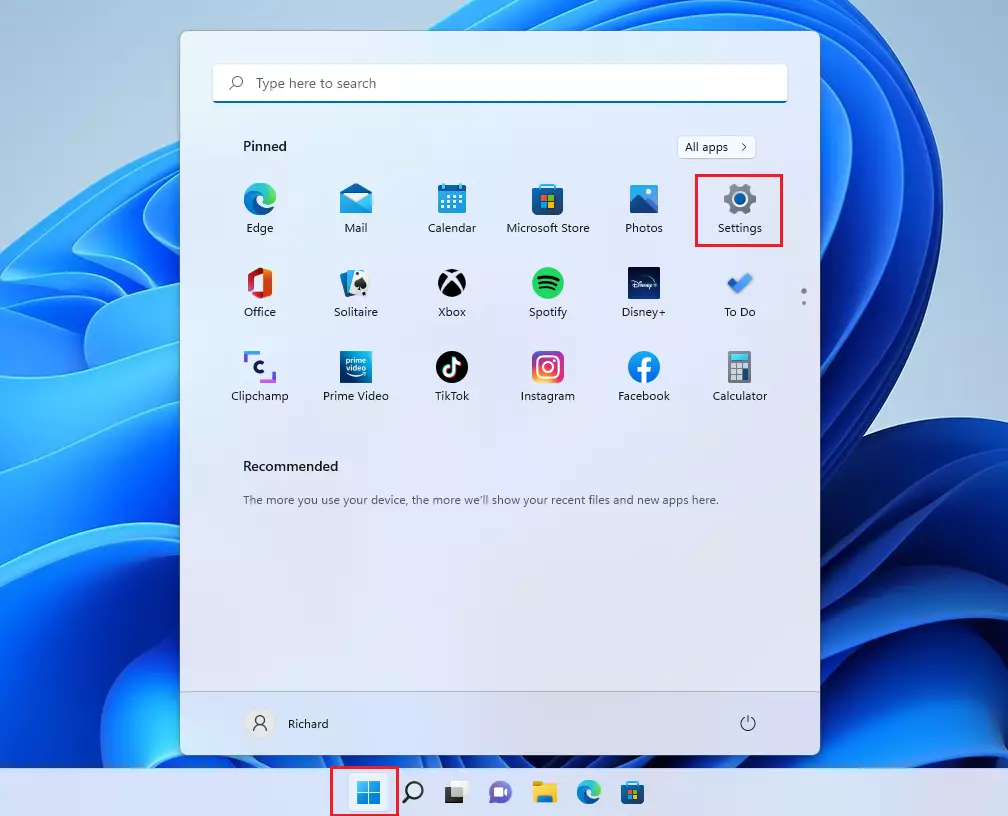
Alternatively, you can use the search box on the taskbar and search for Settings. Then select to open it.
Windows Settings pane should look similar to the image below. On the Windows Settings app, click Personalization on the left, then select the Text input tile on the right pane as highlighted in the image below.
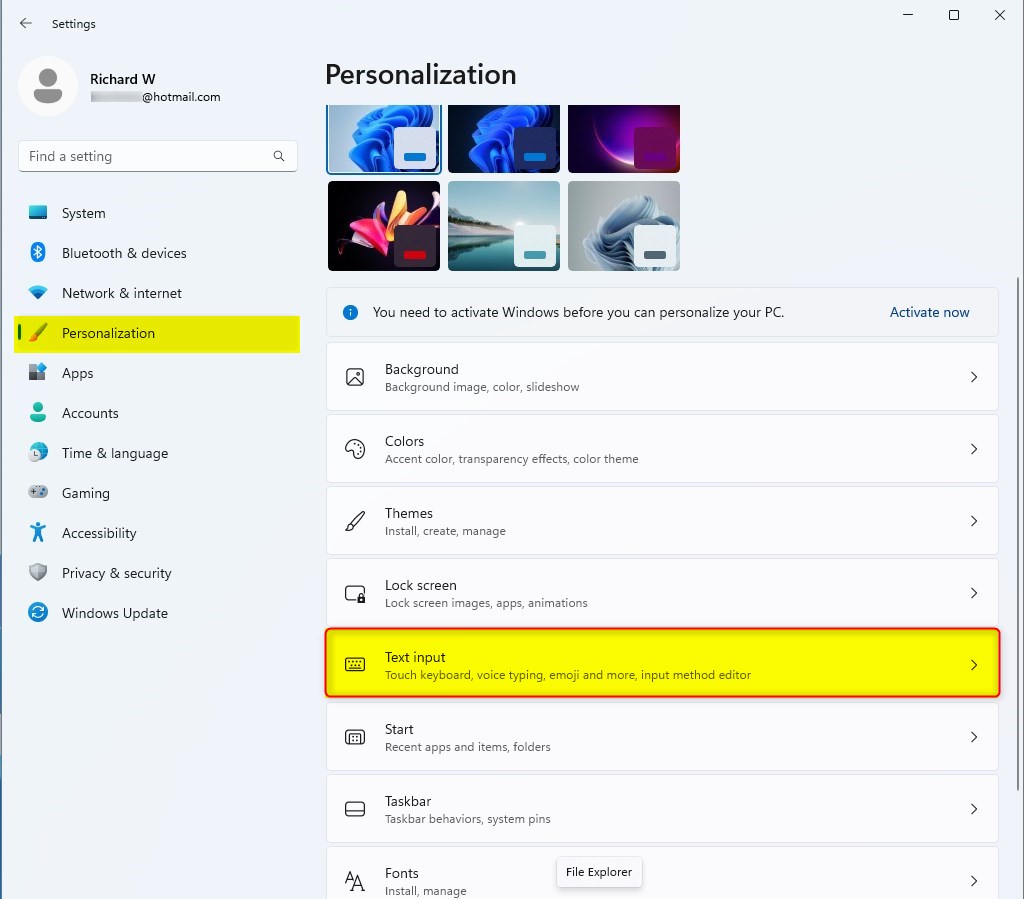
Select the Touch keyboard tile on the Personalization -> Text input settings pane to expand.
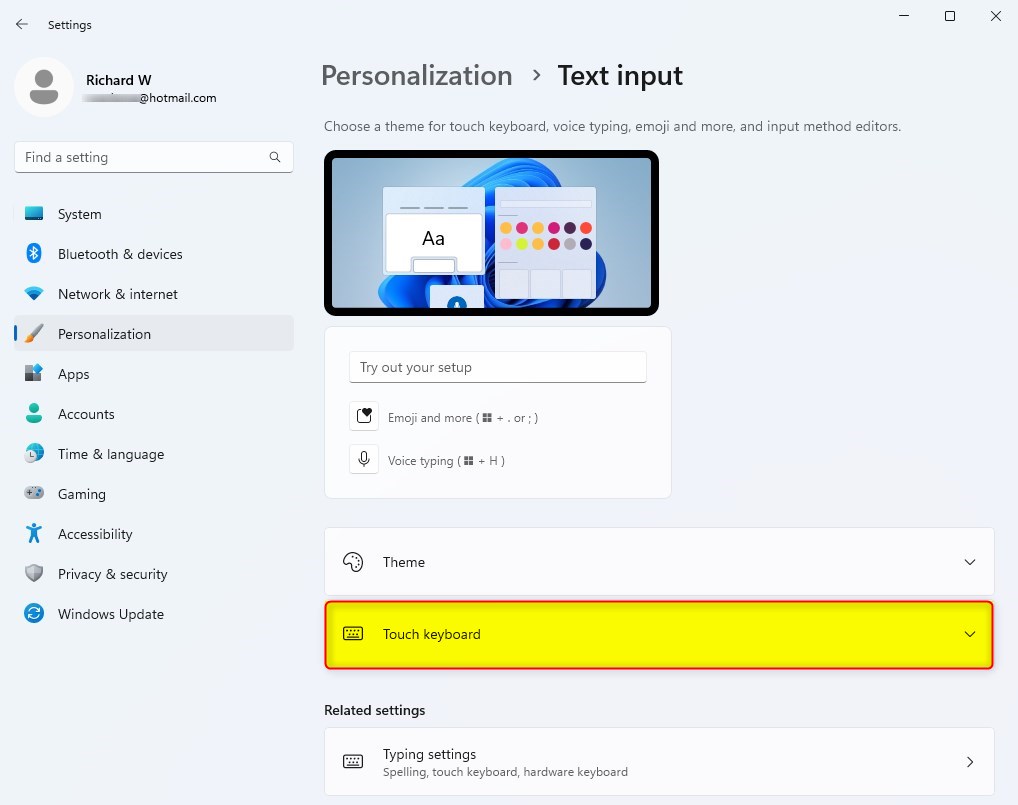
Under Personalization -> Text input, select the Open keyboard button on the View your changes tile.
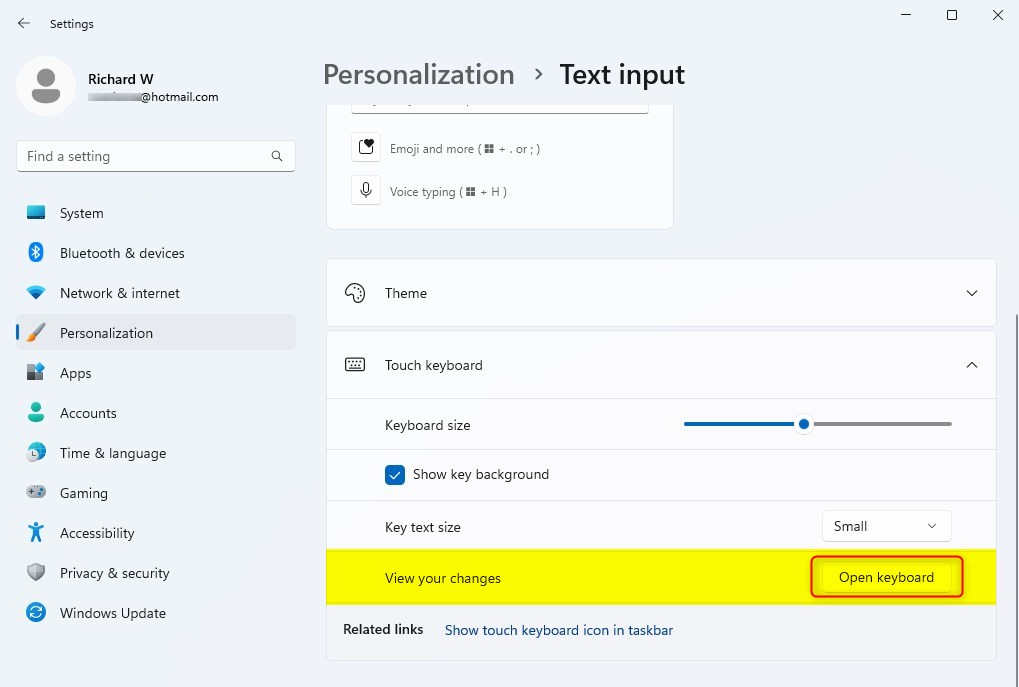
That should do it! You can now close the Windows Settings app.
Conclusion:
- The touch keyboard in Windows 11 is a convenient tool for touchscreen devices, allowing users to easily enter text.
- Its automatic opening feature when launching touch-enabled applications eliminates the need for manual intervention in most cases.
- Users can easily access the touch keyboard from the taskbar corner icon or the Windows Settings app for cases where the touch keyboard does not open automatically.
- The ease of access and customization options make the touch keyboard a versatile feature for enhancing the user experience on Windows 11 touchscreen devices.

Leave a Reply