This article explains how to change the notification tone in Microsoft Teams.
Microsoft Teams is a collaboration platform developed by Microsoft that integrates chat, video meetings, file storage, and application integration.
The free version is installed on Windows with its icon on the Taskbar.
There are many settings one can enable in the Microsoft Teams app. You can connect your Google calendar, turn the camera and mic on or off on the lock screen, turn read receipts on or off, auto start Teams, disable Teams chat, sync contacts with Teams, connect to Google Calendar, link your mobile device, turning message preview on or off, turn spell check on or off, turn on or off phone number in search results, manage notifications, turn on or off suggested replies in chat, and more.
The new Microsoft Teams app now lets you change the notification tone for sound notifications. You can choose [Default], [Vibe], [Nudge], [Tab], [Flick], [Pluck], [Summon], or [Ping].
The steps below walk you through changing the notification tone in the new Microsoft Teams app on Windows 11.
Change the notification tone in Microsoft Teams
As mentioned, the new Microsoft Teams on Windows lets you change the tone of all notifications with sounds.
Here’s how to do it.
First, launch the app by clicking the Start menu and selecting it on the All apps list.
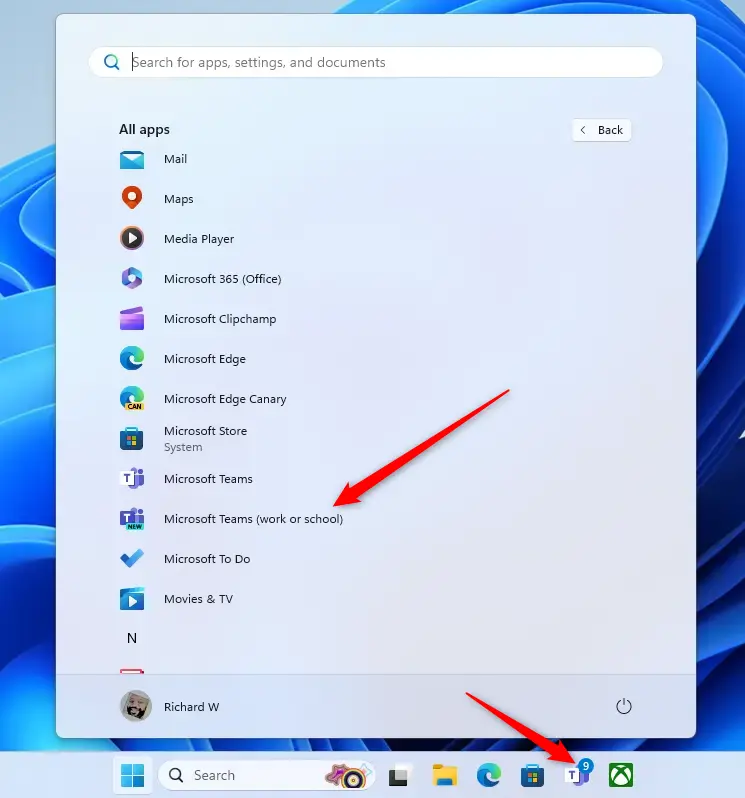
You can also launch the app from the Taskbar or Taskbar overflow.
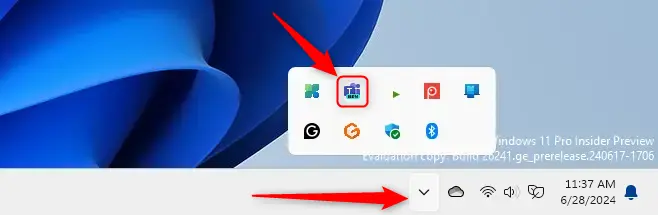
When you first launch the Teams app, the mini window will open.
In the full Teams window, click the Settings and more ( …) button next to your profile picture and select Settings from the menu.
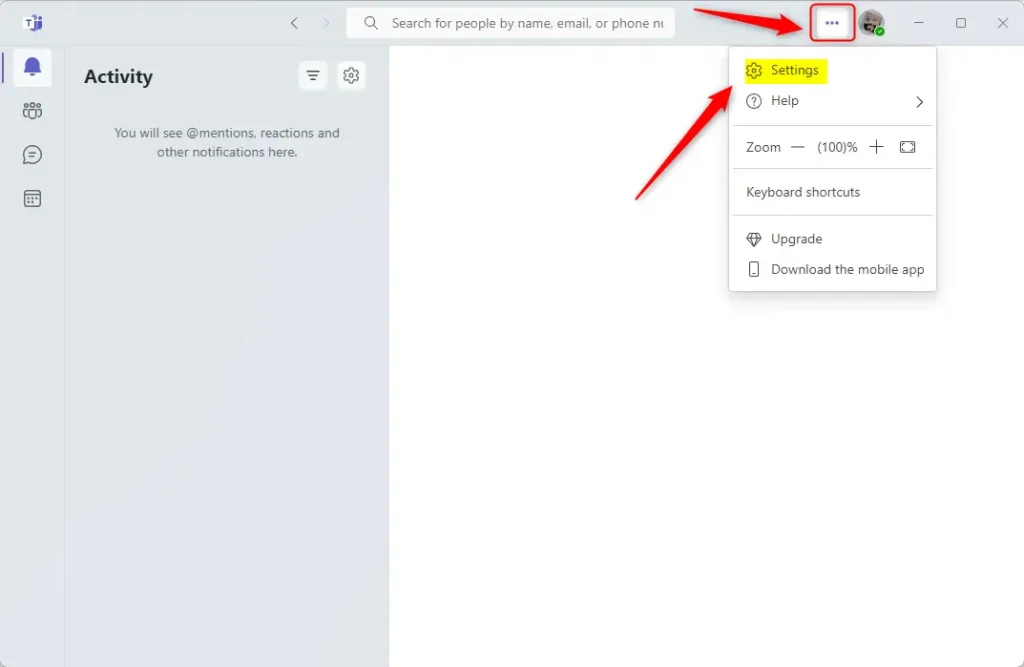
Next, select the Notifications and activity tab on the left of the Settings page. Then, under “Sound” on the right, check the box to enable sounds with notifications.
Then, use the drop-down menu to select a notification tone.
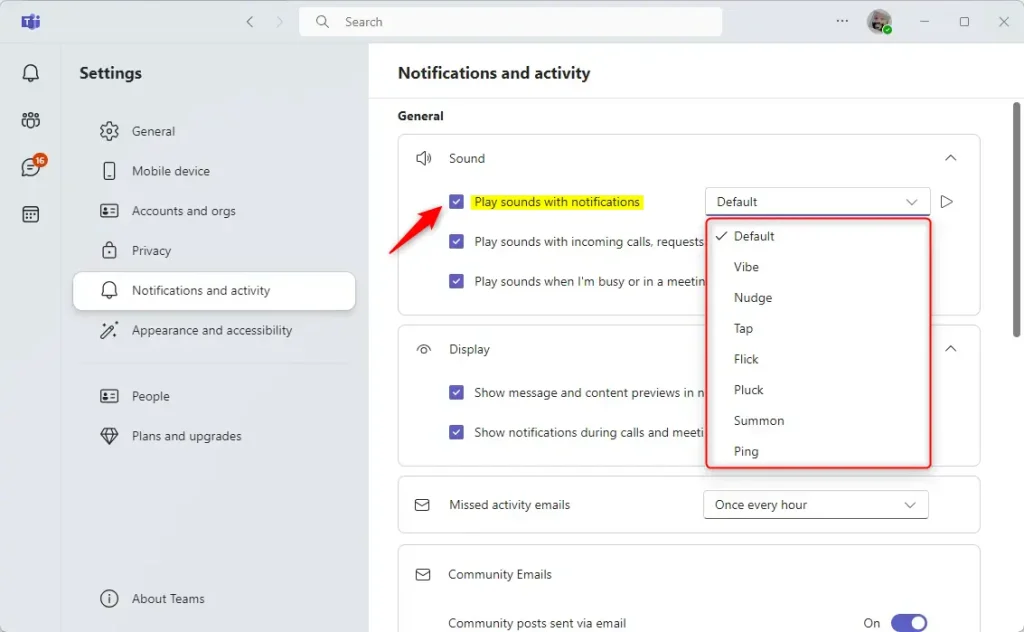
That should do it!
Conclusion:
- Changing the notification tone in the new Microsoft Teams app on Windows 11 is straightforward.
- Users can customize the sound notifications by choosing from various available tones such as Default, Vibe, Nudge, Tab, Flick, Pluck, Summon, or Ping with a few simple steps.
- Following the instructions, users can easily access the settings to enable sound notifications and select their preferred tone, enhancing their overall Teams experience.

Leave a Reply