This article explains how to change the skin tone so that emojis and reactions appear in the tone you set in Microsoft Teams.
Microsoft Teams is a collaboration platform developed by Microsoft that integrates chat, video meetings, file storage, and application integration.
The free version is installed on Windows with its icon on the Taskbar.
There are many settings one can enable in the Microsoft Teams app. You can connect your Google calendar, turn the camera and mic on or off on the lock screen, turn read receipts on or off, auto start Teams, disable Teams chat, sync contacts with Teams, connect to Google Calendar, link your mobile device, turning message preview on or off, manage teams notifications during calls, set default speakers, set default microphone, enable high fidelity sound, change mic sensitivity, set default camera, and more.
Changing the skin tone for emojis and reactions in Microsoft Teams allows for better representation and inclusivity. People have diverse backgrounds and identities, and customizing skin tones helps users express themselves more accurately.
It also promotes a sense of belonging and acknowledges the variety of cultures and ethnicities within a team or organization.
Change the skin tone for emojis and reactions in Teams
As mentioned, users can change the skin tone for emojis and reactions in the Microsoft Teams app.
Here’s how to do it.
First, launch the Microsoft Teams app by clicking the Start menu and selecting it on the All Apps list.

You can also launch the app from the Taskbar or Taskbar overflow.

In the full Teams window, click the Settings and more ( …) button next to your profile picture and select Settings from the menu.

Next, click the Appearance tab on the left of the Settings page. Select the skin tone under “Skin tone preferences” on the Appearance page to set the tone for emojis and reactions in Teams.
You can choose one of these tones: [None], [Light], [Medium Light], [Medium], [Medium Dark], [Dark].
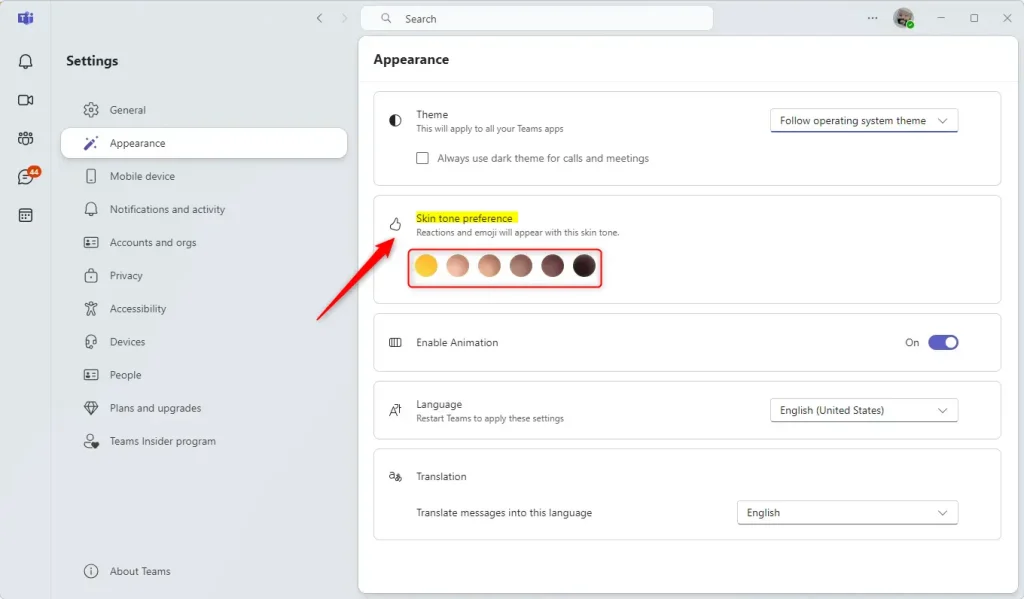
Alternatively, you can set your skin tone directly in the emoji and reaction menus by hovering over a message in a chat or selecting the ‘Emoji, GIFs, and Stickers’ button in the message box, then clicking the ‘Customize’ button next to the search box, choosing the skin tone you want, and saving your selection.
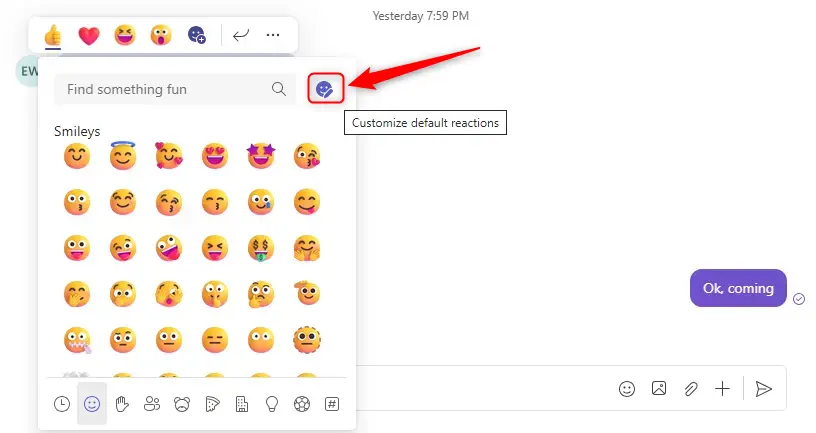
Set the skin tone you want.
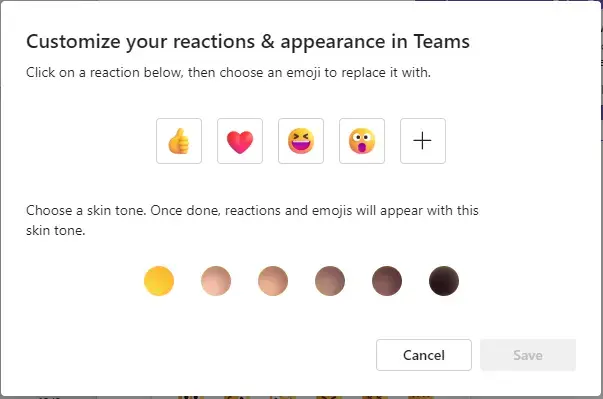
That should do it!
Conclusion:
In summary, changing the skin tone for emojis and reactions in Microsoft Teams is a valuable feature that enhances user expression and inclusivity. Here are the key takeaways:
- Personalization: Customize your emoji and reaction skin tones to represent your identity better.
- Inclusivity: Acknowledges and celebrates the diverse backgrounds and cultures within teams.
- Easy to Use: The straightforward process allows users to set their preferences quickly.
- Enhanced Communication: Using preferred skin tones fosters a sense of belonging among team members.
- Multiple Options: Choose from various skin tones to fit personal or cultural representation.
Following the simple steps outlined, users can effectively modify their settings to create a more inclusive and personalized experience in Microsoft Teams.

Leave a Reply