This article explains how to automatically add or remove events from email to your calendar in the new Outlook app.
The new Outlook for Windows brings the latest features and a modern and simplified design with support for Exchange-backed Microsoft 365 work or school, Outlook.com, Hotmail, and Gmail accounts.
The app has many features, including support for subscription management, email forwarding, setting default From address, backing up your mailbox, changing the reading pane, opening a new window for a message, language translations, turning text predictions on or off, switch primary account, sharing a calendar, changing language, date and time format, public a calendar, show week numbers in Outlook calendar, deleting your search history, export your search history, and more.
The new Outlook app can automatically add events like airline flights and other reservations from your email to your calendar. You can delete events you don’t want on your calendar using the settings in the app.
Adding or removing events from email to your calendar in Outlook can be a useful feature for users who want to keep track of their schedules. By automatically adding events like flight reservations, hotel bookings, or other appointments from your email to your calendar, you can easily keep track of your schedule without manually inputting each event.
Additionally, removing unwanted events from your calendar can help keep your schedule organized and free from clutter. Overall, this feature can save time and make it easier to manage your schedule.
Add or remove events from your email to your calendar in Outlook
As mentioned above, users can automatically add or remove events from their email to their calendars in the new Outlook app. Events like airline flights and other reservations from your email can be configured in the Settings to be added or removed.
Here’s how to do it.
First, open the new Outlook app on Windows 11.
You can do that by clicking Start -> All app -> Outlook app. Or use the Start menu search box to search for Outlook and open it.

When the app opens, click the Settings button (gear on the top right) to proceed.

On the Settings page, click the Calendar tab on the left sidebar.

Next, select “Events from email” on the right to open its settings page. Then, select the email account for which you want to apply the settings if you have multiple accounts in Outlook.
This is an account-level setting that will apply only to the selected account. Please do this for each account you want it to apply.
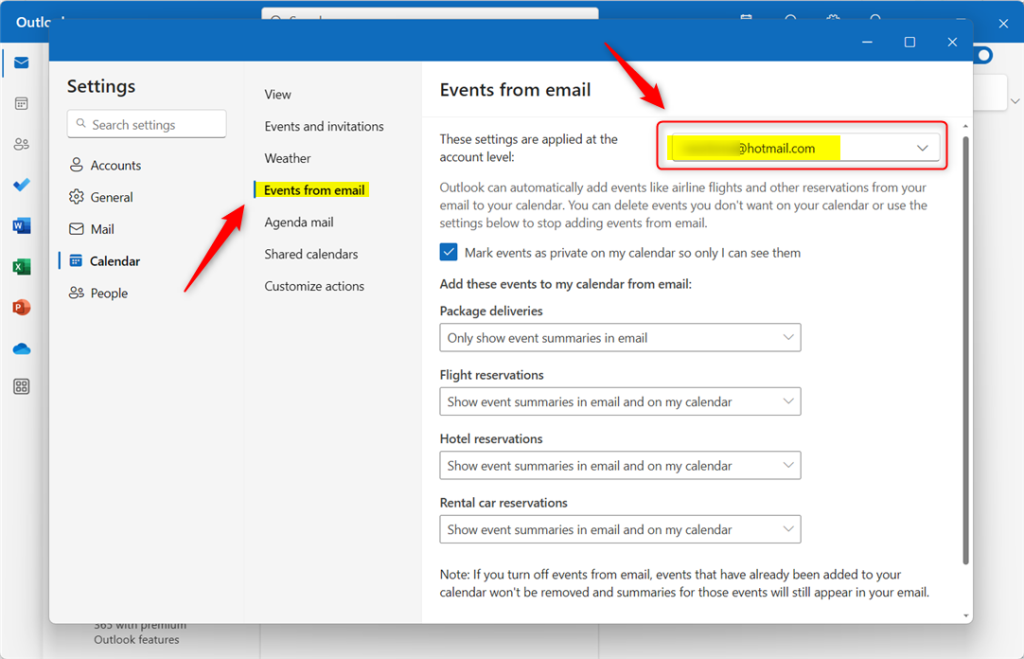
On the Events from email settings page, select each event you want to add or remove from your calendar.
- Package delivers
- Don’t show event summaries in email and on my calendar
- Only show event summaries in email
- Show event summaries in email and on my calendar
- Flight reservations
- Don’t show event summaries in email and on my calendar
- Only show event summaries in email
- Show event summaries in email and on my calendar
- Hotel reservations
- Don’t show event summaries in email and on my calendar
- Only show event summaries in email
- Show event summaries in email and on my calendar
- Rental car reservations
- Don’t show event summaries in email and on my calendar
- Only show event summaries in email
- Show event summaries in email and on my calendar
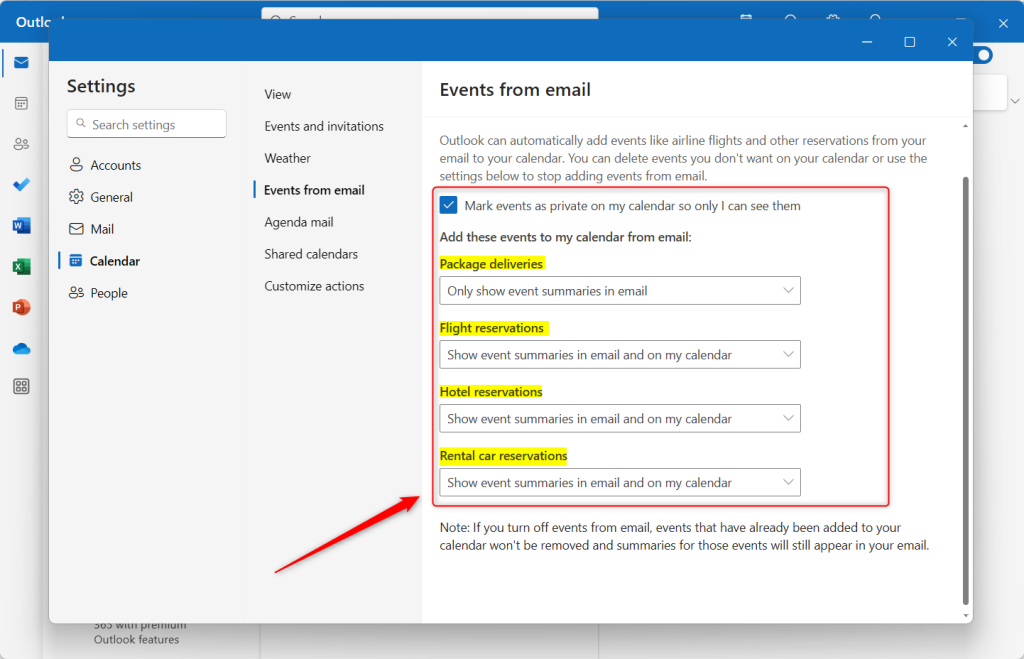
Make your selections and save your settings, then exit.
That should do it!
Conclusion:
- In this article, we explored the step-by-step process of adding or removing events from email to your calendar in the new Outlook app.
- The feature enables users to automatically track flight reservations, hotel bookings, and other relevant appointments from their email to their calendars, providing a convenient way to manage their schedules.
- With the ability to customize event settings, users can control the appearance of event summaries in email and calendars, helping streamline their organization and optimize their user experience.
- By following these instructions, users can efficiently utilize this feature and maintain a well-organized and clutter-free schedule, ultimately saving time and enhancing productivity.

Leave a Reply Cancel reply