This article explains how to access and rearrange hidden Quick Action buttons in the Quick Settings pane on Windows 11.
Quick Settings is a feature that provides easy and quick access to commonly used settings and apps directly from the taskbar. This includes Volume, Brightness, Wi-Fi, Bluetooth, Airplane mode, Rotation lock, Battery saver, Accessibility, Night light, Mobile hotspot, Nearby sharing, Cast, and Project.
With Quick Settings, users can quickly toggle these settings without going through multiple menus or settings pages.
Starting with the most recent Windows 11 build 25967, the Quick Settings pane has been redesigned to include a scrollable button that scrolls to hidden items that are not initially visible, making it even more convenient. Instead of manually editing the list to add new quick actions, the user has a scrollable list of quick actions and moves them to the top.
Access and rearrange hidden quick action buttons
As mentioned, the quick actions pane has been redesigned in the latest Windows builds to include a scrollable button.
Here’s how to use it.
First, open Quick Settings (Window key + A).
A new scrollable button has been added to scroll to hidden items not visible initially.
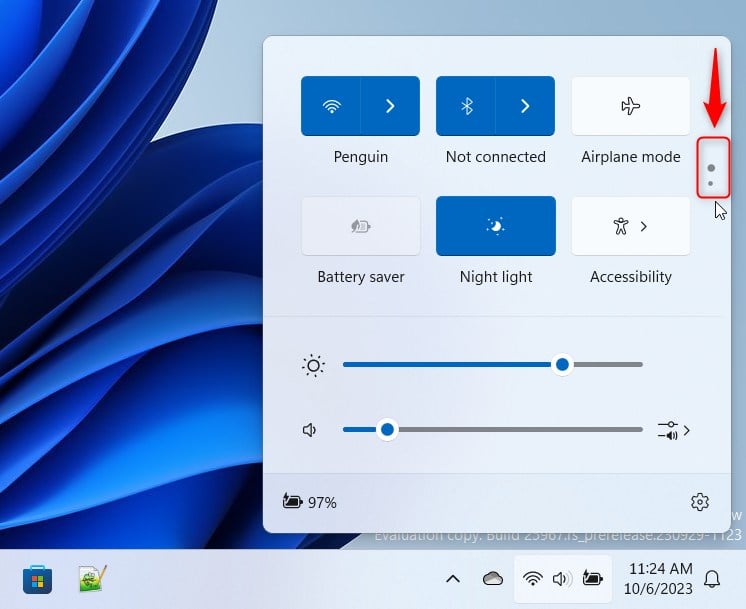
Scroll and select an item, then drag and move to where you want it, preferably at the top.
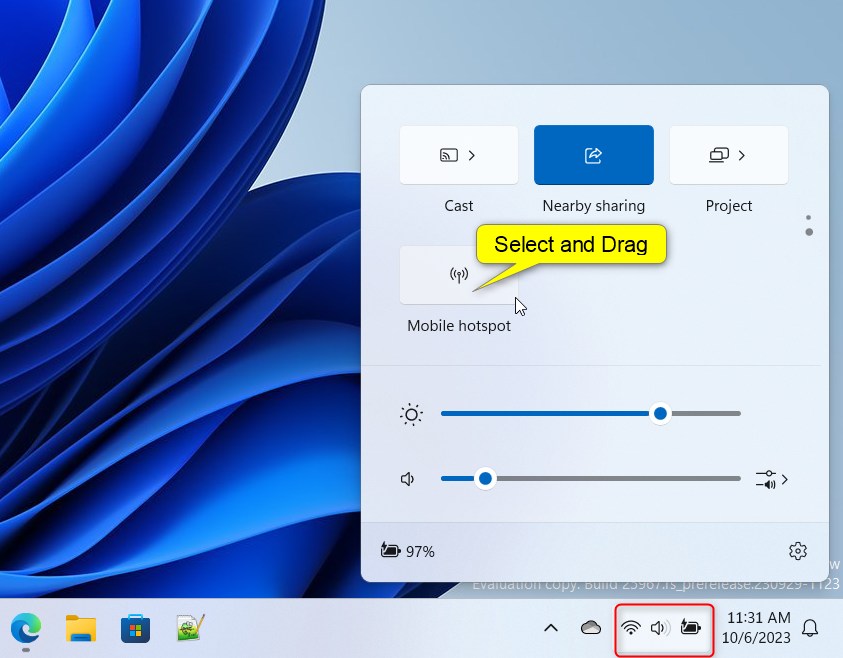
That should do it!
Conclusion:
- Quick Settings on Windows 11 is a convenient feature for directly accessing commonly used settings and apps from the taskbar.
- The redesigned Quick Settings pane now includes a scrollable button to access hidden items, providing even more convenience to users.
- Users can easily rearrange hidden quick action buttons by selecting, dragging, and moving them to their preferred positions.
- This guide has demonstrated how to effectively access and rearrange these hidden quick action buttons within the Quick Settings pane.

Leave a Reply